Advanced Power Automate Interview Questions 2025
1.What actions are available for automating the extraction of specific layout or positioning information from PDFs?
•In Power Automate, you can use actions like “PDF – Extract text,” “PDF – Extract images,” and “PDF – Get document information” to automate the extraction of layout or positioning information.
•These actions can help retrieve text and images based on the document’s structure.
•To extract data from specific locations in the document, you might use PDF parsers or tools that support coordinates-based extraction.
2. How do you handle PDF processing in flows that involve integration with external data validation services?
•Power Automate allows you to extract relevant data from PDFs and send it to external data validation services via API calls.
•After the validation service processes the data, the flow can trigger actions based on the result.
• For instance, you can update records in a database or send notifications if the data is validated or rejected. This enables seamless integration and efficient data processing.
3.Explain the use of the “PDF – Extract text by language” action for language-specific text extraction from PDFs.
•The “PDF – Extract text by language” action in Power Automate helps to extract text from PDFs based on the specified language.
•This is particularly useful when dealing with documents that contain multiple languages or characters that need accurate recognition.
•By specifying the language, the extraction process improves the accuracy of text recognition, especially for non-English or complex languages.
4. How can you automate the process of extracting specific patterns or regular expressions from text within PDFs?
•In Power Automate, you can use the “PDF – Extract text” action to extract the text from PDFs.
•After the text is extracted, you can apply regular expressions or filters within the flow to identify specific patterns, such as phone numbers or email addresses.
•This allows you to automate the extraction of data that matches predefined criteria, making the process efficient and targeted.
5.Can you create flows to automate the extraction of specific keywords or phrases from PDF documents?
•Yes, Power Automate can automate the extraction of specific keywords or phrases from PDF documents.
•By extracting the text from the PDF using Power Automate actions, you can apply filters or conditions to identify keywords or phrases.
•Once the keywords are identified, the flow can trigger additional actions, such as storing the data or sending notifications based on the extracted content.
6. What options are available for automating the extraction of metadata from PDF files stored in OneDrive?
•Power Automate allows you to automate the extraction of metadata from PDF files stored in OneDrive by using connectors that extract file properties.
• Additionally, you can integrate with third-party tools like Adobe Acrobat or Python libraries such as PyPDF2 to retrieve metadata like author, title, or modification date.
•This can be done by creating workflows that trigger when a file is uploaded or modified.
7. Can you create flows to automate the extraction of specific annotations or comments from PDF documents?
•Yes, Power Automate can automate the extraction of annotations or comments from PDF documents.
• You can use PDF processing connectors or specialized tools that support annotation extraction.
•These tools allow you to retrieve annotations, comments, or markup from the document, enabling you to process or store this data as part of your workflow, making it easier to manage feedback or notes.
8. How does Power Automate handle PDF processing in flows that involve integration with external OCR services?
•Power Automate supports integration with external OCR (Optical Character Recognition) services to process scanned or image-based PDFs.
•You can configure a flow to send the PDFs to an OCR service for text extraction.
• Once the text is processed, it can be returned to Power Automate, where it can be further analyzed, stored, or used in subsequent steps like database updates or notifications.
9. Explain the use of the “PDF – Flatten form fields” action for processing interactive forms in PDFs.
•The “PDF – Flatten form fields” action in Power Automate is used to convert interactive form fields into a static format.
• This action ensures that the filled-in data becomes part of the document, making it uneditable.
•It is especially useful for processing forms where you want to finalize the data and prevent further changes while preserving the appearance of the completed form.
10. Can you use Power Automate to automate the process of validating and verifying digital certificates in PDFs?
•Yes, Power Automate can automate the validation and verification of digital certificates in PDFs.
•By integrating with services that offer digital certificate validation, you can set up workflows to check the authenticity of certificates, verify their expiration, and validate other details.
•This is useful for ensuring document security and compliance in business processes.
11. What are the considerations for handling PDF processing in flows with multiple parallel branches?
•When handling PDF processing in flows with parallel branches, consider factors such as data synchronization and resource management to avoid performance bottlenecks.
•Ensure error handling is set up for each branch to maintain data integrity.
•Additionally, monitor performance closely to optimize processing time and prevent conflicts when accessing shared resources or handling large files.
12. How does Power Automate handle PDFs with embedded JavaScript or interactive elements?
•Power Automate does not support the execution of embedded JavaScript or interactive elements in PDFs.
•It primarily focuses on extracting static content like text and images. Any dynamic features like buttons or forms that rely on JavaScript may not function as expected.
• When designing workflows, ensure that the PDFs do not depend on interactive elements for the process to work smoothly.
13. Can you use Power Automate to automate the extraction of specific headers or footers from PDF documents?
•Yes, you can automate the extraction of headers or footers from PDF documents using Power Automate.
•By using PDF processing tools or custom scripts, you can target specific positions in the document to extract content that appears in the header or footer.
•This allows for efficient document processing where key structural elements are needed for further action.
14. Explain the use of the “PDF – Extract text by font” action for text extraction based on font attributes.
•The “PDF – Extract text by font” action allows you to extract text from PDFs based on font attributes, such as font type, size, or style.
•This is useful when you want to extract specific text that follows a particular format or visual style.
•For example, you can target headings or sections formatted in bold or larger fonts, making it easier to capture structured content.
15. How do you handle PDF processing in flows that involve integration with external machine learning models?
•Power Automate can be used to handle PDF processing in flows that integrate with external machine learning models.
•You can first extract the relevant data from the PDF, preprocess it as needed, and then send it to the machine learning model for analysis.
•After receiving the output from the model, you can take actions such as storing the results, triggering alerts, or updating databases based on the insights generated.
Advanced Power Automate Interview Questions 2025
Advanced Power Automate Interview Questions 2025
Advanced Power Automate Interview Questions 2025
Advanced Power Automate Interview Questions 2025
✨ Thanks for reading! ✨
I hope you found this blog on the Microsoft Power Platform helpful! From Power Apps, Power Automate (Cloud & Desktop), Canvas Apps, Model-driven Apps, Power BI, Power Pages, SharePoint, Dynamics 365 (D365), Azure, and more, I cover a wide range of topics to help you harness these powerful tools. Don’t miss out on future tips, tutorials, and insights—hit that subscribe button to get the latest posts right to your inbox. 💌💬 I’d love to hear your thoughts! Drop a comment below with your questions, ideas, or feedback—let’s get the conversation started!🔗 Let’s connect and grow together!
Follow me, Ravindra Jadhav, on your favorite platforms for even more content and updates on Microsoft Power Platform and related technologies:
💼 LinkedIn – Let’s network and share ideas!
💻 GitHub – Explore my projects and code.
🐦 Twitter – Stay updated with quick tips and industry news.
📺 YouTube – Watch tutorials and deep dives on Power Platform, Power Apps, Power Automate, and more! Let’s build something amazing together with Power Platform and Azure! 🚀
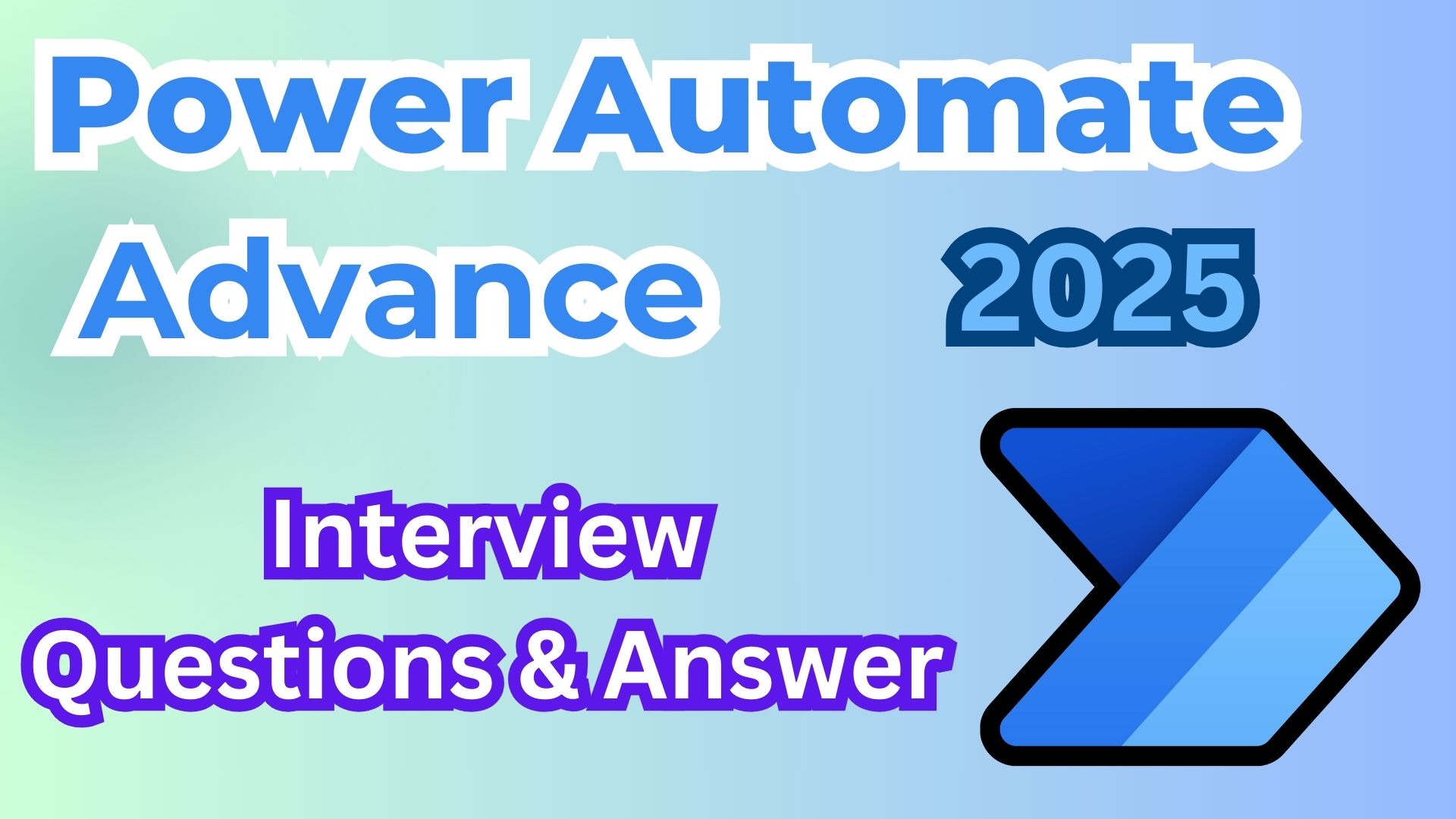
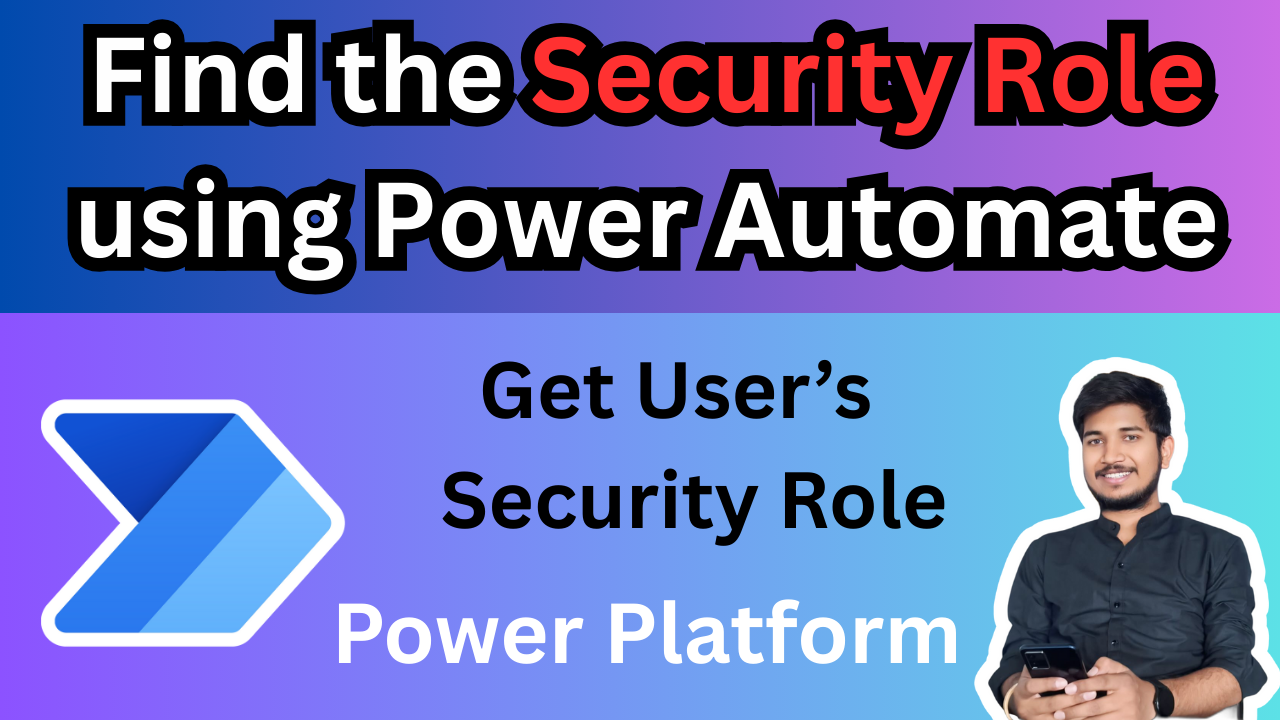
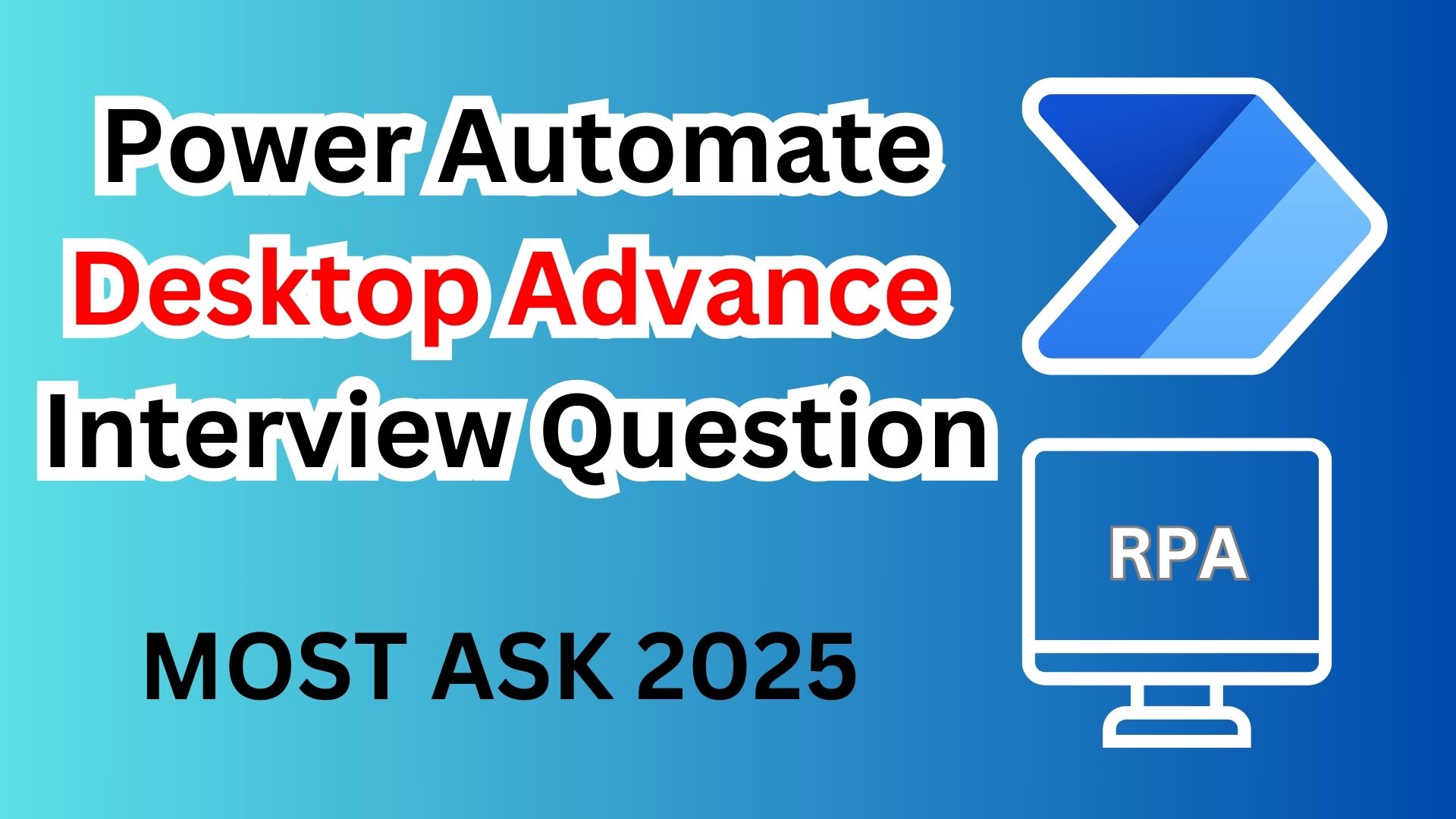
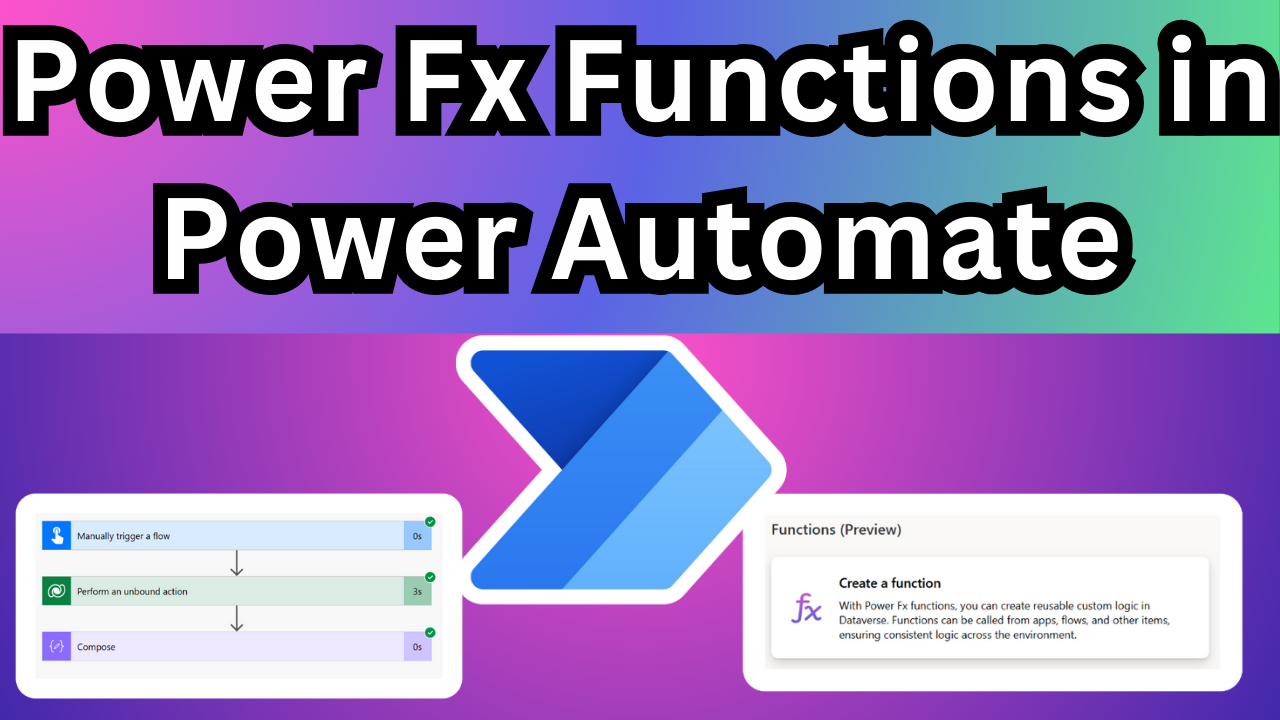
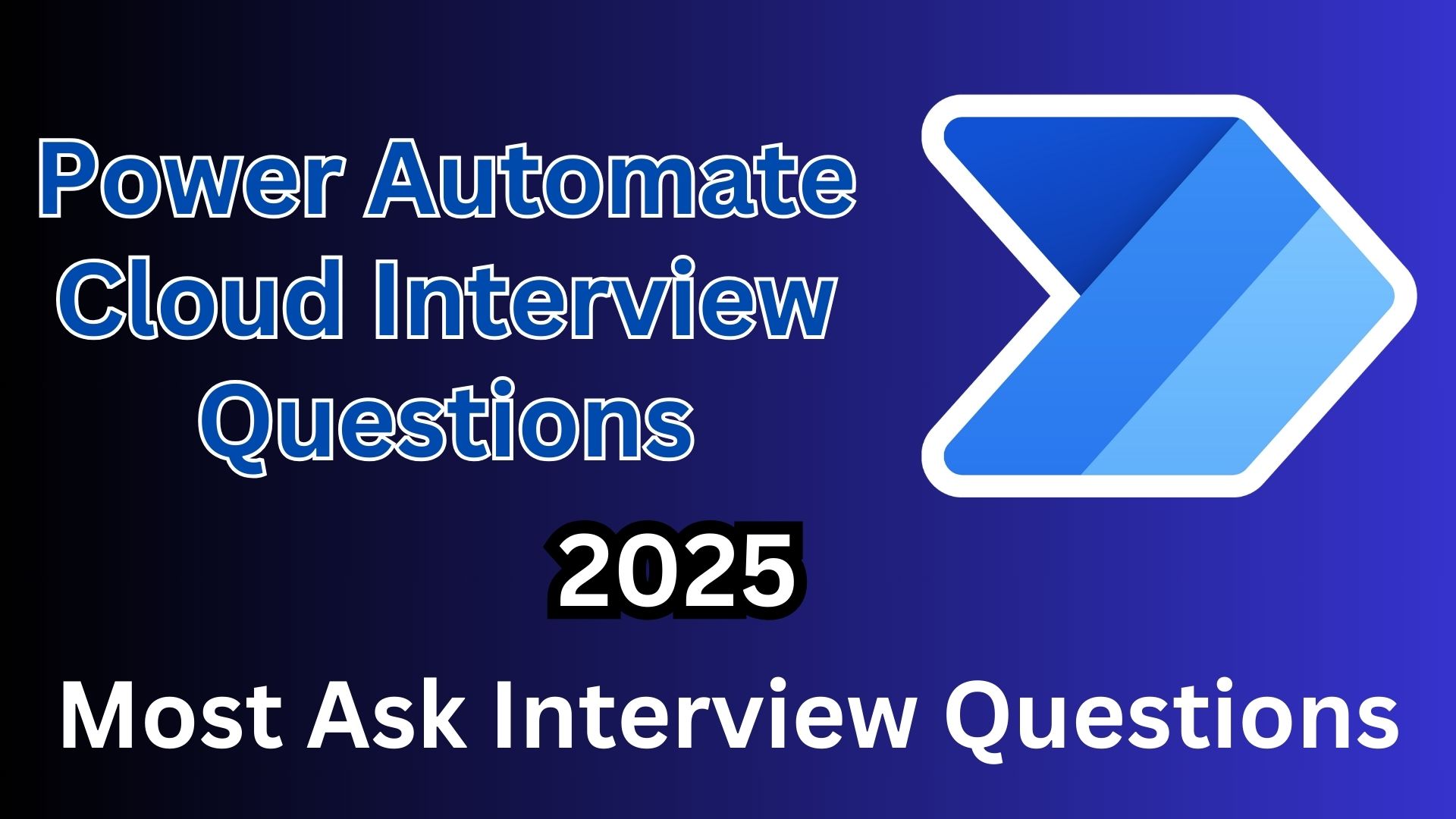
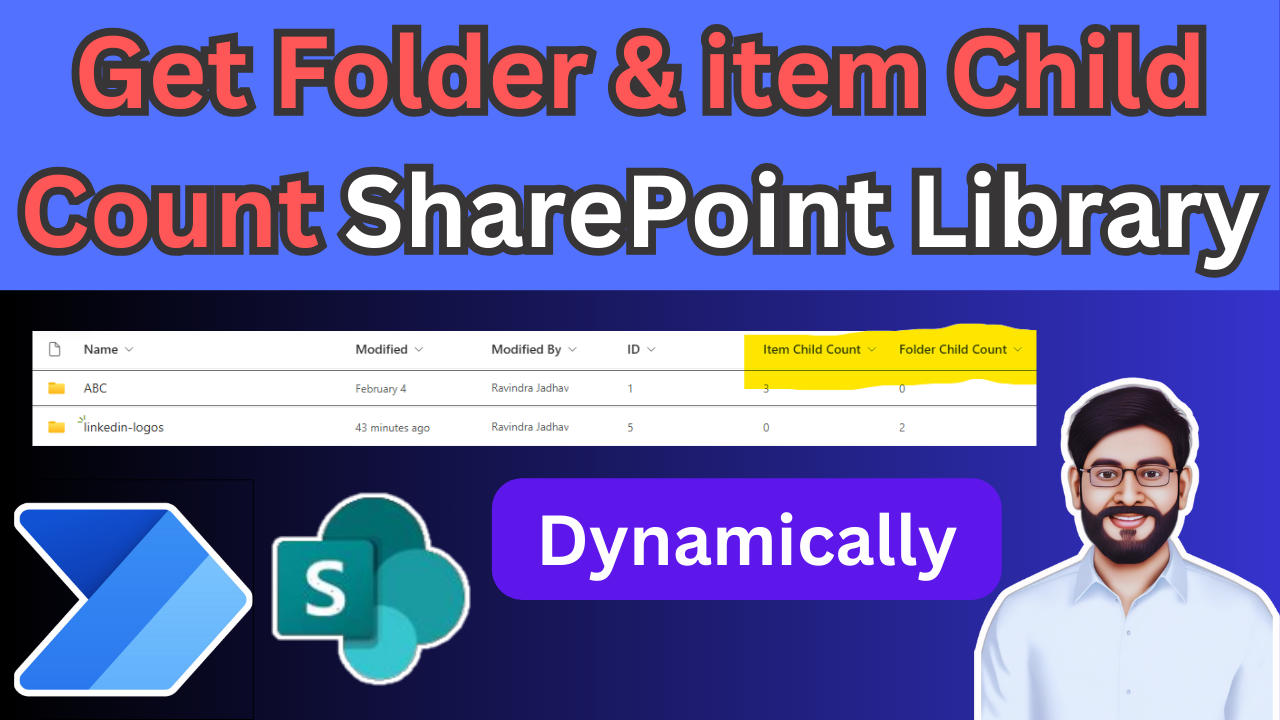
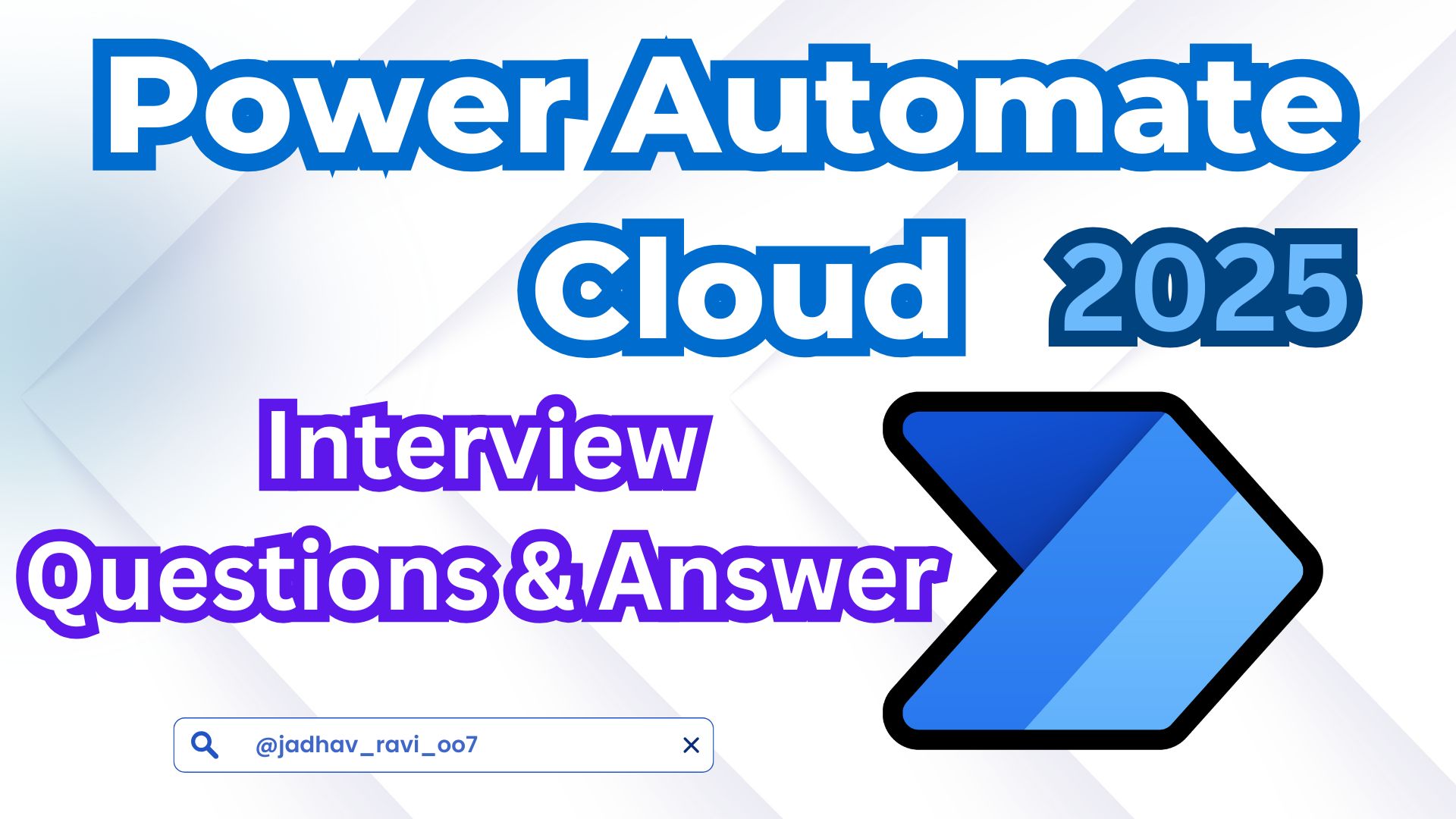
1 thought on “Advanced Power Automate Interview Questions 2025”