Send Data From Power Apps To Power Automate
In Article, you’ll learn how to send data from Power Apps to Power Automate, including collections, records, text, and number values, using the new Power Apps (V2) trigger.
You’ll understand how to:
✅ Send single values like text and numbers from Power Apps to a Power Automate flow
✅ Pass entire records from a form or gallery Transfer collections (multiple items) with ease
✅ Use the Power Apps V2 trigger to handle different types of input
✅ Build dynamic and flexible flows that react to Power Apps inputs
Step 1: Create a Power Automate Flow
- Go to https://make.powerautomate.com
- Click Create → Select Instant cloud flow
- Name your flow (e.g.,
ReceiveFromPowerApps) - Choose Power Apps as the trigger → Click Create
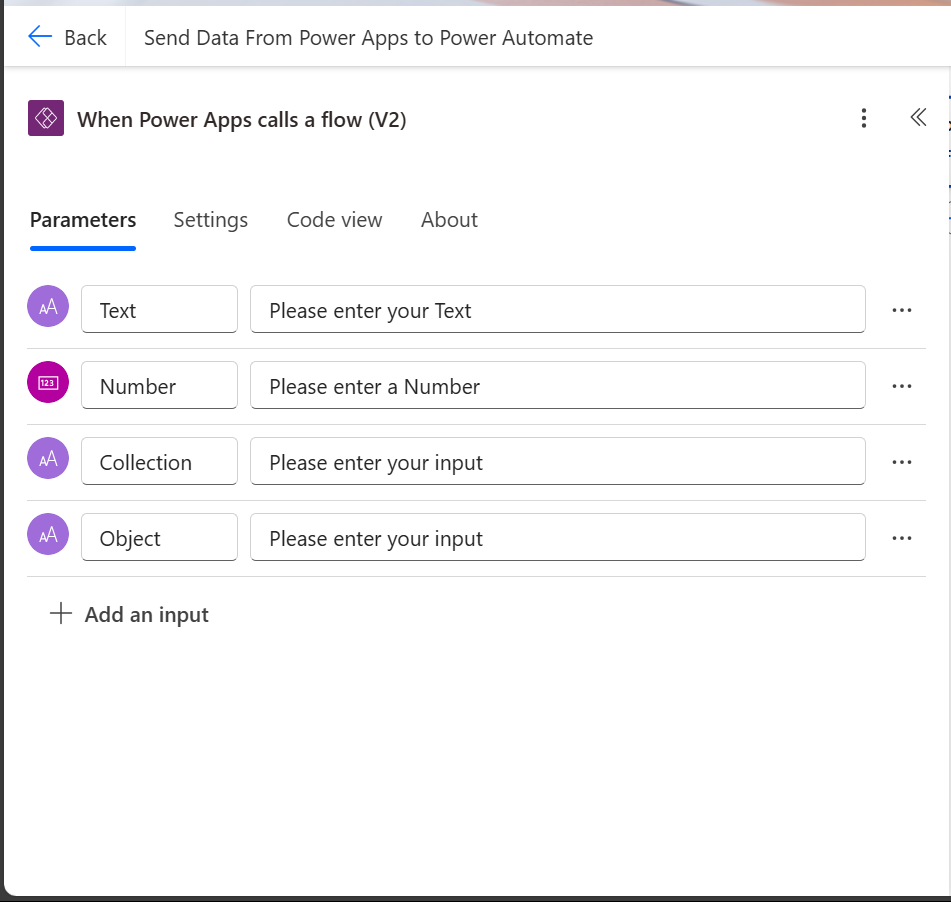
Step 2: Add Input Parameters in the Flow
1. Add Text Input
- Click on the trigger
PowerApps→ Click + Add an input - Choose Text → Rename to
TextInput(e.g., for a message or name)
2. Add Number Input
- Click + Add an input → Choose Number
- Rename to
NumberInput
3. To send Object or Record (JSON)
- Click + Add an input → Choose Text (We’ll send JSON as text)
- Rename it to
RecordInput
4. To send Collection (Table of data)
- You cannot directly pass a collection, but you can:
- Convert the collection to a JSON string in Power Apps
- Use a Text input in Flow
- Rename to
CollectionInput
Step 3: Add Compose Action and Check
Step 4: Save and Test the Flow
Click Save, and your flow is now ready to be called from Power Apps.
Step 5: Call This Flow from Power Apps
- In your Canvas app, click on Action → Power Automate
- Find and select your flow (
ReceiveFromPowerApps) - This will add the flow as a function (e.g.,
ReceiveFromPowerApps.Run())

Step 6: Sending Data From Power Apps to Power Automate
Set(
gblresponse,
SendDataFromPowerappsToPowerAutomate.Run(
{
text: "Ravindra",
number: 123,
text_1: JSON(
{
Name: "Ravindra",
LastName: "Jadhav",
Age: 21
}
),
text_2: JSON(colcollection)
}
)
)To send the Record and collection use the Json Function in power apps
Step 7: Trigger power automate flow from power apps
Conclusion
Integrating Power Apps with Power Automate using the Power Apps V2 trigger opens up powerful possibilities for automation and data handling. Whether you’re sending simple text values, complex records, or entire collections, this method ensures seamless communication between your app and flow.
By understanding how to structure your inputs and use the JSON() function effectively, you can build dynamic, responsive apps that trigger intelligent flows — all with just a few clicks.
Start experimenting with different data types and unlock the full potential of Power Platform automation!
✨ Thanks for reading! ✨
I hope you found this blog on the Microsoft Power Platform helpful! From Power Apps, Power Automate (Cloud & Desktop), Canvas Apps, Model-driven Apps, Power BI, Power Pages, SharePoint, Dynamics 365 (D365), Azure, and more, I cover a wide range of topics to help you harness these powerful tools. Don’t miss out on future tips, tutorials, and insights—hit that subscribe button to get the latest posts right to your inbox. 💌💬 I’d love to hear your thoughts! Drop a comment below with your questions, ideas, or feedback—let’s get the conversation started!🔗 Let’s connect and grow together!
Follow me, Ravindra Jadhav, on your favorite platforms for even more content and updates on Microsoft Power Platform and related technologies:
💼 LinkedIn – Let’s network and share ideas!
💻 GitHub – Explore my projects and code.
🐦 Twitter – Stay updated with quick tips and industry news.
📺 YouTube – Watch tutorials and deep dives on Power Platform, Power Apps, Power Automate, and more! Let’s build something amazing together with Power Platform and Azure! 🚀
Send Data From Power Apps To Power Automate
SEO DATA
How to Send Data from Power Apps to Power Automate (Step-by-Step Guide)
Power Apps to Power Automate: Pass Text, Records, and Collections Easily
Send Collections and Records from Power Apps to Power Automate Flow
Power Apps V2 Trigger Explained: Send Data to Power Automate
Trigger Power Automate from Power Apps with Parameters
How to Pass JSON, Numbers, and Strings from Power Apps to Flow
Send Form Data or Gallery Records to Power Automate Using Power Apps V2 Trigger
Power Apps + Power Automate: Sending Complex Data Made Simple
Call Power Automate from Power Apps and Pass Multiple Parameters
Best Practices for Sending Data to Power Automate from Power Apps
How to Send Data from Power Apps to Power Automate (Step-by-Step Guide)
Pass Collection, Record, and Text from Power Apps to Power Automate
Send Multiple Values from Power Apps to Power Automate Using V2 Trigger
Power Apps to Power Automate: Send JSON, Collection, and Form Data
Trigger Power Automate from Power Apps with Parameters
Send Data to Power Automate from Power Apps Form or Gallery
Power Apps V2 Trigger Explained with Examples
How to Use Power Apps JSON Function to Send Data to Flow
Send Table or Collection to Power Automate from Power Apps
Power Apps and Power Automate Integration for Beginners
Best Way to Trigger Flow from Power Apps with Input Data
Power Apps Power Automate Integration: JSON, Collection, and Object Passing
Power Apps V2 Trigger with JSON, Collections, and Objects Explained
Send Power Apps Collection to Power Automate as JSON String
Using Power Fx and JSON() to Send Complex Data to Power Automate
Pass Power Apps Gallery Data to Power Automate Flow (Full Example)
Call Flow from Power Apps: Send Record, Text, Number & Collections
Send Data From Power Apps To Power Automate 2025
Send Data From Power Apps To Power Automate 2025
Send Data From Power Apps To Power Automate 2025
Send Data From Power Apps To Power Automate 2025
Send Data From Power Apps To Power Automate 2025
Send Data From Power Apps To Power Automate 2025
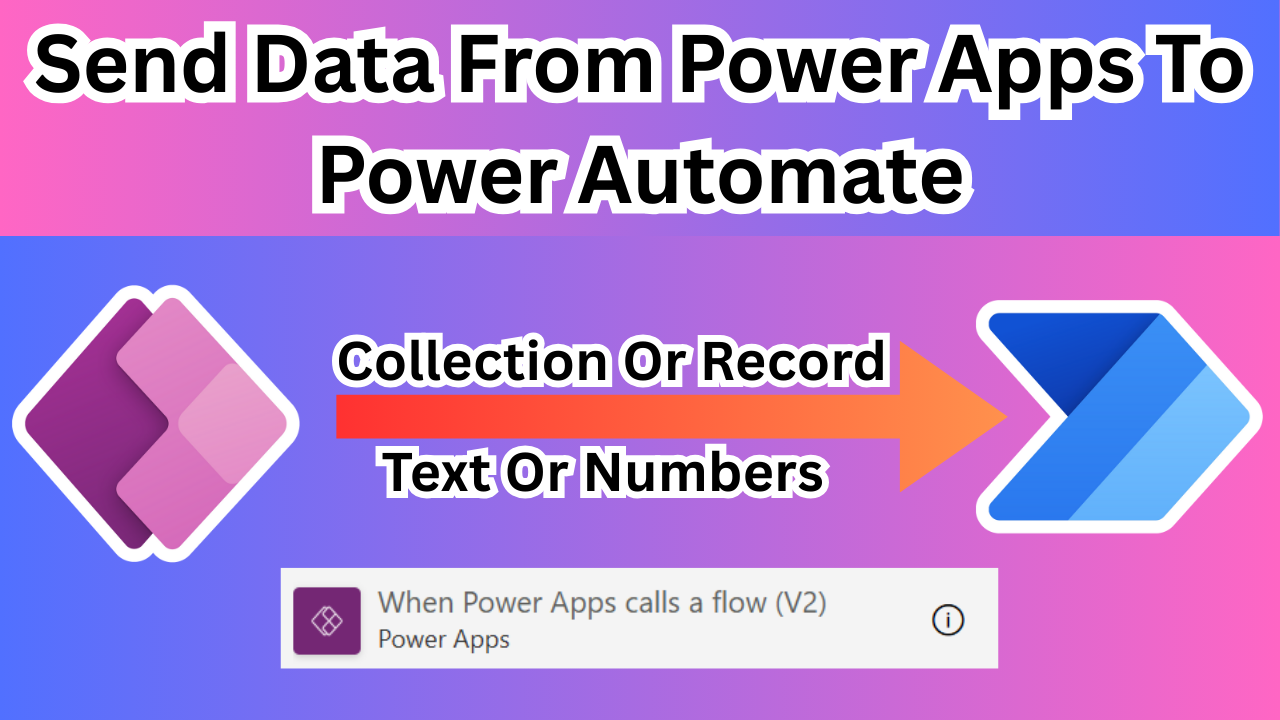


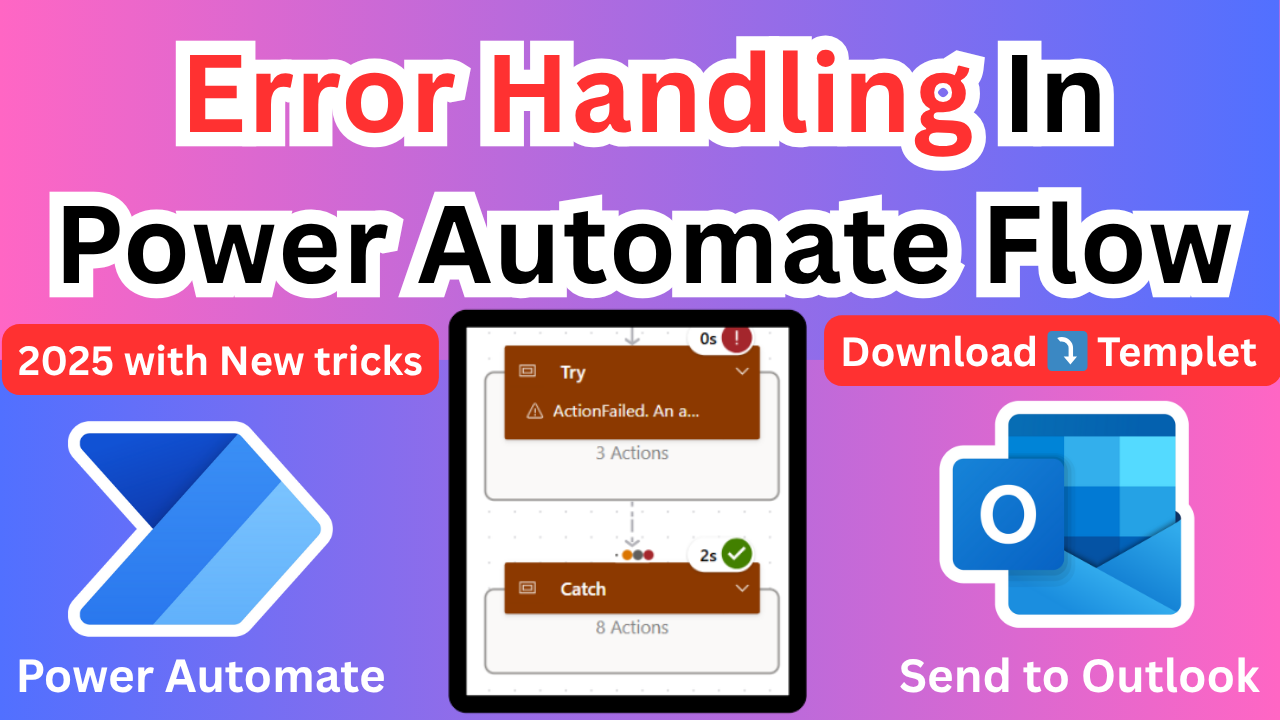
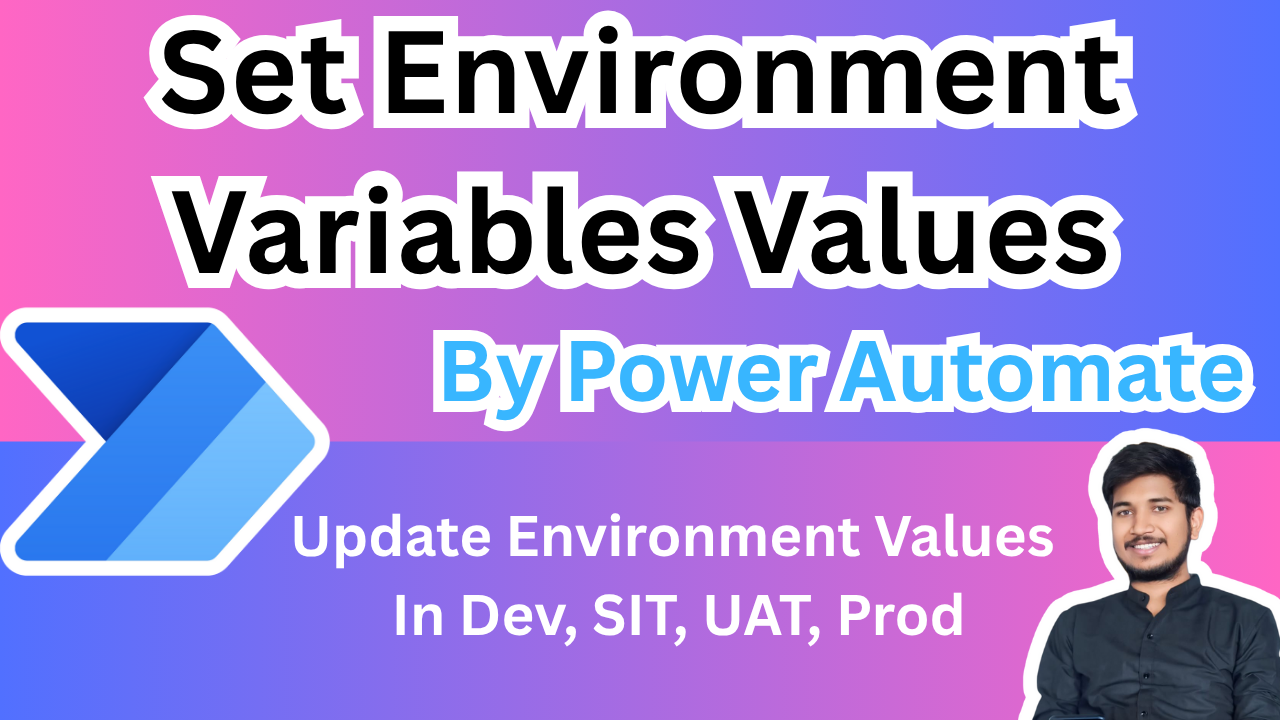
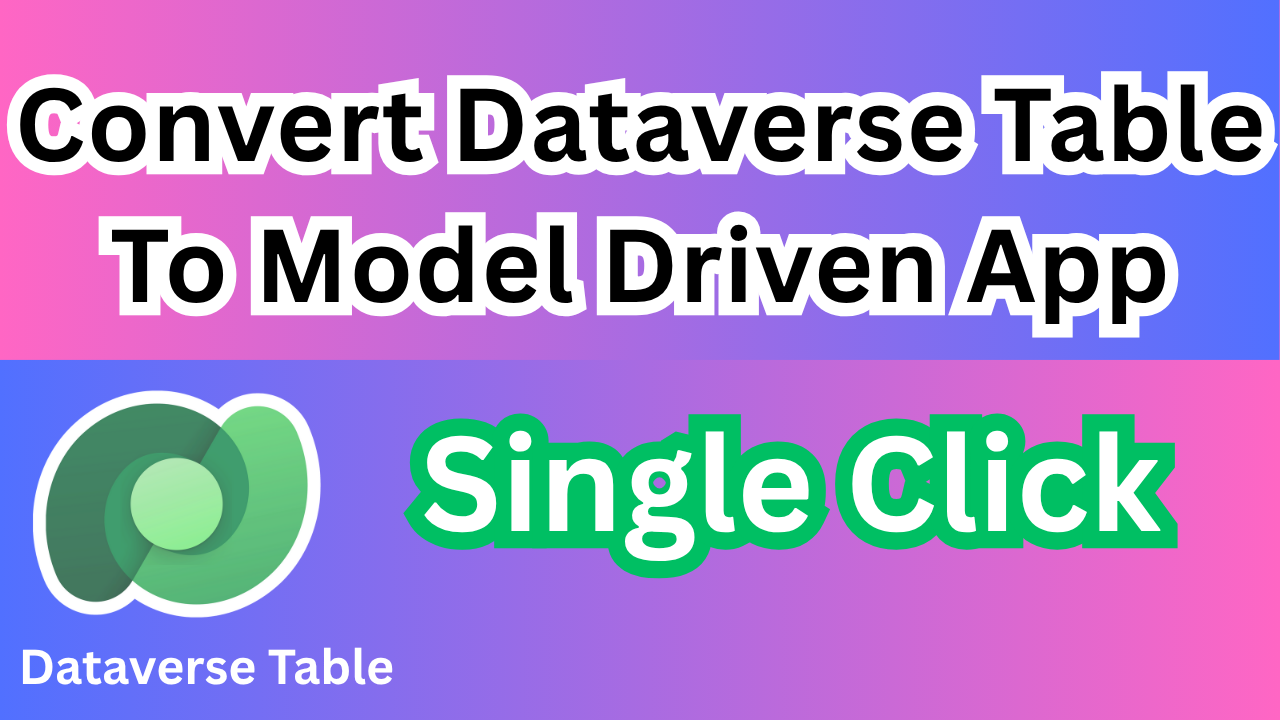
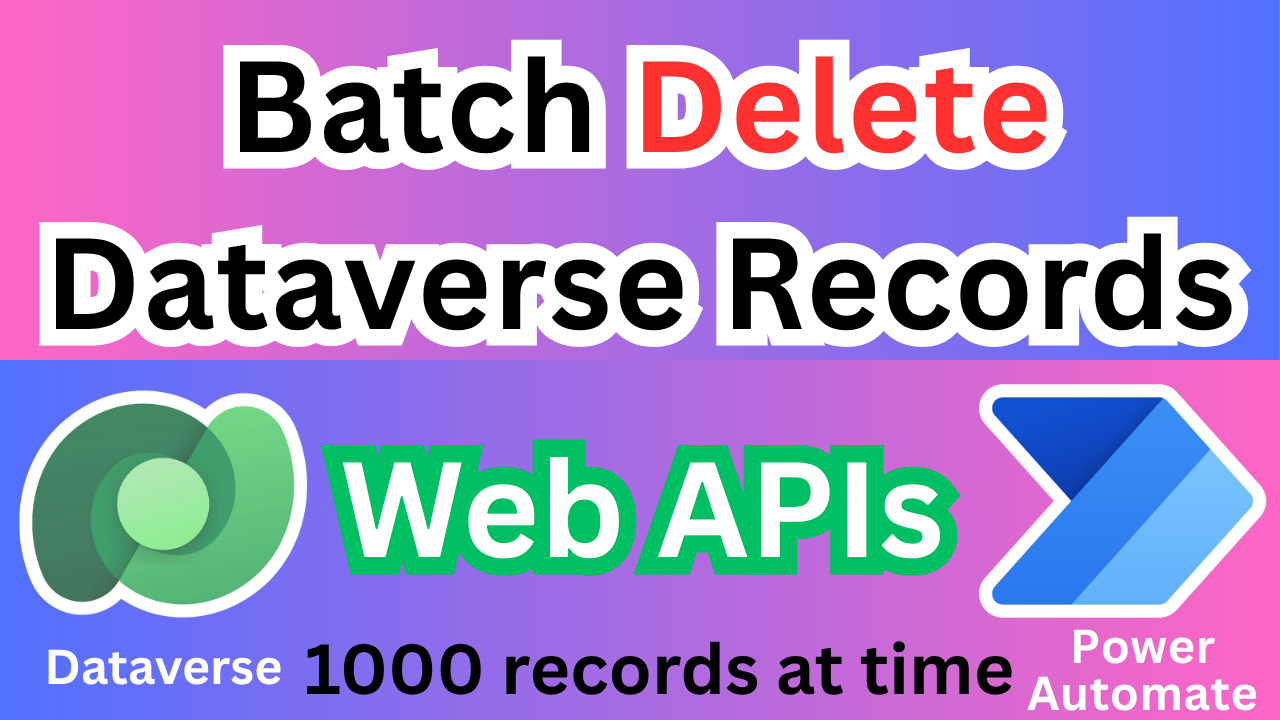
3 thoughts on “Send Data From Power Apps To Power Automate 2025”