In many business applications, data entry forms tend to include several sections, which can sometimes make them appear cluttered and overwhelming to users. Implementing a collapsible section-based layout helps address this challenge by organizing the form into expandable parts. This approach enhances the user experience by minimizing long scrolling, allowing users to focus on one section at a time. It also supports dynamic visibility, meaning different sections can be shown or hidden depending on user roles or specific conditions. Additionally, it can improve performance by loading content only when necessary, making the form more responsive and efficient.
Steps to Create the Collapsible Section Based Data Entry Form in Power Apps
- To create the collapsible section based data entry form in Power Apps, First on the items property of the gallery give the name of the Data Source.
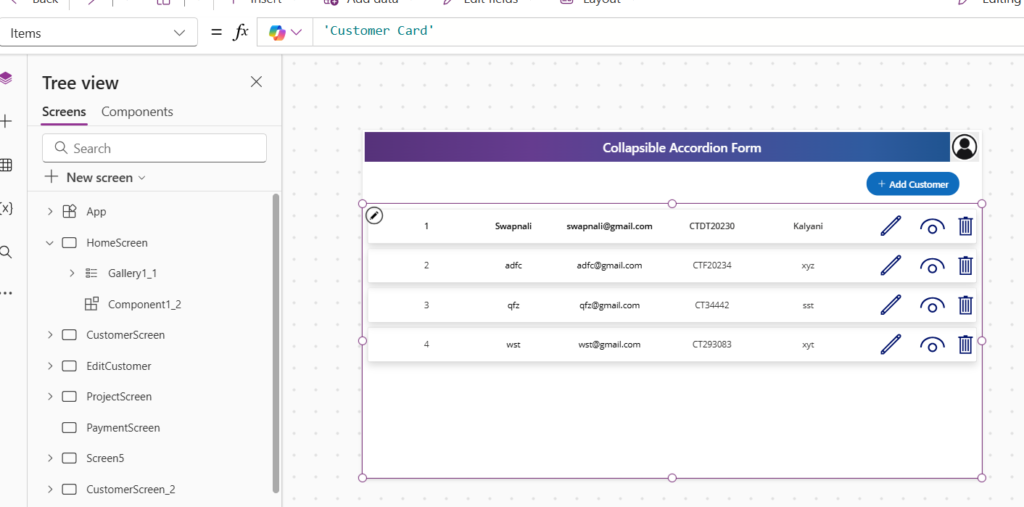
- Then on the Add Customer Button Create a variable and set it to blank. when we click on that button then it will navigate to the form screen and new form will be open. give the formula on the Onselect property of the button that-
Set(gblitem,Blank());Navigate(CustomerScreen_3)
- To create the Accordion type or collapsible form in Power Apps, Add the Edit form on the Screen and on the items property of the form give the data source name.
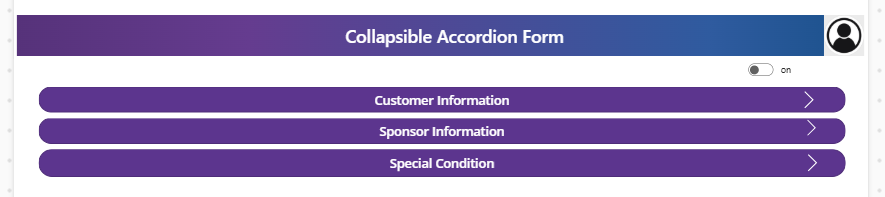
- Then make the wrap count of the form 3 or as you want. Then Add the custom card in that form where you want the collapsible section from the fields property.
- Add the button in that custom card and make its width Parent.Width.
- then on the Onselect Property of the button create a variable that gblfield give the formula that
If(gblfield=1,Set(gblfield,0),Set(gblfield,1))
- Similar on the second section , On the second and third button put the formula on the OnSelect property of the button that
If(gblfield=2,Set(gblfield,0),Set(gblfield,2))
If(gblfield=3,Set(gblfield,0),Set(gblfield,3))
- Then we have to work on the visibility of the form Sections. In the first section field, on the Visible property of the fields give the formula that
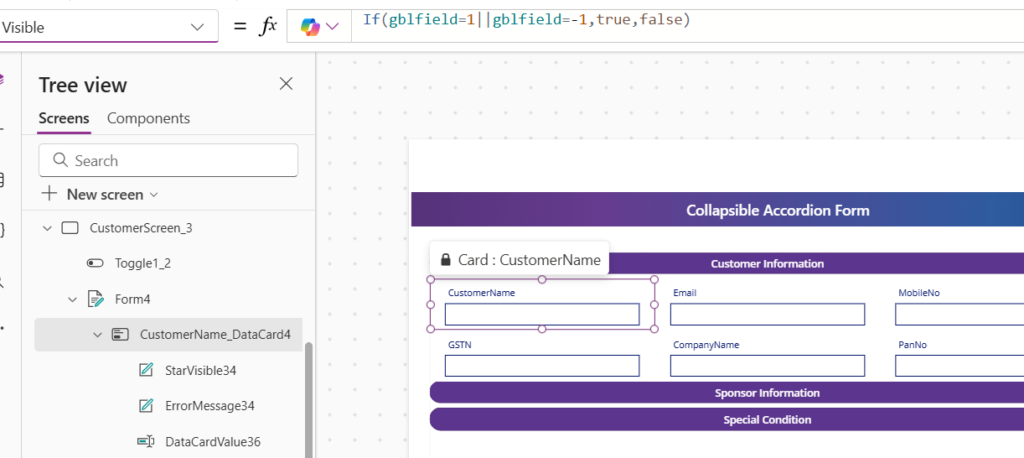
- On the Visible Property of the Form Fields – If(gblfield=1||gblfield=-1,true,false)
- Then on the Second Section of the form we need give the formula. In the Second Section Fields give the formula
On the Visible Property of the Second Section of the Form Fields – If(gblfield=2||gblfield=-1,true,false)
and for the third section On the Visible Property of the Third section of the Form Fields – If(gblfield=2||gblfield=-1,true,false).
- Here I added the arrows for the form open or close In that on the arrow I used the formula on the visibility of the arrow on the visible property
If(gblfield=1,false,true) and on the down arrow give the formula If(gblfield=1,true,false)
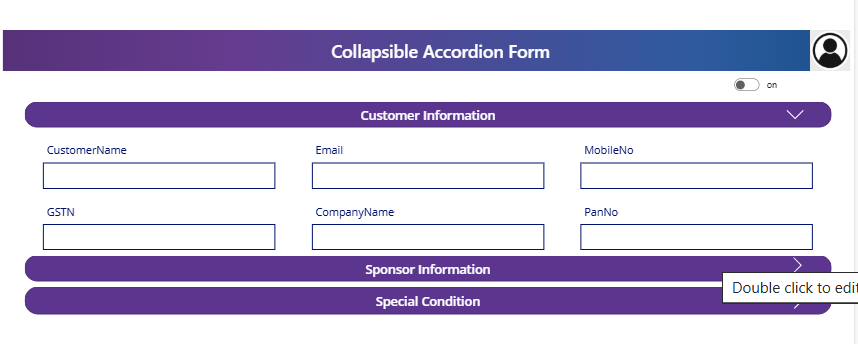
- Similarly, for the second and third section arrow on the second section arrow give the If(gblfield=2,false,true) and on the down arrow give the formula If(gblfield=2,true,false) and for the third If(gblfield=3,false,true) and on the down arrow give the formula If(gblfield=3,true,false).
- On the toggle button on the Oncheck Property of the toggle button Set(gblfield,-1) and on the OnUncheck property of the toggle button give the formula that Set(gblfield,0).
Likewise we can create the Colllapsible Section based data entry form in Power Apps. See the youtube video
✨ Thanks for reading! ✨
I hope you found this blog on the Microsoft Power Platform helpful! From Power Apps, Power Automate (Cloud & Desktop), Canvas Apps, Model-driven Apps, Power BI, Power Pages, SharePoint, Dynamics 365 (D365), Azure, and more, I cover a wide range of topics to help you harness these powerful tools. Don’t miss out on future tips, tutorials, and insights—hit that subscribe button to get the latest posts right to your inbox. 💌
💬 I’d love to hear your thoughts! Drop a comment below with your questions, ideas, or feedback—let’s get the conversation started!
🔗 Let’s connect and grow together!
Follow me, Sanika Thorat, on your favorite platforms for even more content and updates on Microsoft Power Platform and related technologies:
- 💼 LinkedIn – Let’s network and share ideas!
- 💻 GitHub – Explore my projects and code.
- Email Id – thoratsanika98@gmail-com
Let’s build something amazing together with Power Platform and Azure! 🚀!




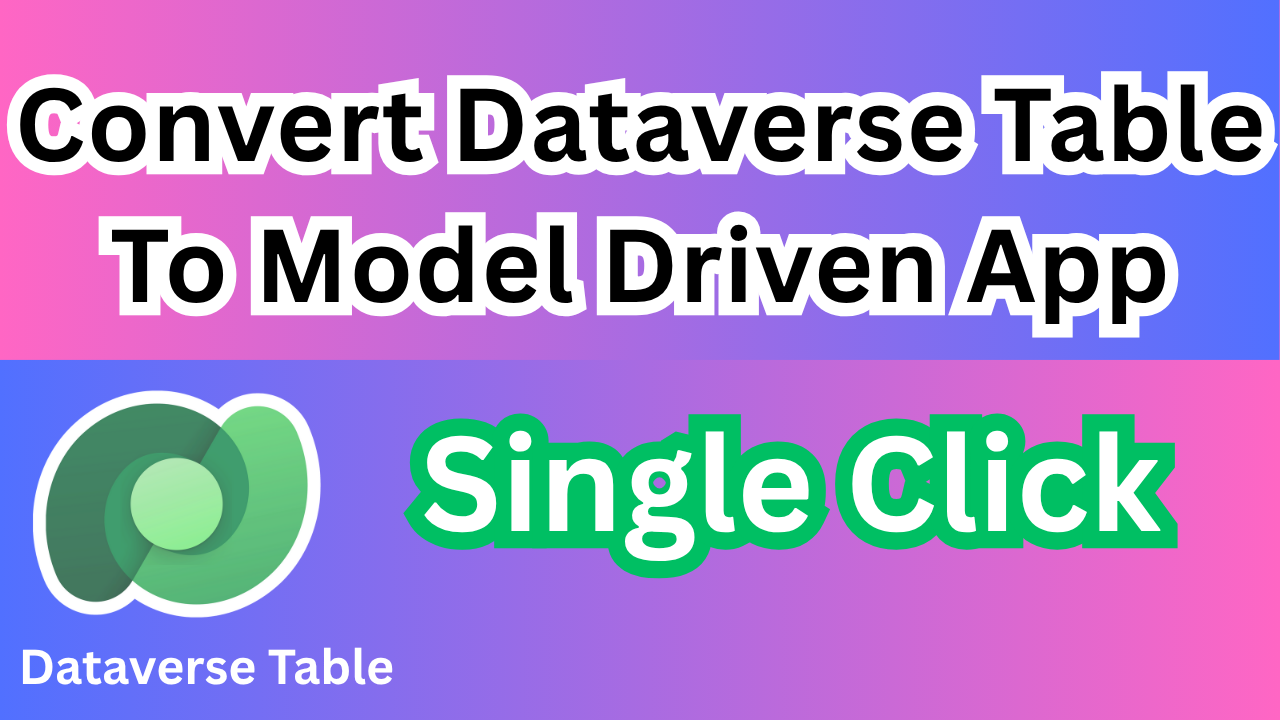
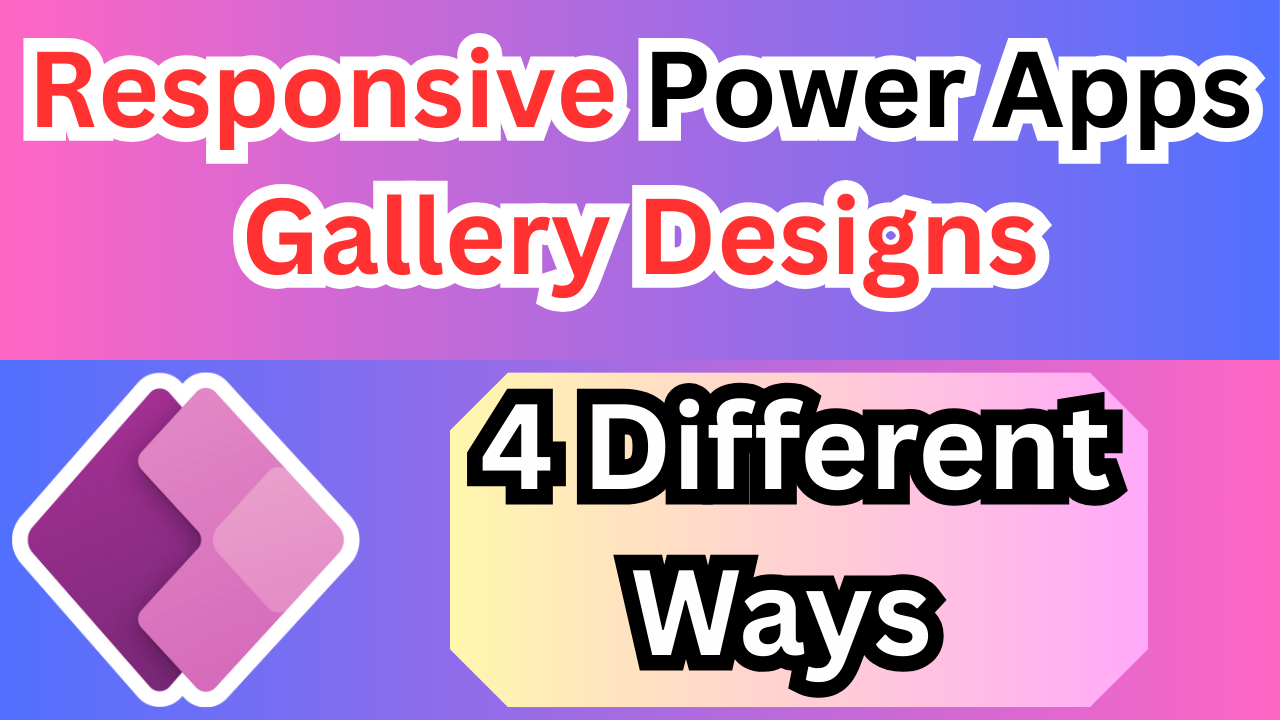
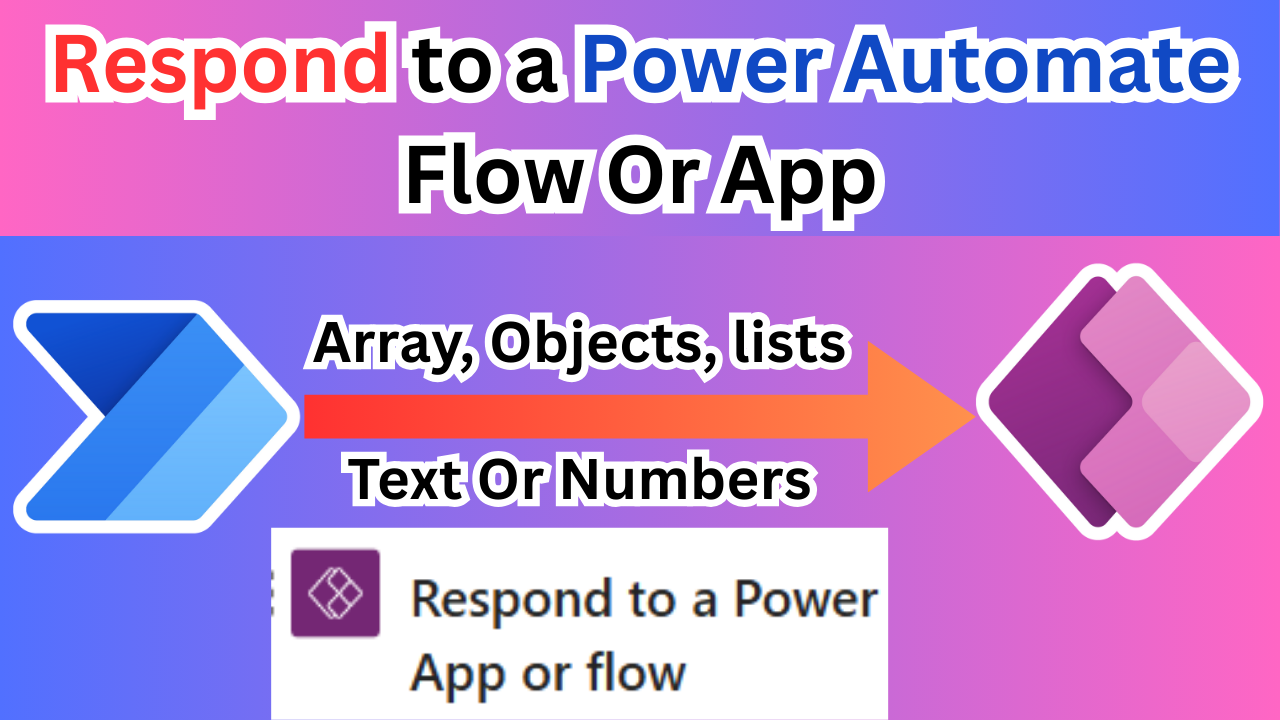
1 thought on “Collapsible Section Based Data Entry Form in Power Apps”