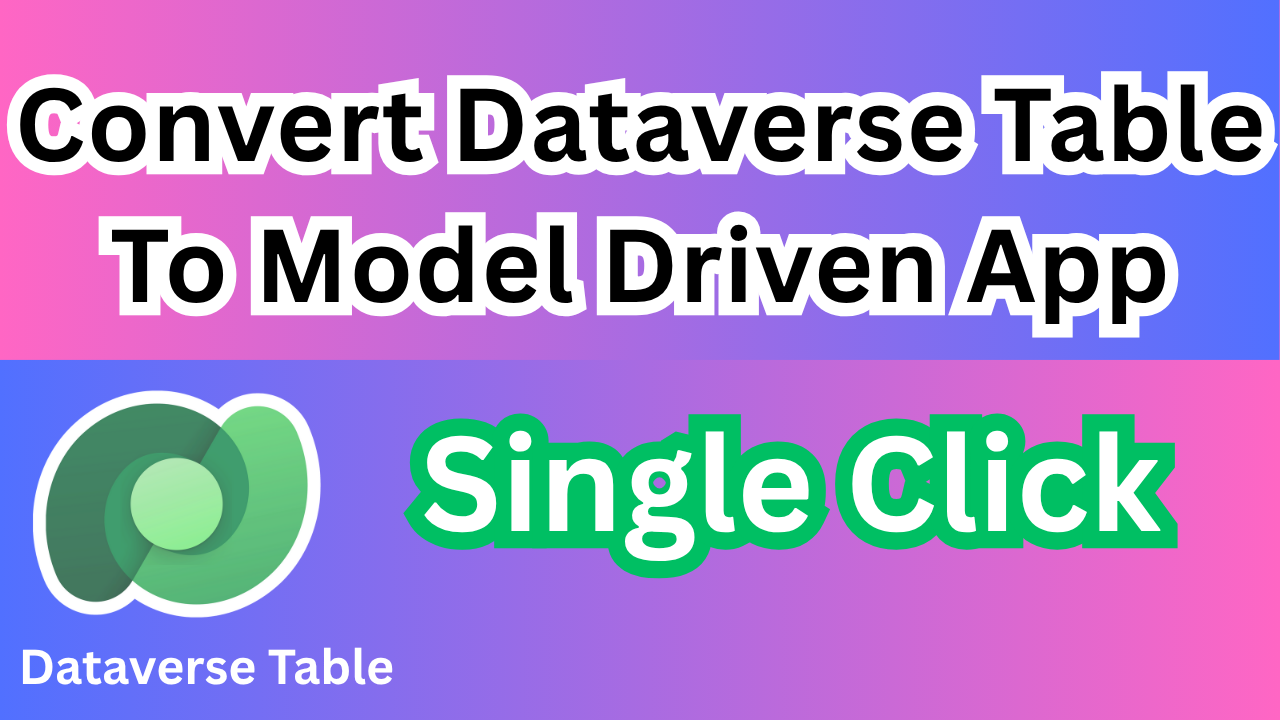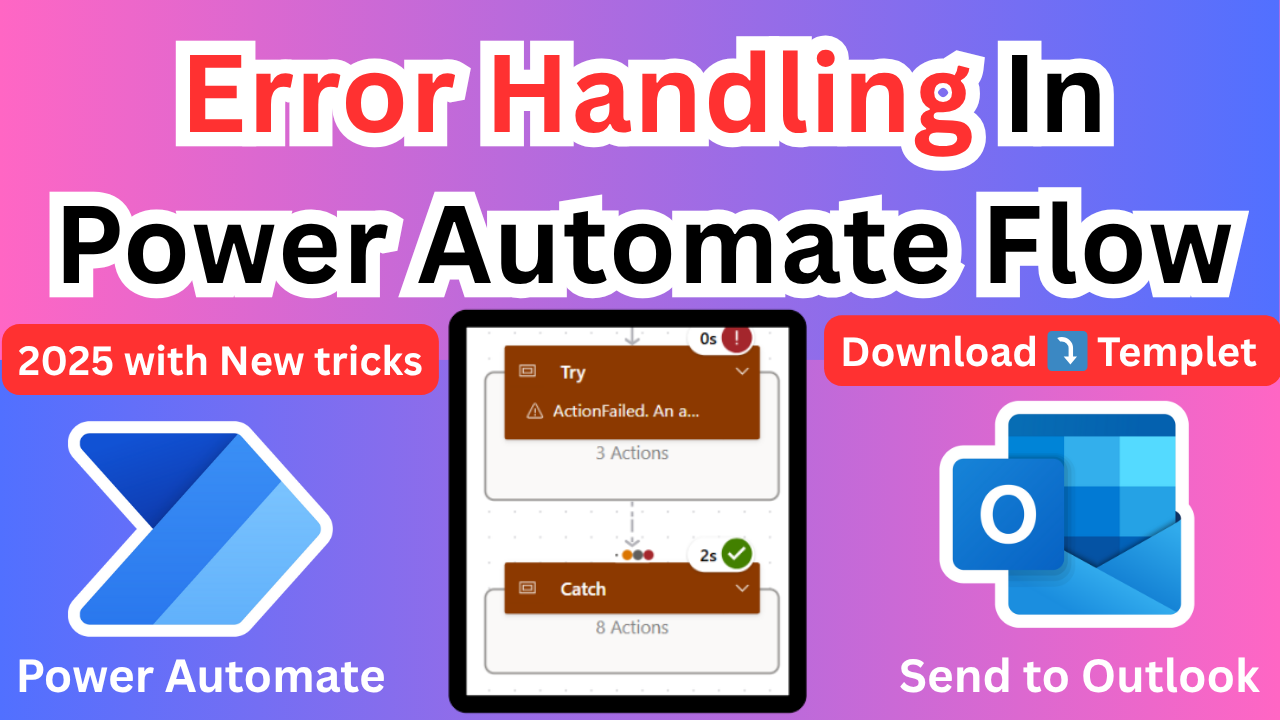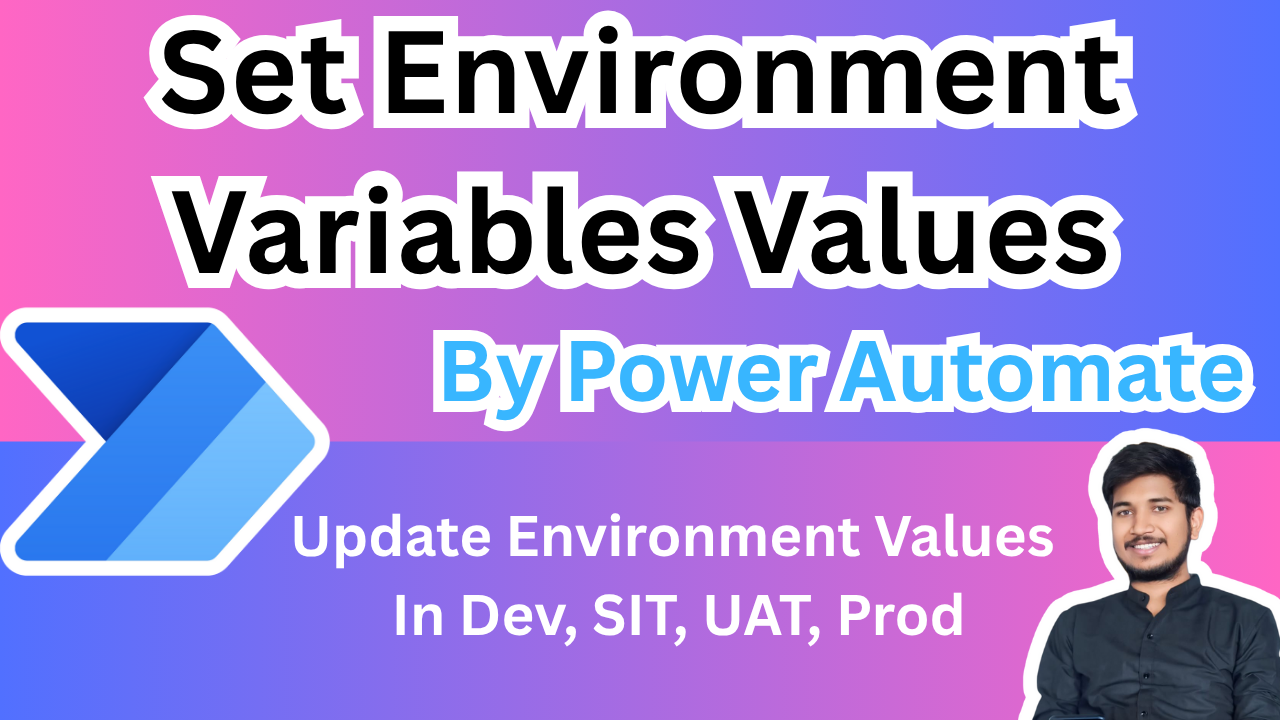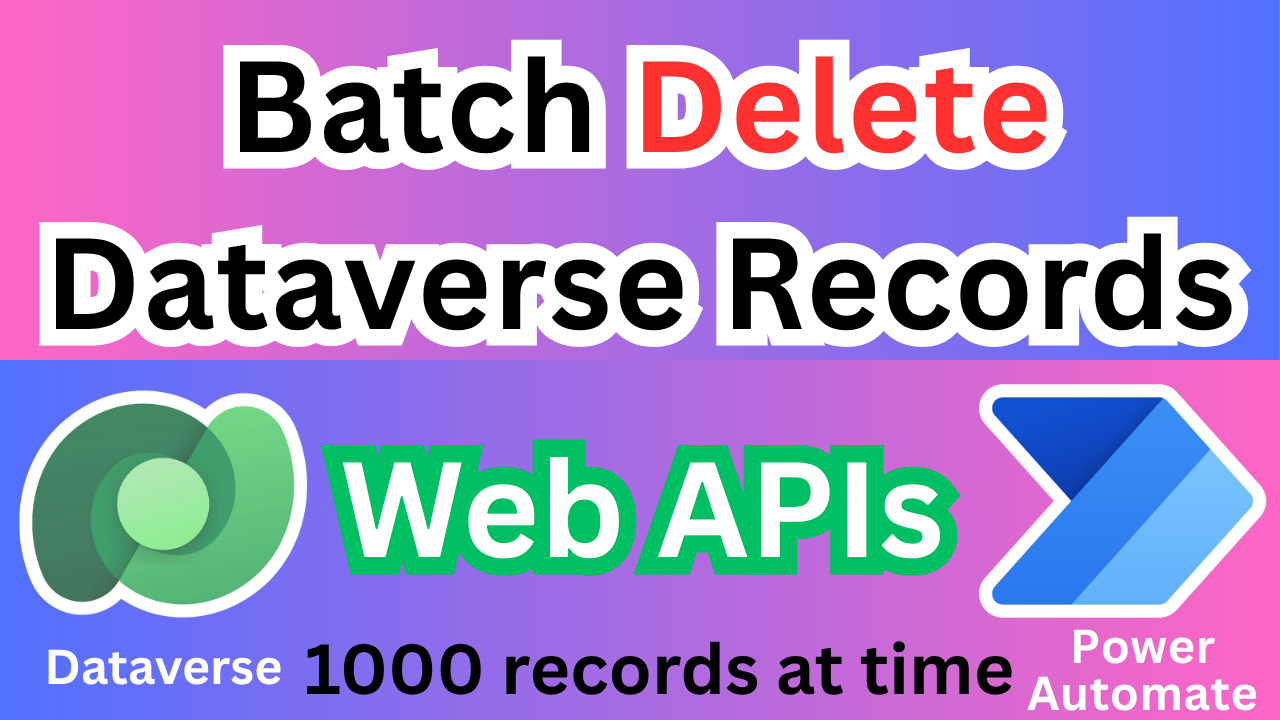Convert Dataverse Table into Model Driven App
Problem Statement
In Power Apps, accessing a Dataverse table directly can be time-consuming. The default interface for viewing, creating, or exporting records is quite basic and lacks advanced functionality.
On the other hand, Model-Driven Apps, which are built on top of Dataverse, offer a much more user-friendly and feature-rich experience. These apps provide enhanced capabilities such as:
- Creating, editing, updating, and deleting records
- Advanced search and filtering
- Importing and exporting data
- A more intuitive and responsive UI/UX
Convert Dataverse Table into Model Driven App 2025
Objective of This Article
This article demonstrates how to open any Dataverse table in a Model-Driven App with a single click, enabling users to take full advantage of the powerful features and improved usability that Model-Driven Apps offer.
Convert Dataverse Table into Model Driven App Steps
Step 1
Step: Open Microsoft Power Apps Developer Resources
To access the Developer Resources in Microsoft Power Apps:
- Click on the Gear Icon (⚙️) located at the top-right corner of the Power Apps interface.
- From the dropdown menu, select “Developer Resources”.
This section copy Web API End Point


Step 2
Create Model Driven App
✅ Steps to Create a Simple Model-Driven App
- Go to Power Apps
- Navigate to https://make.powerapps.com
- Make sure you’re in the correct environment (check the top-right corner).
- Click on “Apps” in the left navigation pane
- Select “+ New app” → “Model-driven app”
- Enter App Details
- Name: Give your app a meaningful name (e.g., “Customer Management App”)
- Description (optional): Add a short description
- Click Create
- Use the App Designer
- You’ll be taken to the Modern App Designer
- Click + Add Page to add a table (entity) view
- Choose Dataverse table and select the table(s) you want to include (e.g., Contacts, Accounts)
- Configure Navigation
- You can organize how tables appear in the left navigation pane
- Drag and drop to reorder or group them
- Save and Publish
- Click Save and then Publish to make your app live
- Play the App
- Click Play (▶️) to open and test your Model-Driven App
Step 3
To display the Tabel Names, we need to create a power automate flow like below

🔁 Flow Breakdown: Power Apps to Dataverse via HTTP Request
1. 🟢 Trigger: “When Power Apps calls a flow (V2)”
- This is the starting point of the flow.
- It is triggered when a user performs an action in Power Apps (e.g., clicks a button).
- You can pass input parameters from Power Apps to the flow (like an ID, name, or filter value).
2. 🌐 Action: “Invoke an HTTP request”
- This step sends an HTTP request to the Dataverse Web API.
- You’re using the base URL:
https://org42c87747.api.crm.dynamics.com/api/data/v9.2
- Depending on your configuration, this request could:
- GET data from a table (e.g., list of contacts)
- POST new data (e.g., create a new account)
- PATCH to update a record
- DELETE a record

✅ Example:
To get all contacts:
GET https://org42c87747.api.crm.dynamics.com/api/data/v9.2/contacts
3. 📦 Action: “Parse JSON”
- The response from the HTTP request is in JSON format.
- This step parses the JSON so that individual fields (like name, email, ID) can be accessed and used in later steps.
- You need to provide a sample schema (usually generated from a sample response) to help Power Automate understand the structure.

4. 📤 Action: “Respond to a Power App or flow”
- This step sends the parsed data back to Power Apps.
- You can return specific fields or the entire response.
- Power Apps can then use this data to display results, populate forms, or trigger further logic.

🧠 Summary of the Flow Logic
Power Apps → triggers the flow → Flow makes an HTTP call to Dataverse → Parses the response → Returns data back to Power Apps
Step 4
Create Blank Canvas App
✅ Steps to Create a Blank Canvas App
- Go to Power Apps
- Visit https://make.powerapps.com
- Ensure you’re in the correct environment (top-right corner)
- Click on “Apps” in the left navigation pane
- Select “+ New app” → “Canvas app”
- Choose App Format
- Select either:
- Tablet layout (for wider screens)
- Phone layout (for mobile devices)
- Select either:
- Name Your App
- Enter a name for your app (e.g., “Inventory Tracker”)
- Click Create
- Design Your App
- You’ll be taken to the Canvas App Studio
- Use the left panel to add screens, controls (buttons, text inputs, galleries), and data sources
- Drag and drop elements to design your UI
Design Your Canvas Page According to Your Choices Like Below

On App OnStart Property Run Power Automate Flow
Set(AllTabelNames,Datatabel.Run().response)On Gallery Item Property
Search( ForAll(
ParseJSON(AllTabelNames),
{name: Text(ThisRecord.name)}
),TextInput1.Text,name)On Next Icon
In this step we are lunching model driven app and converting the plural name to singular.
and URL Is your Model Driven App URL + &pagetype=entitylist&etn= + Your Table Name
Launch("https://org42c87747.crm.dynamics.com/main.aspx?appid=310bd257-dc42-f011-8779-000d3a99f11d&pagetype=entitylist&etn="&If(Right(Left(ThisItem.name,Len(ThisItem.name)-1),1)="e",Left(ThisItem.name,Len(ThisItem.name)-2),Left(ThisItem.name,Len(ThisItem.name)-1)))below code is helpful to convert plural names to singular
If(Right(Left(ThisItem.name,Len(ThisItem.name)-1),1)="e",Left(ThisItem.name,Len(ThisItem.name)-2),Left(ThisItem.name,Len(ThisItem.name)-1)))Summery
The blog explains how to enhance the user experience of working with Dataverse tables by converting them into Model-Driven Apps using Power Apps. It walks through creating a Model-Driven App, setting up a Power Automate flow to fetch table names via the Dataverse Web API, and designing a Canvas App to launch the Model-Driven App dynamically. The goal is to simplify access and interaction with Dataverse data using a more intuitive and powerful interface.
✨ Thanks for reading! ✨
I hope you found this blog on the Microsoft Power Platform helpful! From Power Apps, Power Automate (Cloud & Desktop), Canvas Apps, Model-driven Apps, Power BI, Power Pages, SharePoint, Dynamics 365 (D365), Azure, and more, I cover a wide range of topics to help you harness these powerful tools. Don’t miss out on future tips, tutorials, and insights—hit that subscribe button to get the latest posts right to your inbox. 💌💬 I’d love to hear your thoughts! Drop a comment below with your questions, ideas, or feedback—let’s get the conversation started!🔗 Let’s connect and grow together!
Follow me, Ravindra Jadhav, on your favorite platforms for even more content and updates on Microsoft Power Platform and related technologies:
💼 LinkedIn – Let’s network and share ideas!
💻 GitHub – Explore my projects and code.
🐦 Twitter – Stay updated with quick tips and industry news.
📺 YouTube – Watch tutorials and deep dives on Power Platform, Power Apps, Power Automate, and more! Let’s build something amazing together with Power Platform and Azure! 🚀
SEO Data
Here are 10 article titles along with matching descriptions to help you choose the best fit for your content on converting a Dataverse table into a Model-Driven App:
1. How to Convert a Dataverse Table into a Model-Driven App
Description:
A beginner-friendly tutorial that walks you through the process of turning a Dataverse table into a fully functional Model-Driven App using Microsoft Power Apps.
2. Step-by-Step Guide: From Dataverse Table to Model-Driven App
Description:
This detailed guide breaks down each step required to transform your Dataverse data into a dynamic, user-friendly Model-Driven App—no coding required.
3. Building Model-Driven Apps with Dataverse Tables
Description:
Learn how to leverage Microsoft Dataverse tables to build scalable, secure, and responsive Model-Driven Apps for your business needs.
4. Transform Your Dataverse Table into a Powerful Model-Driven App
Description:
Discover how to unlock the full potential of your Dataverse data by converting it into a powerful Model-Driven App that enhances productivity and insights.
5. Turn Data into Apps: Dataverse to Model-Driven in Minutes
Description:
Explore how quickly and easily you can turn structured data in Dataverse into a Model-Driven App that’s ready for real-world use.
6. Create Model-Driven Apps from Dataverse Tables – Fast and Easy
Description:
A quick-start guide for business users and developers to create Model-Driven Apps from Dataverse tables with minimal setup and maximum impact.
7. Leveraging Dataverse Tables in Model-Driven App Development
Description:
Understand the strategic advantages of using Dataverse tables as the foundation for building robust Model-Driven Apps in Power Platform.
8. Dataverse to Model-Driven App: A Practical Implementation Guide
Description:
This article provides a hands-on approach to implementing Model-Driven Apps using Dataverse tables, complete with tips, screenshots, and best practices.
9. Streamlining Business Apps with Dataverse and Model-Driven Design
Description:
Learn how to streamline your business processes by integrating Dataverse tables into Model-Driven Apps that are intuitive, scalable, and secure.
10. Empowering Data-First Solutions with Dataverse and Model-Driven Apps
Description:
Explore how data-centric design using Dataverse and Model-Driven Apps can empower your organization to build smarter, more connected solutions.
- How to build a Model-Driven App using Dataverse
- Convert Dataverse Table into Model Driven App
- Convert Dataverse Table into Model Driven App
- Step-by-step guide to creating apps with Microsoft Dataverse
- Best practices for designing Model-Driven Apps in Power Apps
- Using Dataverse tables to create scalable business applications
- How to convert a Dataverse table into a Model-Driven App
- Step-by-step guide to building Model-Driven Apps using Dataverse
- Convert Dataverse Table into Model Driven App
- Convert Dataverse Table into Model Driven App
- Create business apps with Microsoft Dataverse and Power Apps
- Beginner tutorial for Model-Driven App development in Power Platform
- Using Dataverse tables to design scalable enterprise applications
- Low-code app development with Dataverse and Model-Driven design
- Best practices for building Model-Driven Apps from Dataverse data
- Convert Dataverse Table into Model Driven App
- Dataverse integration with Power Apps for business solutions
- Transforming structured data into apps using Microsoft Dataverse
- Model-Driven App creation using Power Apps and Dataverse tables
- Convert Dataverse Table into Model Driven App
- Dataverse table customization for Model-Driven App development
- Build secure and responsive apps with Microsoft Power Platform
- Dataverse and Power Apps for digital transformation
- No-code app building with Dataverse and Model-Driven architecture
- Unlocking business value with Dataverse-powered applications
- How to Convert a Dataverse Table into a Model-Driven App
- Step-by-Step Guide: From Dataverse Table to Model-Driven App
- Building Model-Driven Apps with Dataverse Tables
- Transform Your Dataverse Table into a Powerful Model-Driven App
- Turn Data into Apps: Dataverse to Model-Driven in Minutes
- Create Model-Driven Apps from Dataverse Tables – Fast and Easy
- Leveraging Dataverse Tables in Model-Driven App Development
- Dataverse to Model-Driven App: A Practical Implementation Guide
- Streamlining Business Apps with Dataverse and Model-Driven Design
- Convert Dataverse Table into Model Driven App
- Convert Dataverse Table into Model Driven App
- Convert Dataverse Table into Model Driven App
- Convert Dataverse Table into Model Driven App
- Convert Dataverse Table into Model Driven App
- Convert Dataverse Table into Model Driven App