In this article, we will explore how to check a user’s security role in Microsoft Dataverse using Power Automate. We will cover how to retrieve your own security role as well as how to check the roles assigned to your colleagues. This method is useful for managing access control, troubleshooting permission issues, and automating role-based workflows.
Find Security Role Using Power Automate 2025
Step 1: Choose the Trigger
The first step is to select a trigger for the Power Automate flow. You can choose a trigger based on your requirements. In this example, we will use the Manually trigger a flow option.
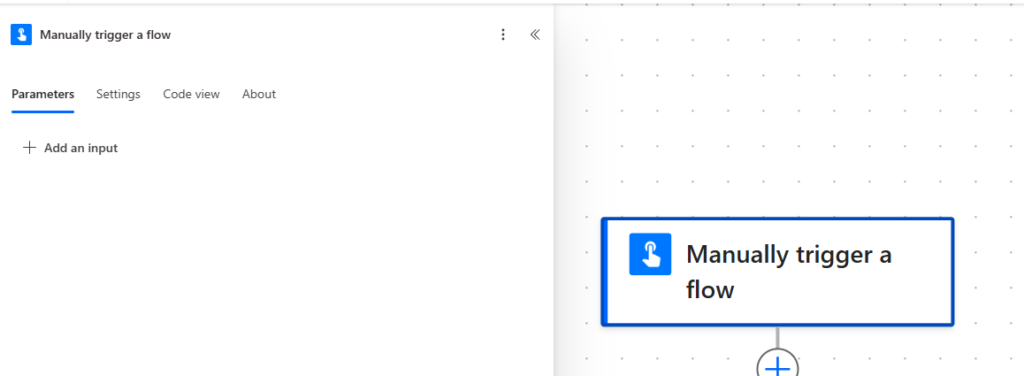
Step 2: Retrieve User Security Role
To find a user’s security role, follow these steps:
- Add the ‘List rows’ action from the Dataverse connector.
- Configure the action with the following details:
- Table Name: Select the Users table, as it contains all user information, including their security roles.
- Columns to Retrieve: You don’t need all columns from the table, so only select the relevant ones:
firstnamelastnameinternalemailaddress
- Apply a Filter Query: Since the user table contains information for all users, we need to filter it to get a specific user’s details. Use the following filter query:
internalemailaddress eq 'abc@abc.com' - Expand Query Parameter: Click on Advanced parameters, and in the Expand Query field, enter the following query:
systemuserroles_association($select=name,roleid)
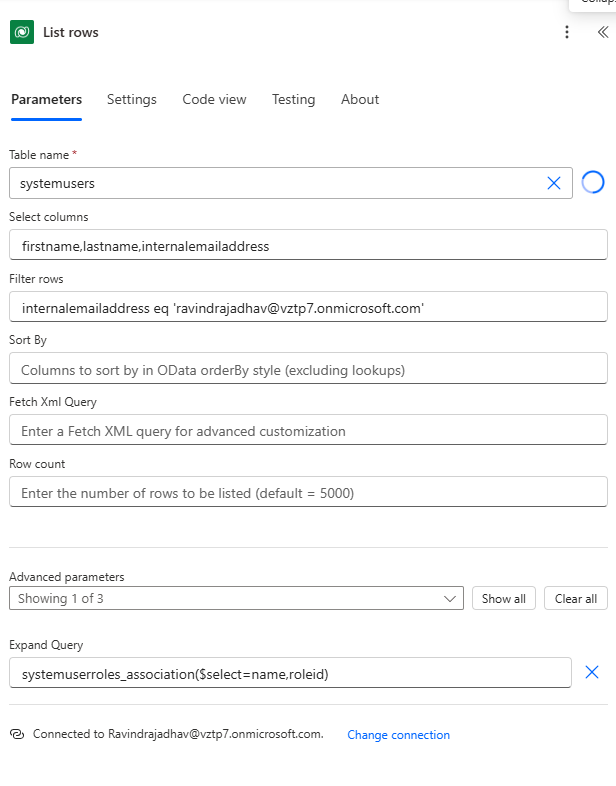
Step 3: Extract Security Role Information
Now that we have retrieved the user’s information along with their security roles, we need to extract and format the security role details.
1. Initialize a Variable
Set the Type to Array.
Add the ‘Initialize variable’ action.
Set the Name to Security Role Assigned to User.
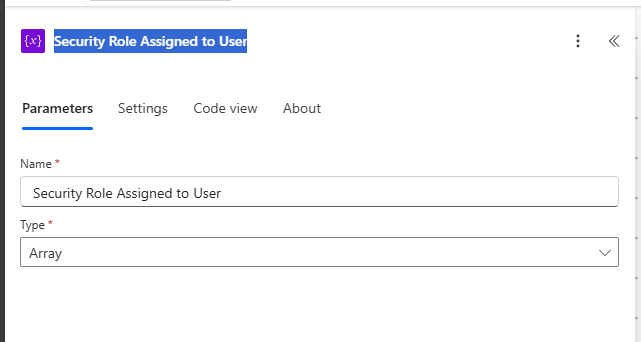
2. Loop Through the Security Roles
This action stores all security roles assigned to the user.
Add the ‘Apply to each’ action and select the body/value field from the previous step as input.
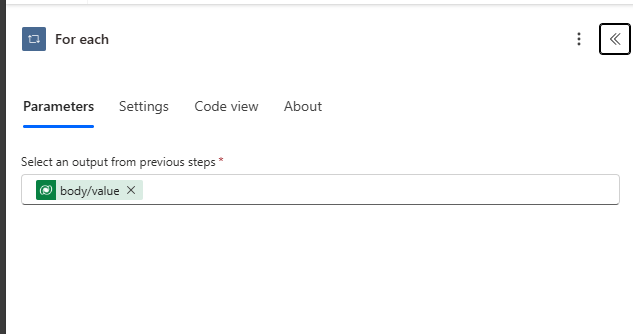
Inside the loop, add a ‘Compose’ action and name it System User Roles Association.
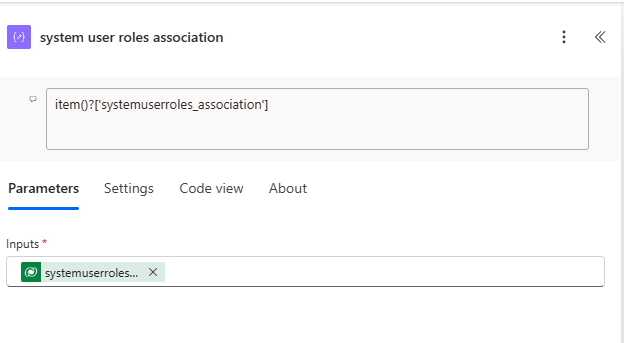
3. Extract Role Names
- Add another ‘Apply to each’ action inside the previous loop.
- Select the output from the ‘Compose’ action.
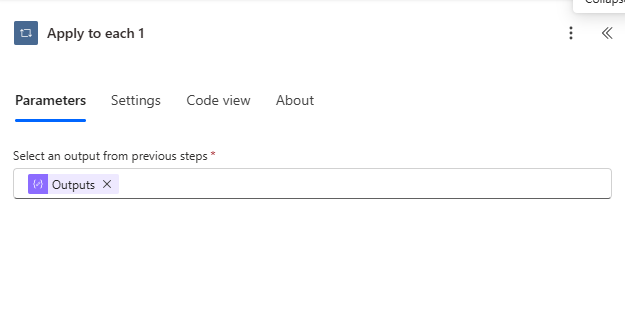
- Add the ‘Append to array variable’ action.
- Set Name to
Security Role Assigned to User. - In the Value field, map the
nameproperty from the security role association.
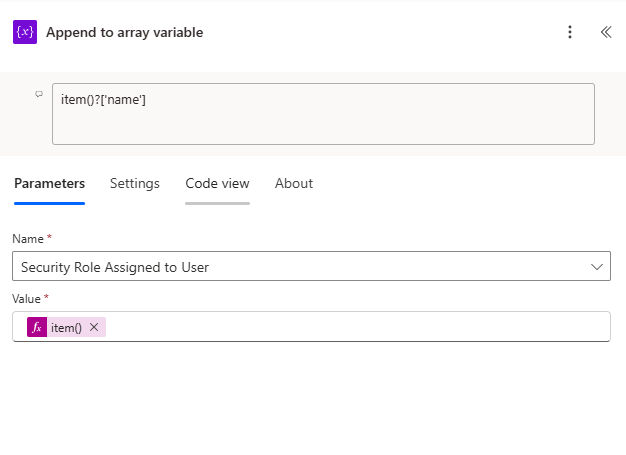
Step 4: Output the Security Roles
Select the Security Role Assigned to User variable as the input.
Finally, out side of loop add a ‘Join’ action to display the list of security roles assigned to the user.
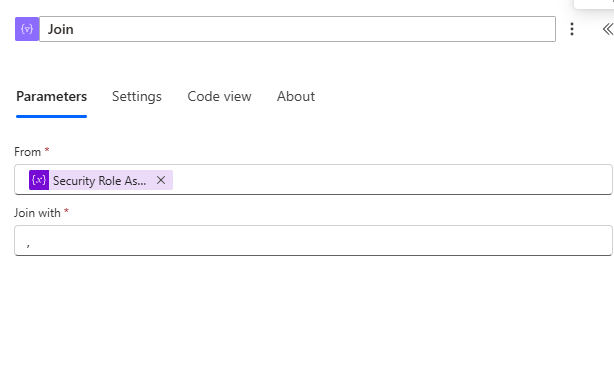
Conclusion
By following these steps, you can retrieve a user’s security role in Microsoft Dataverse using Power Automate. This process is beneficial for ensuring proper access control, identifying user permissions, and automating workflows based on security roles.
SEO DATA Below
Retrieve and Manage User Security Roles in Dataverse Using Power Automate
Step-by-Step Guide: Checking User Security Roles in Microsoft Dataverse
How to Automate Security Role Checks in Dataverse with Power Automate
Power Automate Workflow for Identifying User Security Roles in Dataverse
Managing Access Control: Fetch User Roles in Dataverse Using Power Automate
Manual Role Verification Challenges: Organizations struggle with manually checking user roles in Microsoft Dataverse, leading to inefficiencies and errors in access control.
Permission Troubleshooting Issues: Administrators find it difficult to diagnose permission-related issues without a structured way to retrieve user security roles.
Lack of Automated Role-Based Workflows: Without automation, businesses cannot dynamically control workflows based on user roles, affecting security and productivity.
Inefficient Data Retrieval from Dataverse: Users often retrieve excessive or incorrect data from the Dataverse Users table, leading to unnecessary processing overhead.
Hardcoded User Filtering in Power Automate: Many Power Automate workflows use static email filtering, limiting scalability and flexibility in role verification processes.
Dataverse security roles
Power Automate user roles
Retrieve security roles in Dataverse
Microsoft Dataverse access control
Power Automate permissions management
Check User Security Roles in Dataverse with Power Automate
Learn how to check a user’s security role in Microsoft Dataverse using Power Automate. Automate access control, retrieve user roles, and manage permissions.
How to Check a User’s Security Role in Microsoft Dataverse Using Power Automate
we will explore how to check a user’s security role in Microsoft Dataverse using Power Automate. We will cover how to retrieve your own security role as well as how to check the roles assigned to your colleagues. This method is useful for managing access control, troubleshooting permission issues, and automating role-based workflows.
Find Security Role Using Power Automate
Find Security Role Using Power Automate
Find Security Role Using Power Automate
✨ Thanks for reading! ✨
I hope you found this blog on the Microsoft Power Platform helpful! From Power Apps, Power Automate (Cloud & Desktop), Canvas Apps, Model-driven Apps, Power BI, Power Pages, SharePoint, Dynamics 365 (D365), Azure, and more, I cover a wide range of topics to help you harness these powerful tools. Don’t miss out on future tips, tutorials, and insights—hit that subscribe button to get the latest posts right to your inbox. 💌💬 I’d love to hear your thoughts! Drop a comment below with your questions, ideas, or feedback—let’s get the conversation started!🔗 Let’s connect and grow together!
Follow me, Ravindra Jadhav, on your favorite platforms for even more content and updates on Microsoft Power Platform and related technologies:
💼 LinkedIn – Let’s network and share ideas!
💻 GitHub – Explore my projects and code.
🐦 Twitter – Stay updated with quick tips and industry news.
📺 YouTube – Watch tutorials and deep dives on Power Platform, Power Apps, Power Automate, and more! Let’s build something amazing together with Power Platform and Azure! 🚀
Find Security Role Using Power Automate
Find Security Role Using Power Automate
Find Security Role Using Power Automate
Find Security Role Using Power Automate
Find Security Role Using Power Automate 2025
Find Security Role Using Power Automate 2025
Find Security Role Using Power Automate 2025
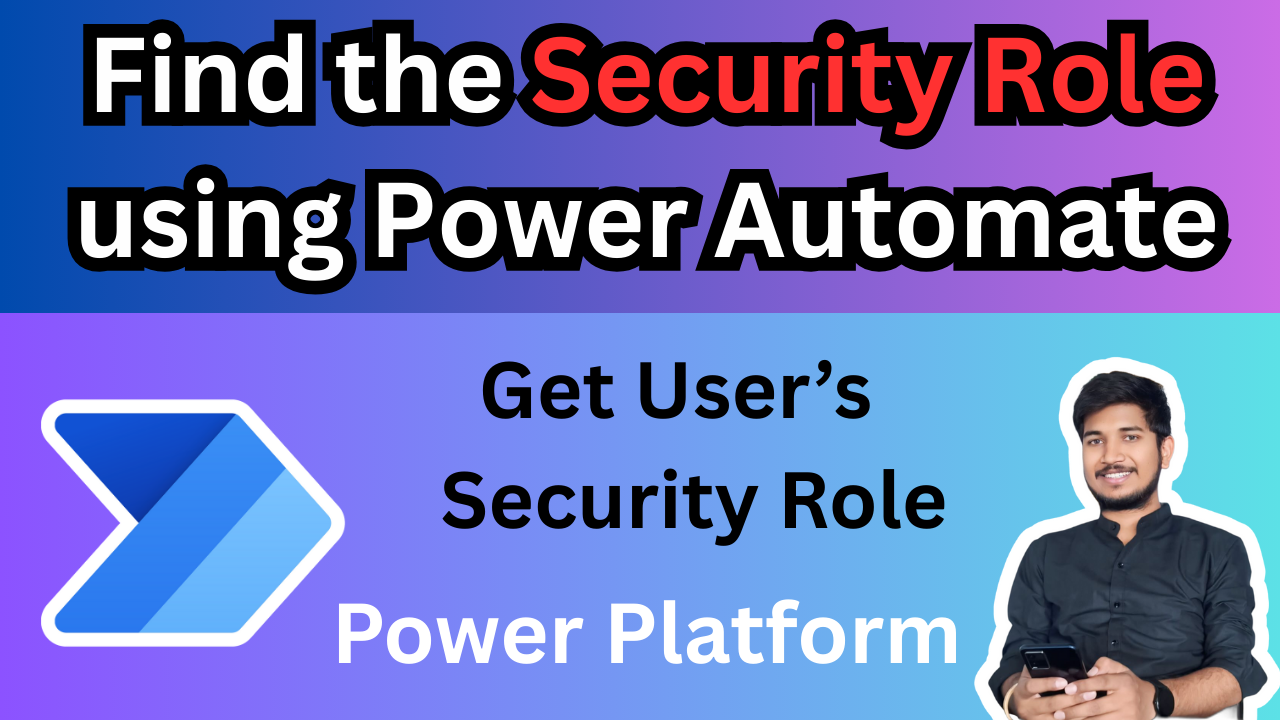

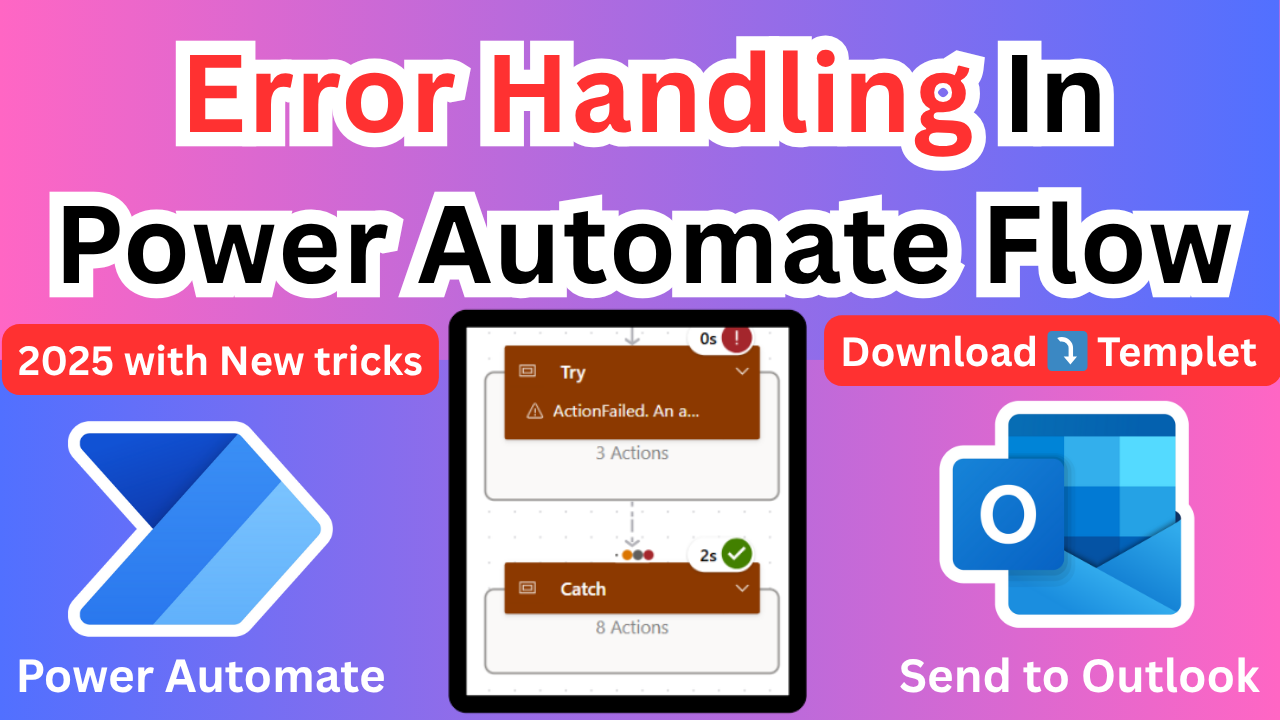
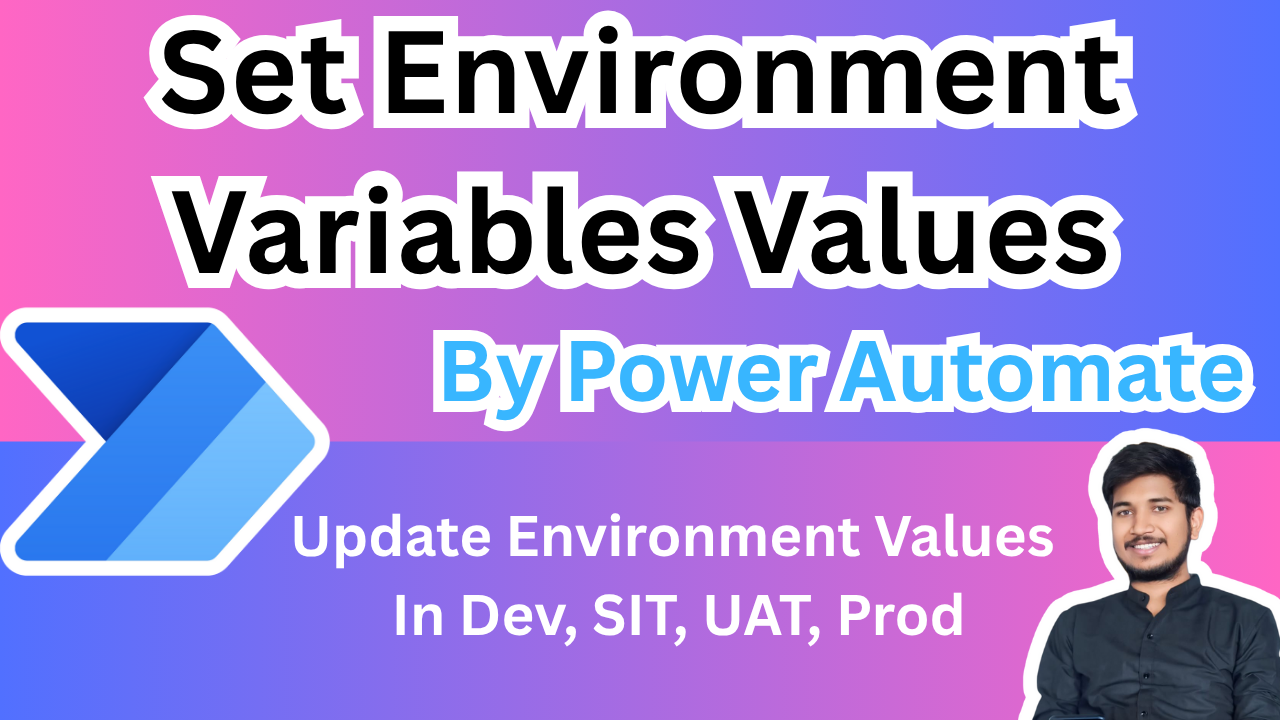
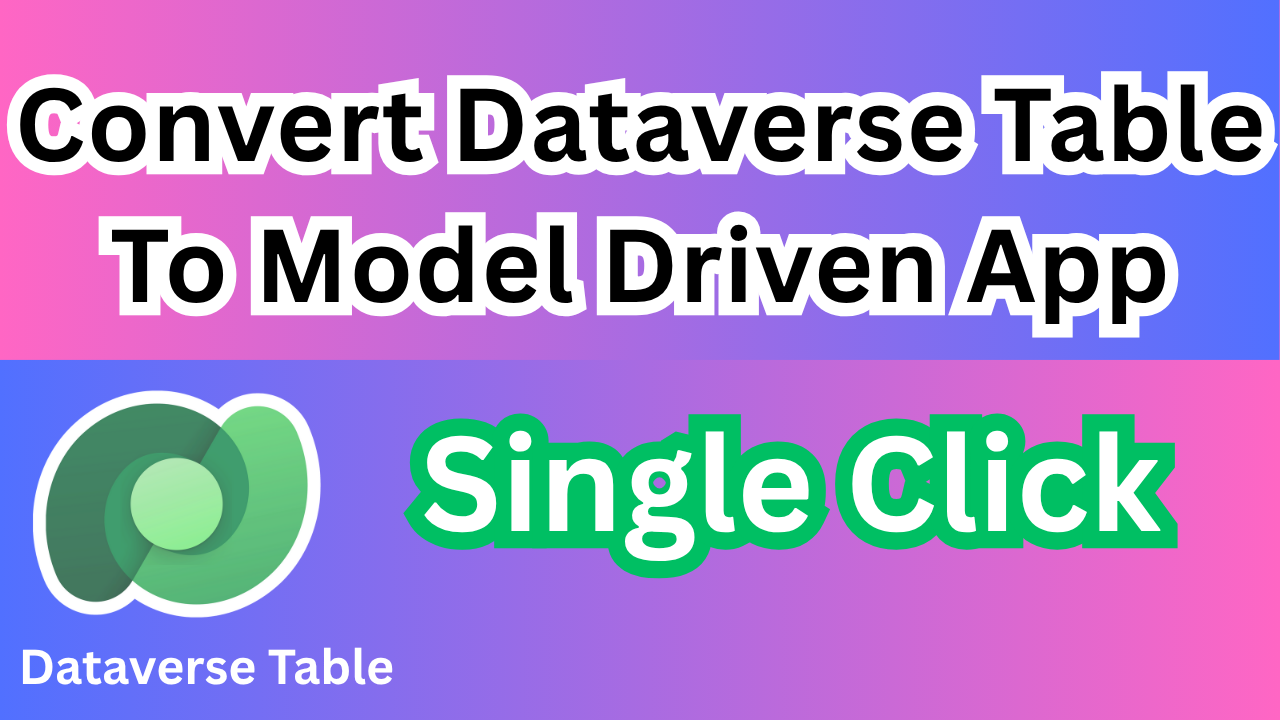
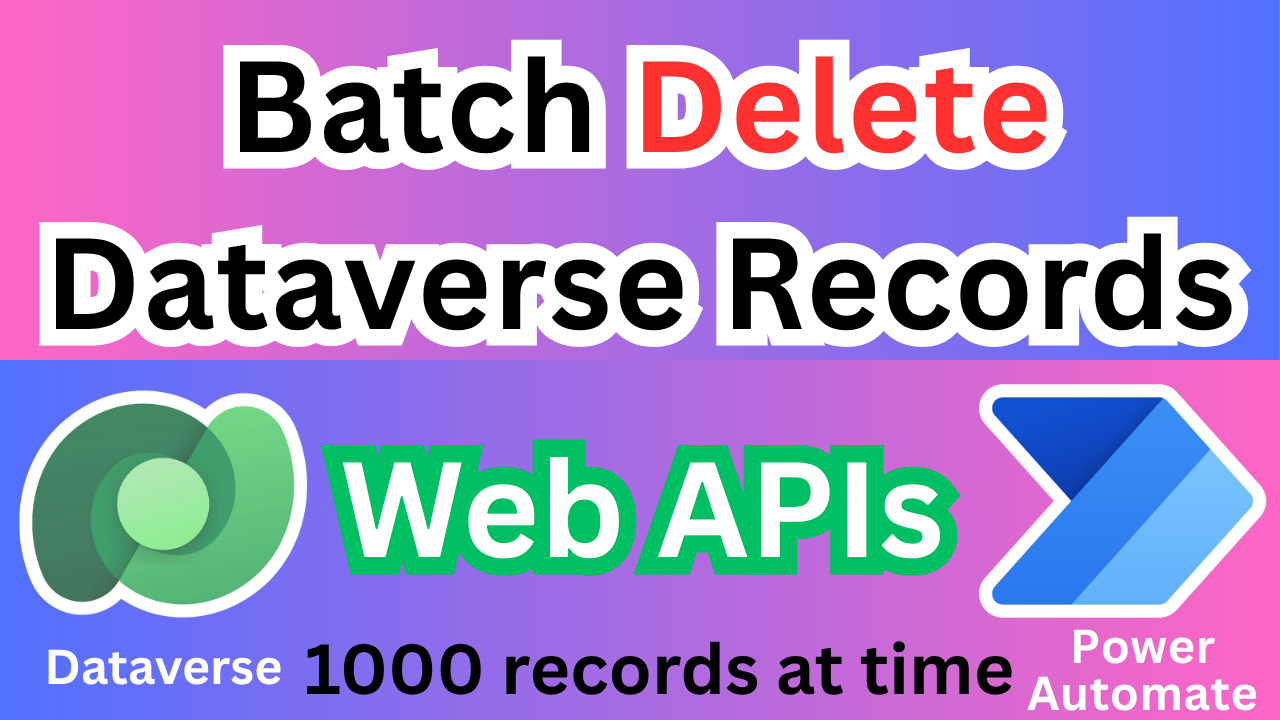

1 thought on “Find Security Role Using Power Automate 2025”