Power Automate Cloud Interview Questions 2025
Power Automate Cloud Interview Questions 2025
- What is Power Automate?
Power Automate is a cloud-based service by Microsoft designed to automate repetitive tasks and processes. It allows users to create workflows that connect various apps and services, enabling seamless data transfer and integration. With Power Automate, users can automate tasks like sending notifications, updating records, and syncing files without needing advanced coding skills. It supports a wide range of connectors, including Microsoft tools like SharePoint, Teams, and Dynamics 365, as well as third-party services. By automating manual processes, it enhances productivity, reduces errors, and saves time in business operations.
Power Automate Cloud Interview Questions 2025
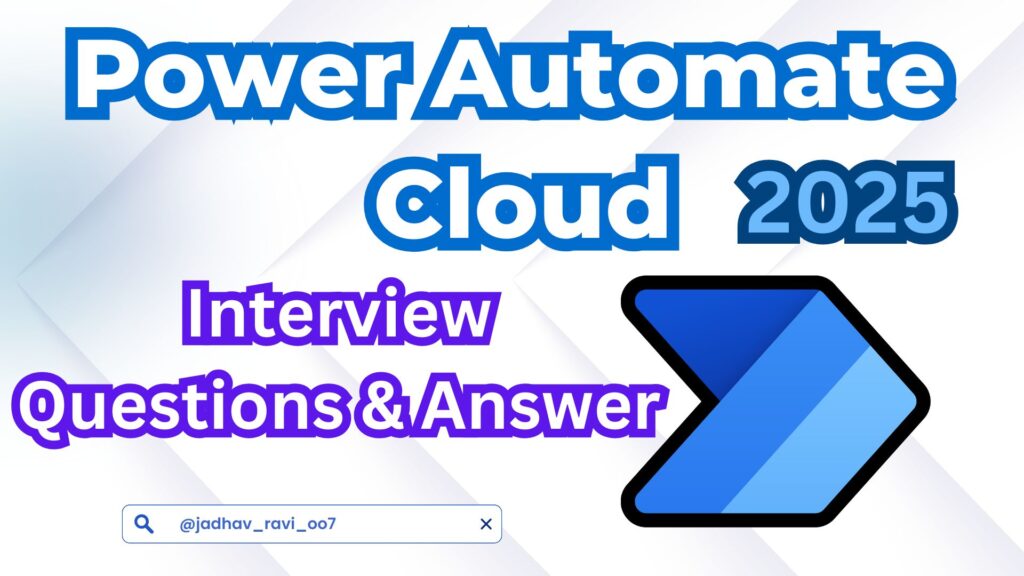
2. What are the main types of flows in Power Automate?
Power Automate offers three main types of flows to address diverse automation needs:
- Cloud Flows: These run in the cloud and can be triggered automatically (e.g., when an event occurs), scheduled (e.g., at regular intervals), or manually (e.g., initiated by a user).
- Desktop Flows: These are used for Robotic Process Automation (RPA), automating tasks on local machines by interacting with software applications as a human would.
- Business Process Flows: These guide users step-by-step through a business process, ensuring consistency and completion of complex workflows, such as approvals or case management.
3. How does Power Automate integrate with other Microsoft services?
Power Automate seamlessly integrates with a wide range of Microsoft services like SharePoint, Teams, Outlook, Dynamics 365, and Power BI. This integration enables users to automate tasks such as sending alerts in Teams, updating SharePoint lists, scheduling emails in Outlook, or generating reports in Power BI. These automations improve collaboration, enhance data consistency, and streamline business workflows across the Microsoft ecosystem, boosting productivity without requiring extensive technical expertise.
4.What are connectors in Power Automate?
Connectors are pre-built components that enable Power Automate to interact with various apps and services. They act as bridges, facilitating data exchange and task execution between Power Automate and platforms like SharePoint, Twitter, SQL Server, Salesforce, and more. Connectors are categorized as standard (free with basic licenses) or premium (requiring additional licensing). This flexibility allows users to automate workflows across both Microsoft and third-party services efficiently.
5.What is the difference between automated and scheduled flows?
- Automated and scheduled flows differ in how they start and operate:
- Automated Flows: These are event-driven and begin automatically when a specific condition or event occurs, such as a file being uploaded to SharePoint or an email being received.
- Scheduled Flows: These run at predefined times or intervals, regardless of any external events. For example, a flow can be set to run daily at 9 AM to generate reports.
- Both types of flows are used to streamline processes based on the nature of the task.
6.What is a trigger in Power Automate?
A trigger is the starting point for any flow in Power Automate. It defines the event or condition that initiates the workflow. For instance, a trigger could be receiving an email in Outlook, adding a new item to a SharePoint list, or a form submission. Once the trigger condition is met, the flow begins executing the subsequent actions defined in the workflow. Triggers ensure that flows respond dynamically to real-time events.
7.Can you explain the concept of actions in Power Automate?
Actions are the tasks or operations performed by a flow once it has been triggered. They define what the flow does, such as sending an email, creating a file, updating a database record, or posting a message in Teams. Actions can interact with various services using connectors and can be customized to suit specific workflow requirements. They are the building blocks that automate processes and achieve the desired outcomes in a flow.
8. What is the purpose of conditions in Power Automate?
Conditions in Power Automate allow flows to execute specific actions based on logical criteria. They evaluate a given expression (e.g., “If the status equals ‘Approved'”) and determine which branch of the workflow to execute. For example, a flow can send a confirmation email only if an approval status is “Approved” or trigger alternative actions if the condition is not met. Conditions enable decision-making within flows, making them dynamic and responsive to different scenarios.
9.How do you secure flows in Power Automate?
- Securing flows in Power Automate involves several strategies:
- Role-Based Access Control (RBAC): Assign specific roles and permissions to users to control who can create, edit, or share flows.
- Data Loss Prevention (DLP) Policies: Ensure sensitive data is protected by restricting how it is shared between connectors.
- Sharing Permissions: Limit flow sharing to specific users or groups to ensure only authorized individuals have access.
- These measures help protect sensitive data, maintain security, and manage user access within an organization.
10. What are Data Loss Prevention (DLP) policies in Power Automate?
Data Loss Prevention (DLP) policies are used to safeguard sensitive data by controlling how information is shared between connectors in Power Automate. Administrators can classify connectors into two categories: Business and Non-Business. Business connectors are restricted from interacting with non-business connectors, preventing accidental or malicious sharing of sensitive information. DLP policies are essential for ensuring compliance with organizational security standards and protecting confidential data.
11. What is parallel branching in Power Automate?
Parallel branching allows multiple actions to run simultaneously within a flow, rather than sequentially. This is useful for tasks that can be performed independently, such as sending an email while updating a database or posting a message in Teams while creating a file in SharePoint. By using parallel branches, you can significantly reduce the overall execution time of your flow, improving efficiency and streamlining complex processes.
12. How can you handle errors in Power Automate flows?
Errors in Power Automate flows can be handled by:
- Configure Run After: You can set up alternate actions that should occur if a step fails, succeeds, or is skipped.
- Scopes: Group actions within a scope to handle the entire group’s success or failure.
- Try-Catch Mechanisms: Use scopes and conditional logic to replicate a try-catch block, enabling error handling and recovery actions in case of failures. These methods ensure that flows remain robust and resilient to errors.
13. What is a scope in Power Automate?
A scope in Power Automate is a container that groups related actions together within a flow. It helps organize flows, making them easier to manage, and can also be used for error handling. For instance, you can use a scope to track the success or failure of a series of actions. If any action within the scope fails, you can set up specific error handling for that scope, ensuring the flow behaves consistently and robustly.
14. What are expressions in Power Automate?
Expressions in Power Automate are formulas that allow users to perform operations like calculations, string manipulation, and data retrieval. They are used to process and transform data within a flow. Examples include functions like concat() for combining strings or addDays() to calculate future dates. Expressions provide flexibility and customization, enabling flows to adapt dynamically to different situations and data conditions.
15.Can you describe the licensing model for Power Automate?
Power Automate offers several licensing options to cater to different needs:
- Free Plan: Basic features available to Office 365 users, suitable for simple workflows.
- Per User Plan: Unlimited workflows for individual users, ideal for more complex automation.
- Per Flow Plan: Licenses multiple flows for an entire organization, making it suitable for large-scale automation.
- RPA Add-ons: Additional licenses for robotic process automation (RPA), enabling automation of tasks on local desktops. These flexible licensing options ensure businesses can scale automation based on their specific needs.
Power Automate Cloud Interview Questions 2025
✨ Thanks for reading! ✨
I hope you found this blog on the Microsoft Power Platform helpful! From Power Apps, Power Automate (Cloud & Desktop), Canvas Apps, Model-driven Apps, Power BI, Power Pages, SharePoint, Dynamics 365 (D365), Azure, and more, I cover a wide range of topics to help you harness these powerful tools. Don’t miss out on future tips, tutorials, and insights—hit that subscribe button to get the latest posts right to your inbox. 💌💬 I’d love to hear your thoughts! Drop a comment below with your questions, ideas, or feedback—let’s get the conversation started!🔗 Let’s connect and grow together!
Follow me, Ravindra Jadhav, on your favorite platforms for even more content and updates on Microsoft Power Platform and related technologies:
💼 LinkedIn – Let’s network and share ideas!
💻 GitHub – Explore my projects and code.
🐦 Twitter – Stay updated with quick tips and industry news.
📺 YouTube – Watch tutorials and deep dives on Power Platform, Power Apps, Power Automate, and more! Let’s build something amazing together with Power Platform and Azure! 🚀
Power Automate Cloud Interview Questions 2025
Power Automate Cloud Interview Questions 2025
Power Automate Cloud Interview Questions 2025
Power Automate Cloud Interview Questions 2025
Power Automate Cloud Interview Questions 2025
Power Automate Cloud Interview Questions 2025
Power Automate Cloud Interview Questions 2025
Power Automate Cloud Interview Questions 2025
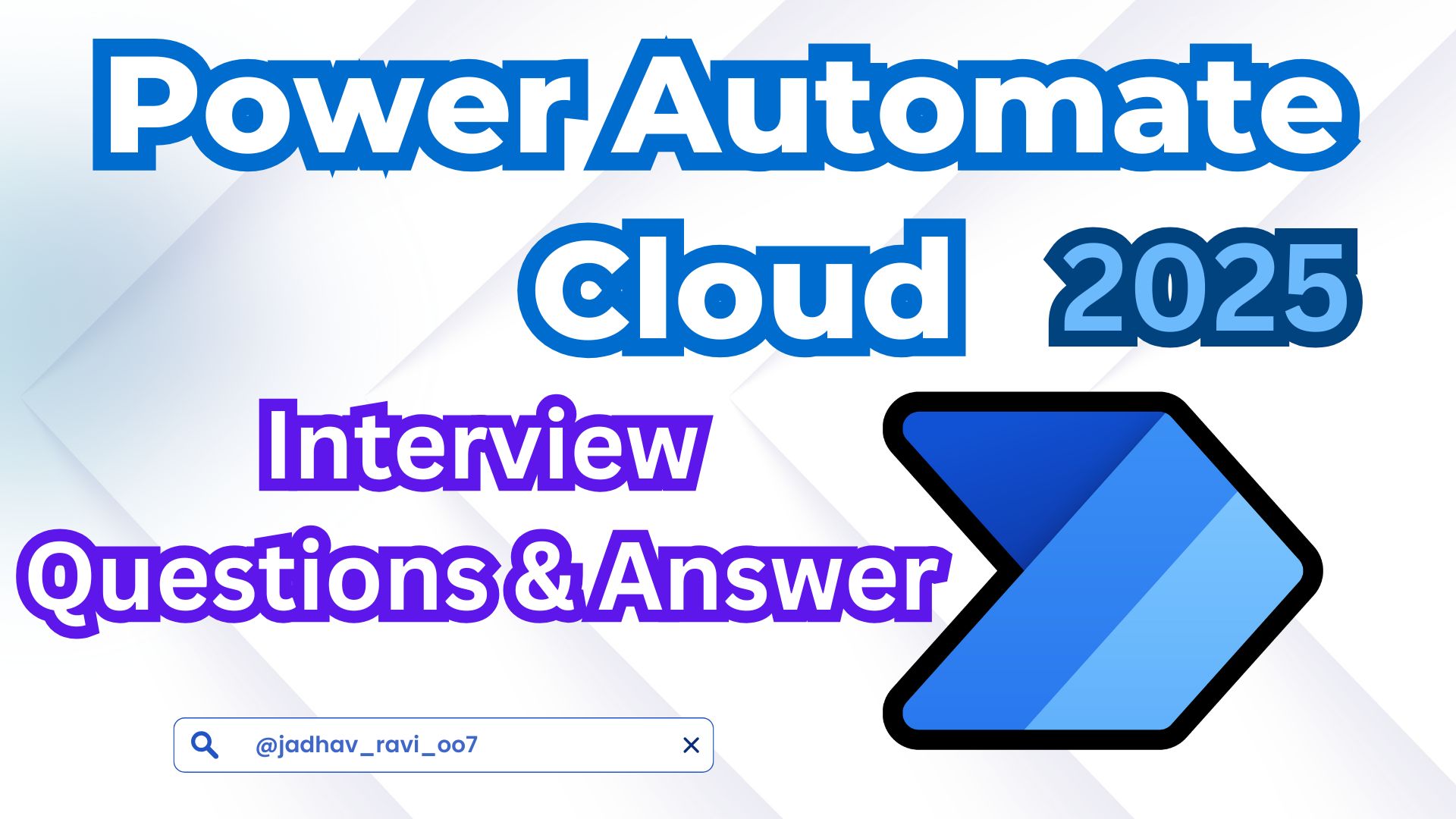

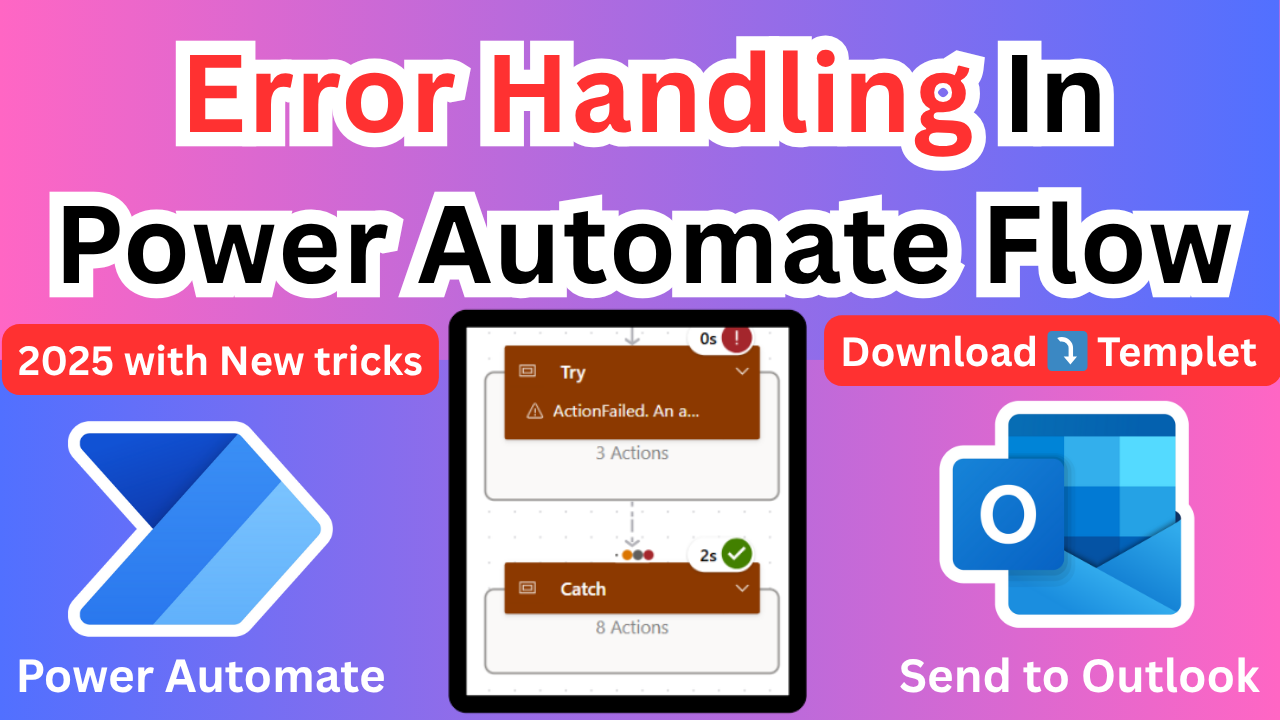
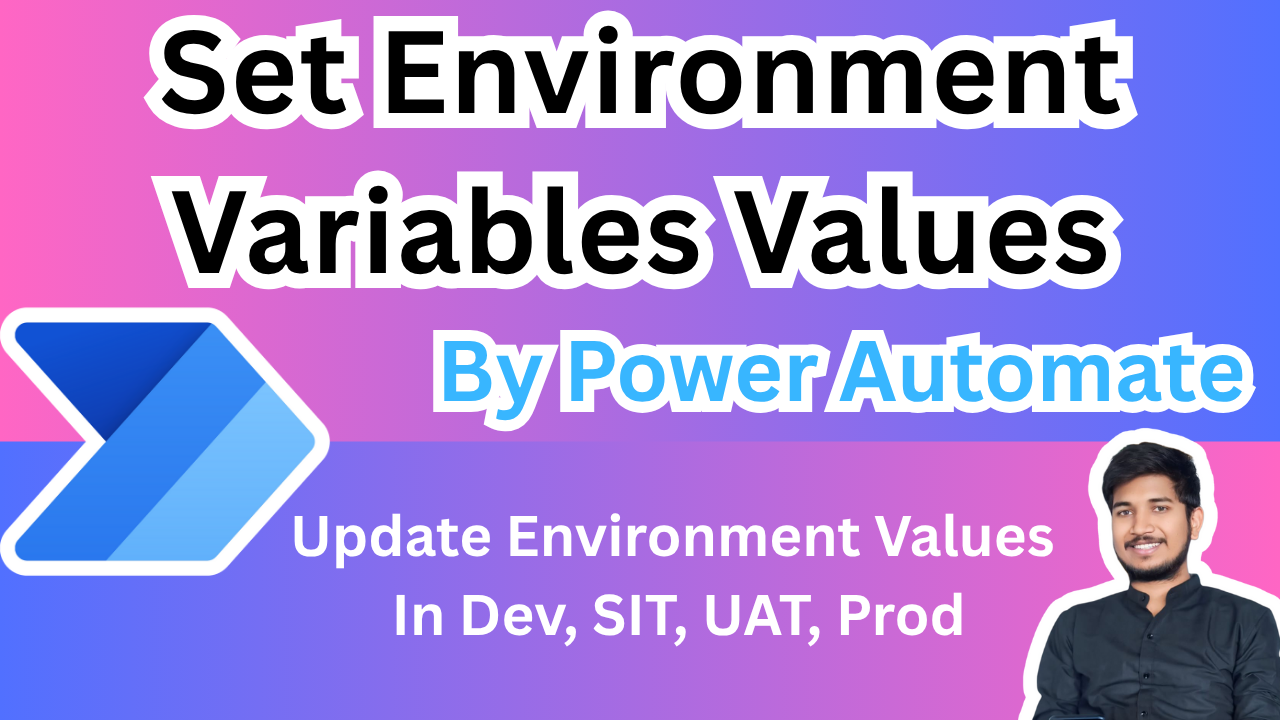
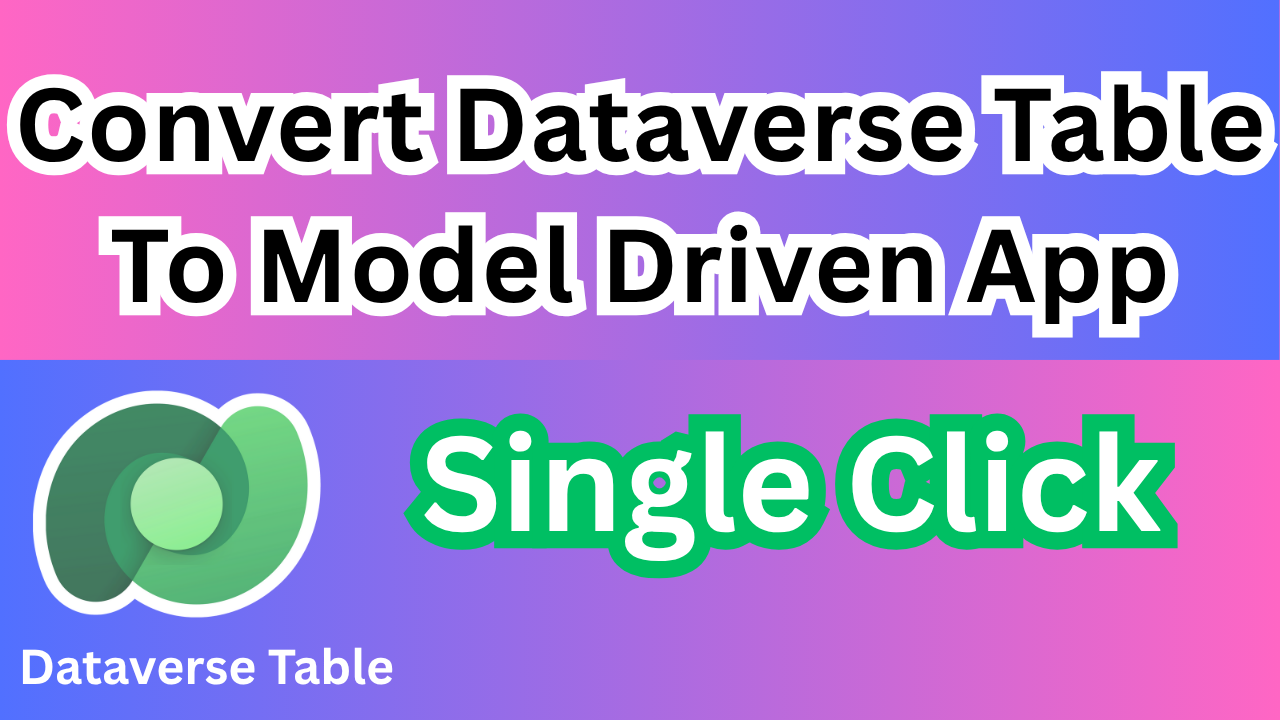
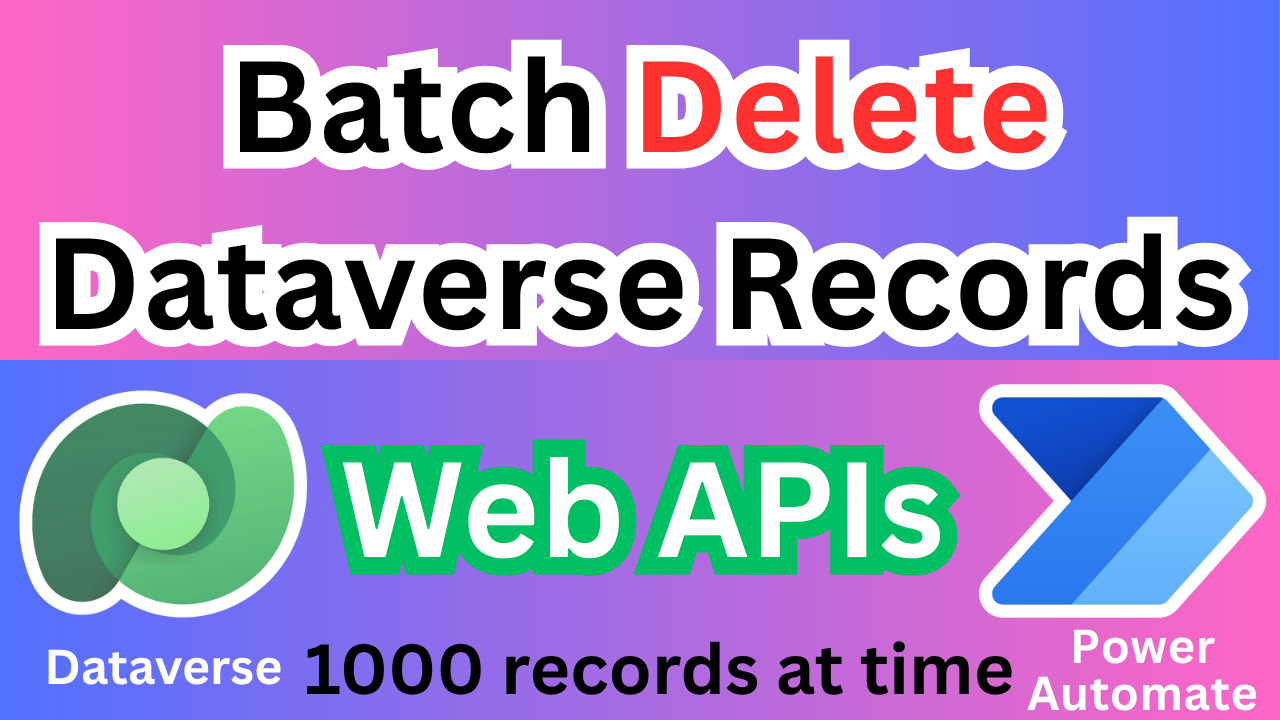

1 thought on “Power Automate Cloud Interview Questions 2025”