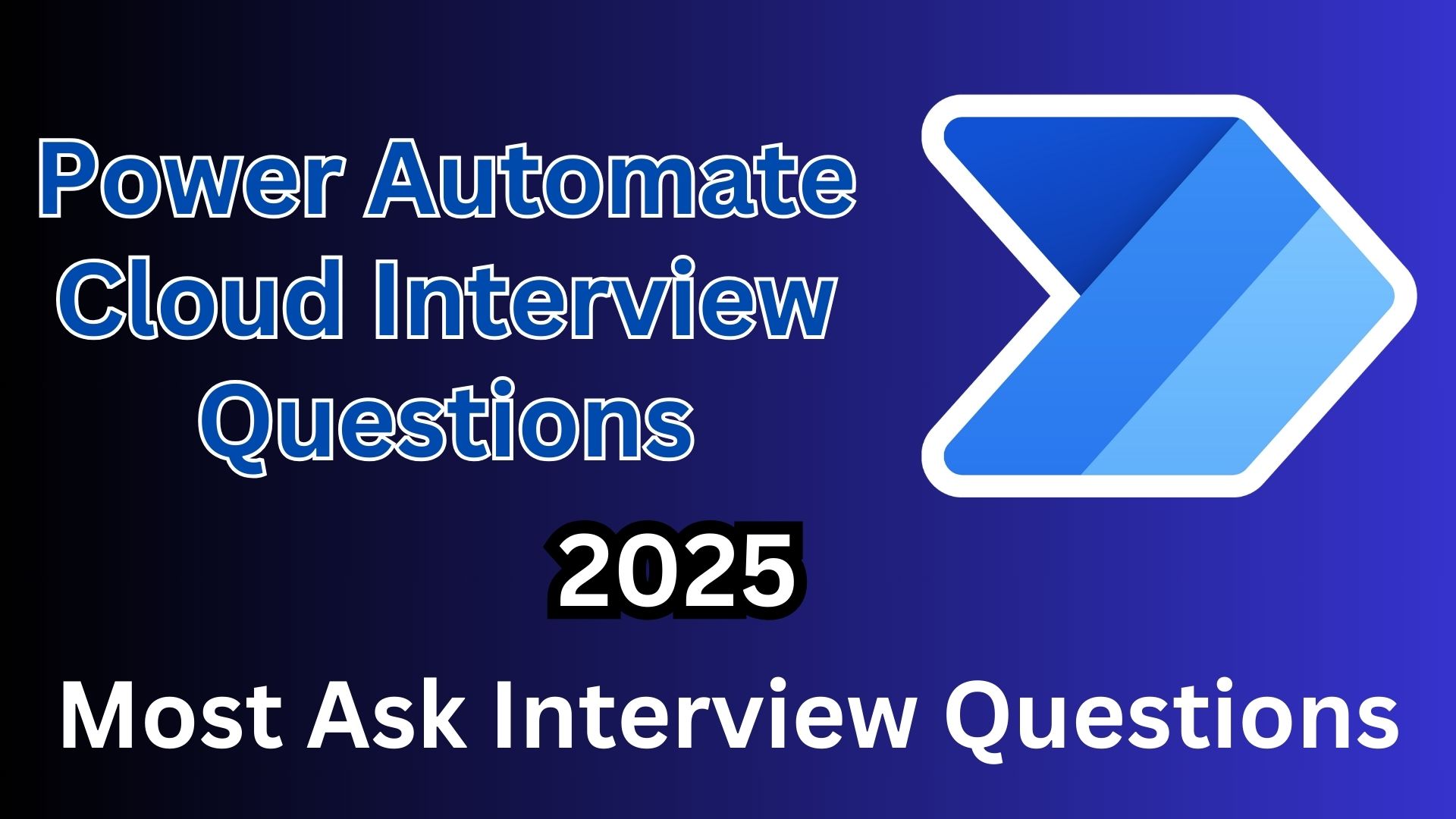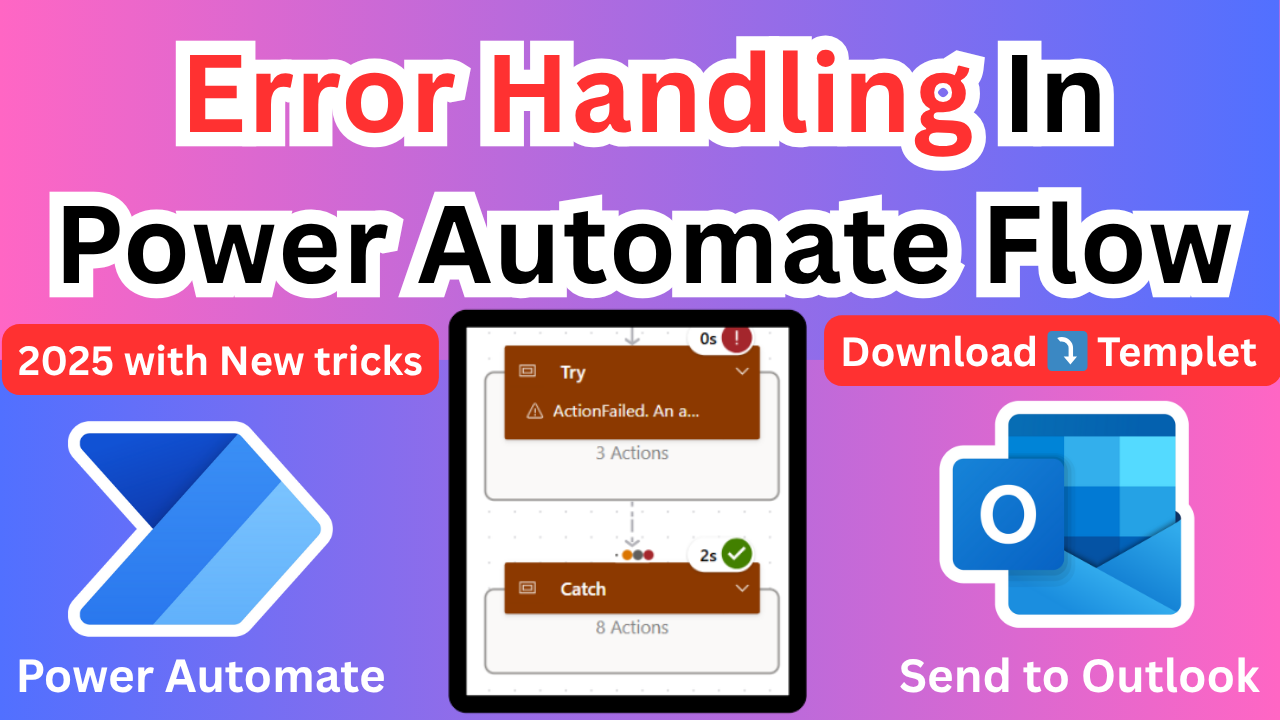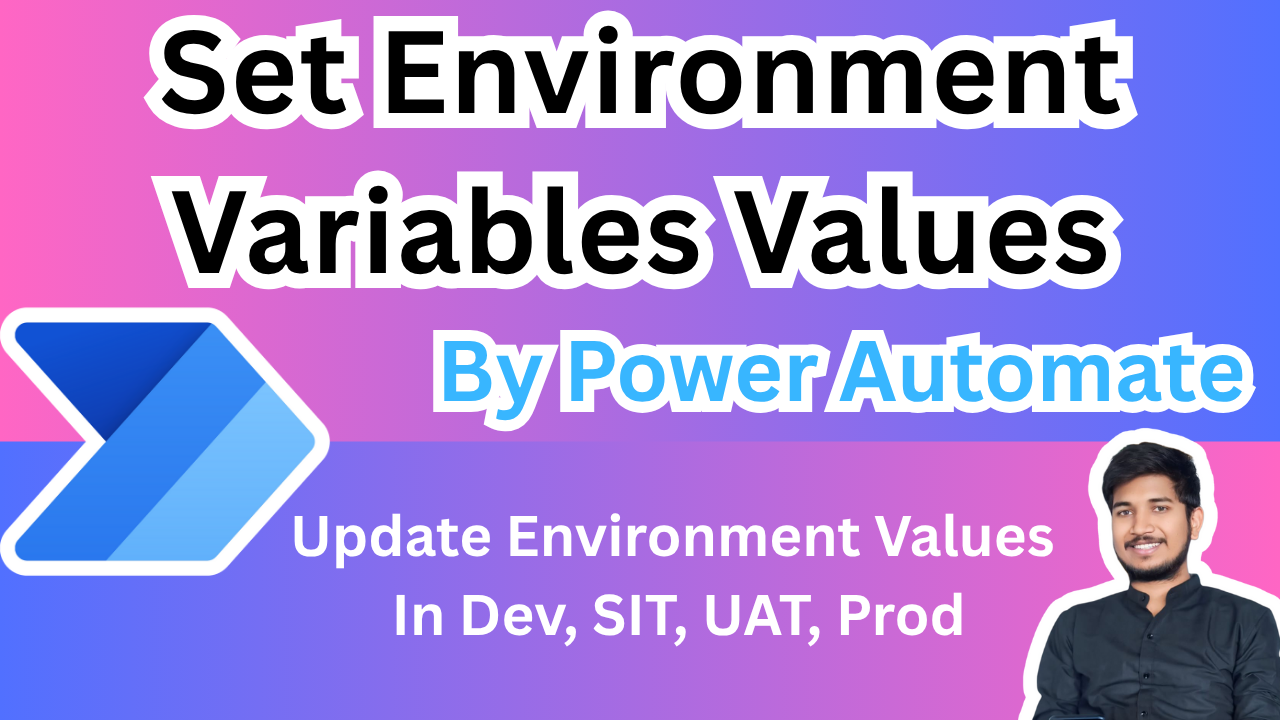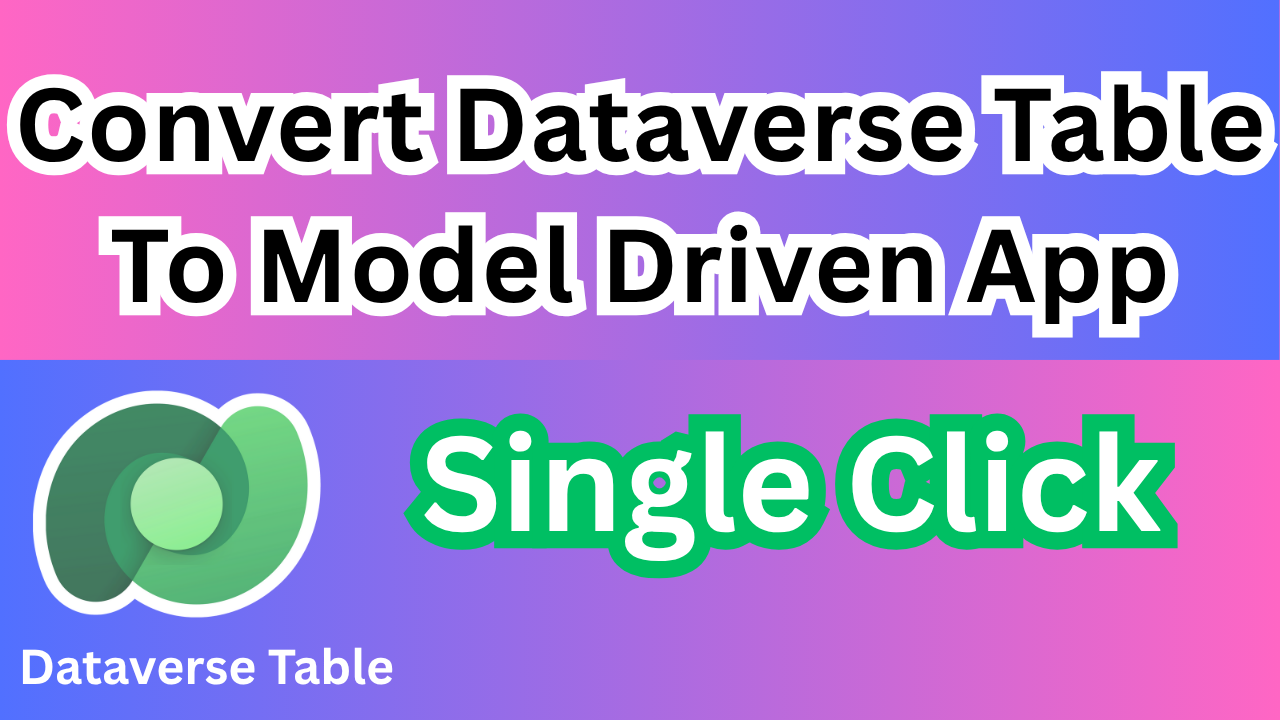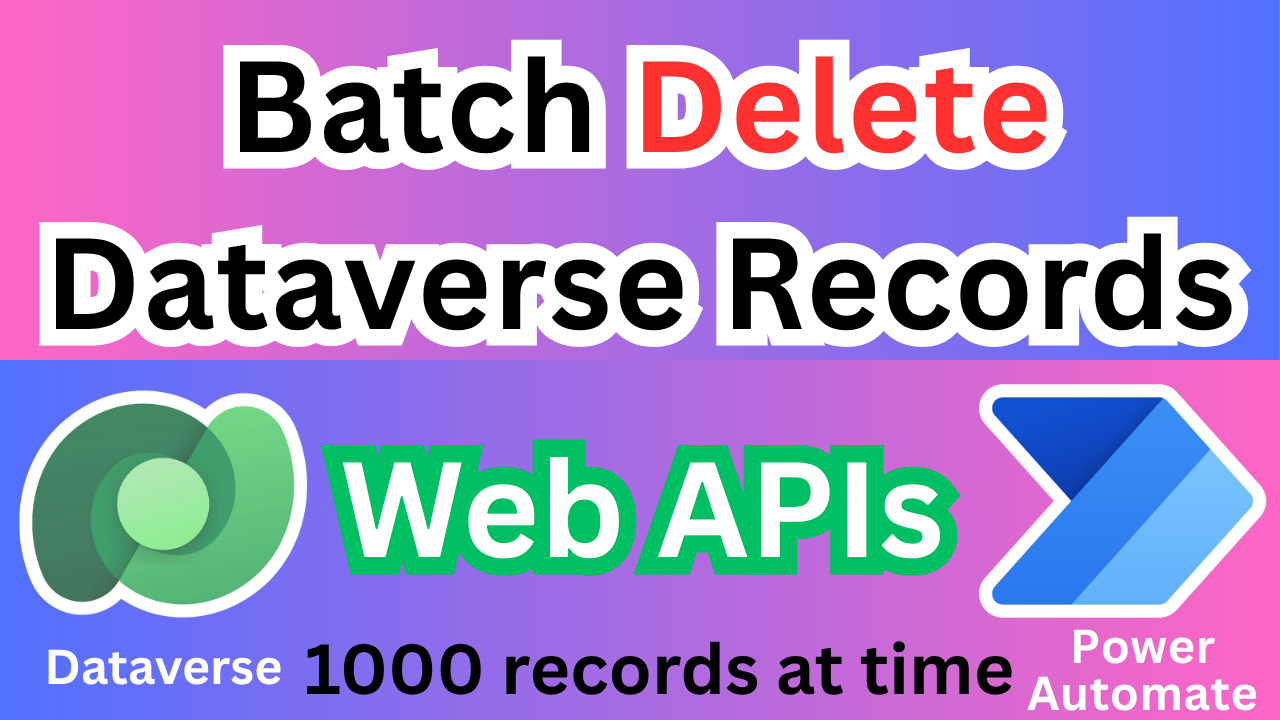Power Automate Cloud Interview Questions 2025
1. What are the different types of flows in Power Automate?
Power Automate has three main types of flows:
1.Cloud Flows: Automate tasks across cloud apps. They include:
Automated Flows: Triggered by events like emails or data changes.
Instant Flows: Manually triggered by users.
Scheduled Flows: Run at specified intervals.
2.Desktop Flows (RPA): Automate tasks on desktop apps using the Power Automate Desktop. Suitable for legacy systems and repetitive tasks.
3.Business Process Flows: Guide users through structured, multi-stage processes for consistent data entry, often used in Dynamics 365.
2. What are triggers and actions in Power Automate?
Triggers: Initiate a flow when a specified event occurs.
Types:
Automatic: Triggered by events like a file added to SharePoint.
Manual: Triggered by a user action.
Scheduled: Triggered at set intervals, like daily or weekly.
Actions: Steps that execute in response to triggers. They can retrieve data, manipulate data, or communicate externally (e.g., send emails). Actions can run sequentially or in parallel for complex workflows.
3.What is the difference between standard and premium connectors?
Standard connectors are available to all users with a basic Power Automate license and integrate with popular Microsoft services like SharePoint, Outlook, and Excel. Premium connectors require additional licensing and provide advanced integration with third-party applications like Salesforce, ServiceNow, and Azure SQL Database. While standard connectors are sufficient for simple automation needs, premium connectors are ideal for complex business scenarios requiring extended functionality and data access. Using premium connectors can increase costs but unlock more advanced automation capabilities.
4. What is parallel branching in Power Automate?
Parallel branching in Power Automate enables multiple actions or branches to execute simultaneously, enhancing efficiency and minimizing wait times. This approach is useful when you have independent tasks that don’t rely on each other, allowing them to run concurrently. For example, you can retrieve data from a SharePoint list while sending an email notification at the same time, speeding up the overall process. Parallel branching is valuable for optimizing performance in complex workflows, especially in scenarios where multiple operations need to be completed quickly. However, it requires careful planning to avoid conflicts or data inconsistencies when branches interact with shared resources like databases or files. Properly managing dependencies and using synchronization techniques can help maintain data accuracy and prevent issues.
5. How do you handle errors in Power Automate?
Power Automate handles errors through various methods to ensure reliability. The “Configure Run After” option lets actions run after a failure, timeout, or skip, such as creating a log entry if an email fails. Using a Scope to group actions together with error handling allows for centralized management of errors. The Try-Catch-Finally approach helps to handle exceptions effectively — “Try” runs expected actions, “Catch” handles errors, and “Finally” ensures actions execute regardless of errors. The Terminate action can forcefully stop the flow to maintain consistency when errors occur. These techniques help create robust and efficient flows.
6. What is the Scope action in Power Automate?
The Scope action in Power Automate serves as a container that logically groups multiple actions, helping to structure complex flows for better readability and management. It is especially valuable for error handling, as you can configure the “Run After” settings at the scope level to manage errors collectively rather than individually for each action. If any action inside a scope fails, you can implement consistent error-handling strategies like logging errors, sending notifications, or terminating the flow. Scopes also simplify tracking progress when multiple steps are interconnected, like processing a series of database updates, batch operations, or data validation tasks. By organizing actions within scopes, you can reduce flow clutter, enhance debugging efficiency, and maintain better control over the execution of complex business processes.
7. How do you use loops in Power Automate ?
In Power Automate, Apply to Each and Do Until are essential loop controls for automating repetitive tasks efficiently. Apply to Each iterates over each item in a collection (like an array or a SharePoint list) and performs the specified actions for every item. It is commonly used for processing multiple records, such as updating a set of SharePoint list items or iterating through an Excel table. The loop automatically adjusts based on the number of items in the collection, making it dynamic.
On the other hand, Do Until runs a set of actions repeatedly until a specific condition is met. It includes advanced settings like timeout, maximum iteration count, and delay intervals to control execution. This loop is beneficial when waiting for a particular outcome, such as checking a database until a specific record appears or monitoring a system status until it reaches a desired state.
8. How do you call another flow from a flow?
To call another flow from a flow in Power Automate, you use the “Run a Flow” action. This action allows passing inputs to the child flow and receiving outputs, enabling data exchange between flows. There are two common approaches: using a Child Flow, which is triggered directly from the main flow, and the HTTP Trigger, where a flow is triggered through an HTTP request. The Child Flow method is simpler for internal flow calls, while the HTTP Trigger is useful for more complex scenarios needing authentication or external access. For example, a primary flow can process a file upload and trigger a child flow for advanced data validation, streamlining processes.
9. What is concurrency control in Power Automate? How does it impact performance?
Concurrency control in Power Automate manages the number of parallel threads that run simultaneously in loop actions like Apply to Each. By default, the concurrency limit is set to 20, meaning up to 20 items in a collection can be processed simultaneously. Increasing the concurrency limit can boost performance, making the flow faster, but it may lead to data conflicts or overwrites, especially when updating shared resources like databases. On the other hand, reducing the concurrency limit ensures accurate and controlled data processing but may slow down the overall execution. Proper configuration of concurrency control is crucial when handling large datasets to balance performance and data integrity.
10. How do you secure sensitive data inside a flow?
To secure sensitive data inside a flow in Power Automate, you can use Secure Inputs and Outputs to prevent sensitive information from appearing in run history or logs. Enable Data Loss Prevention (DLP) policies to control which connectors can share data, minimizing unauthorized access. Environment variables can store sensitive information securely without hardcoding it in flows. Additionally, using the “Compose” action with proper variable scoping helps restrict data exposure. When using connections like SQL Server or SharePoint, ensure authentication methods like OAuth for secure access. Properly configuring permissions and access control helps protect sensitive data from unauthorized users.
Power Automate Cloud Interview Questions 2025
Youtube Video Link–
Power Automate Cloud Interview Questions 2025
✨ Thanks for reading! ✨
I hope you found this blog on the Microsoft Power Platform helpful! From Power Apps, Power Automate (Cloud & Desktop), Canvas Apps, Model-driven Apps, Power BI, Power Pages, SharePoint, Dynamics 365 (D365), Azure, and more, I cover a wide range of topics to help you harness these powerful tools. Don’t miss out on future tips, tutorials, and insights—hit that subscribe button to get the latest posts right to your inbox. 💌
💬 I’d love to hear your thoughts! Drop a comment below with your questions, ideas, or feedback—let’s get the conversation started!
🔗 Let’s connect and grow together!
Follow me, Sanika Thorat, on your favorite platforms for even more content and updates on Microsoft Power Platform and related technologies:
- 💼 LinkedIn – Let’s network and share ideas!
- 💻 GitHub – Explore my projects and code.
- Email Id – thoratsanika98@gmail-com
Let’s build something amazing together with Power Platform and Azure! 🚀!