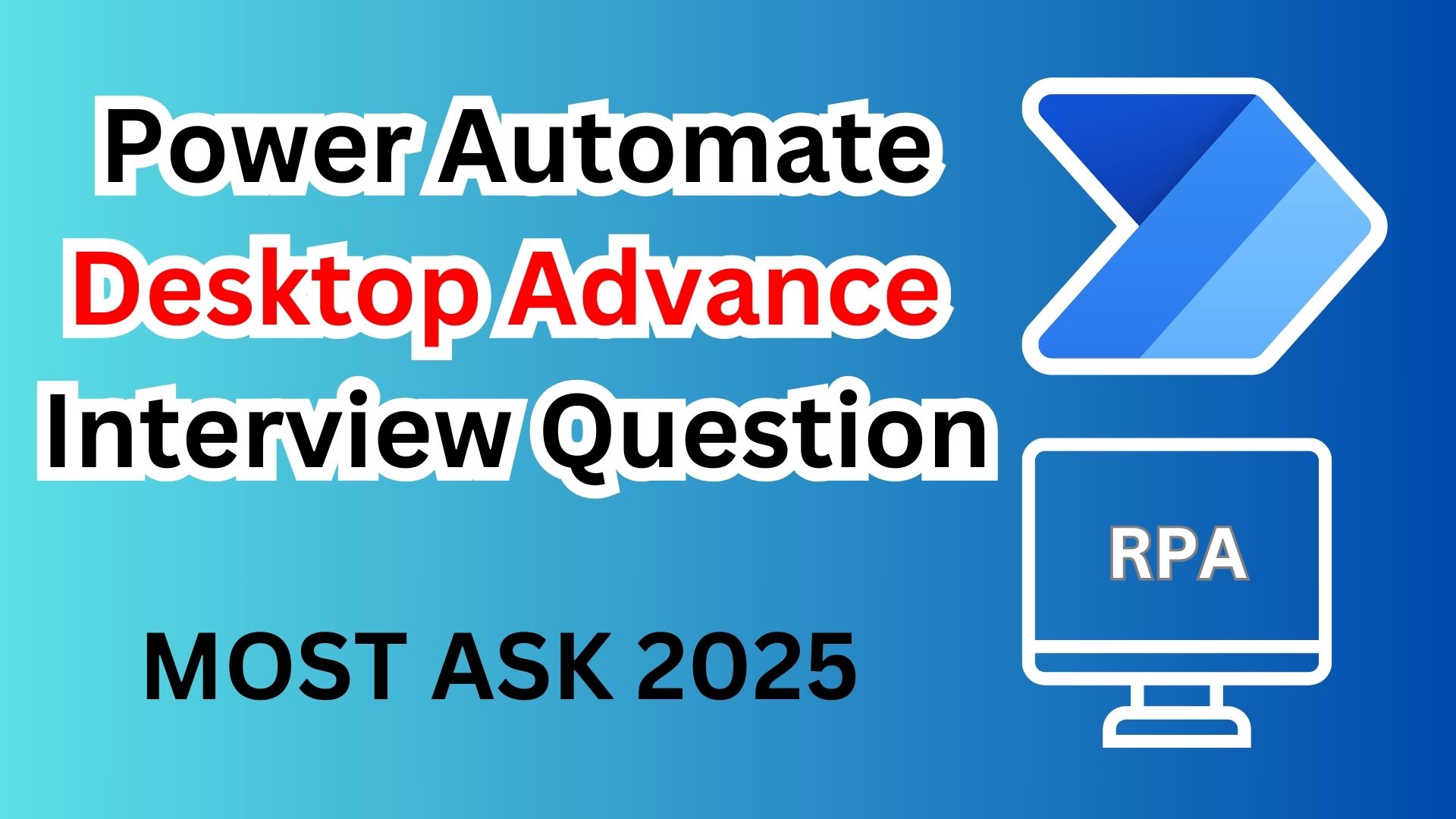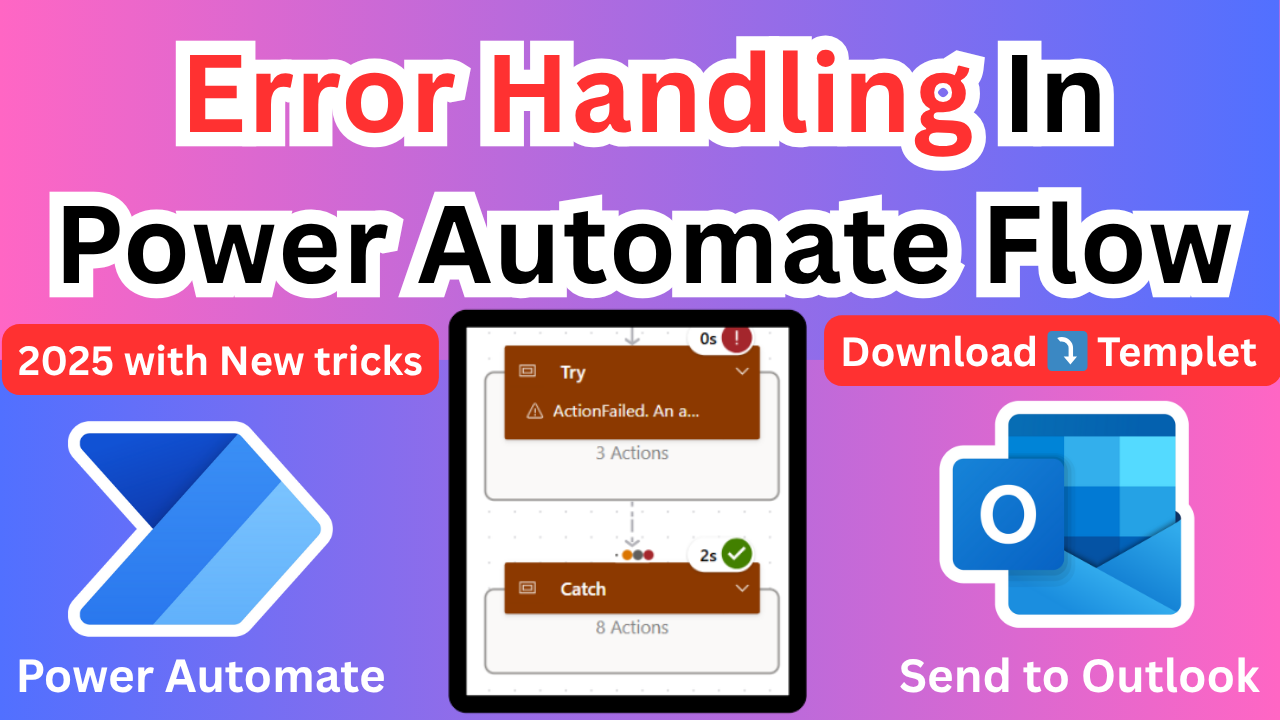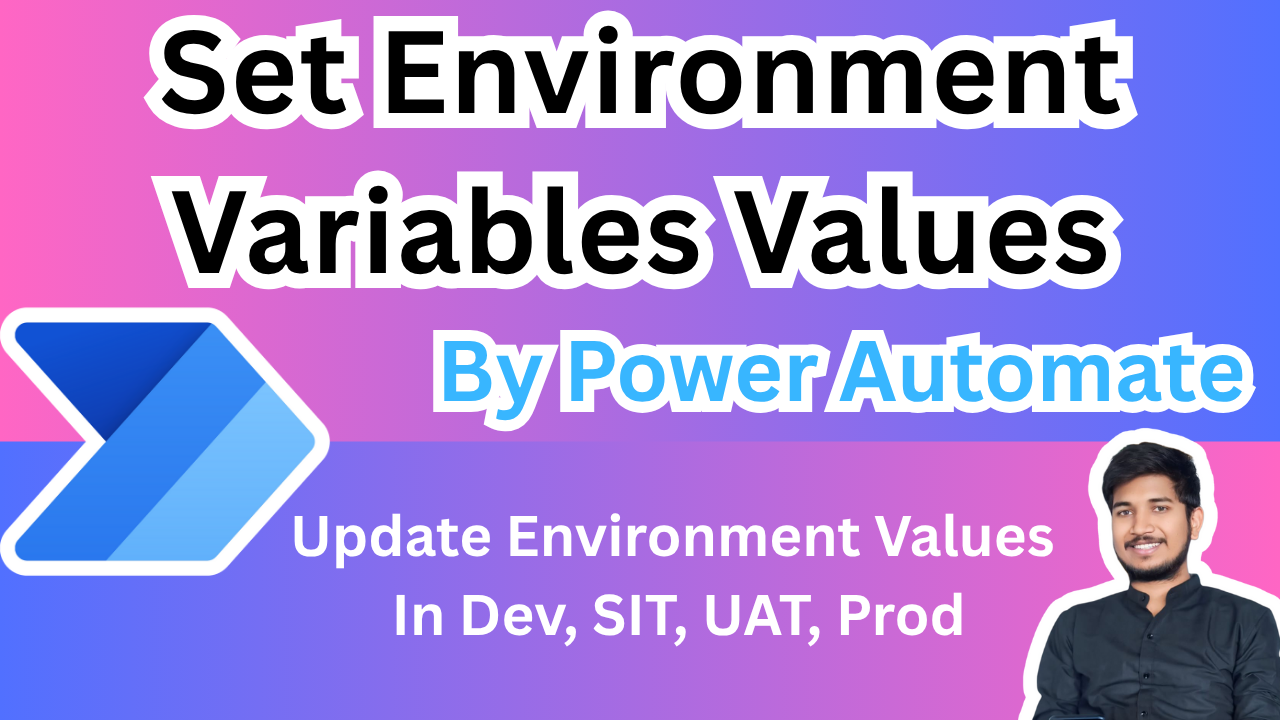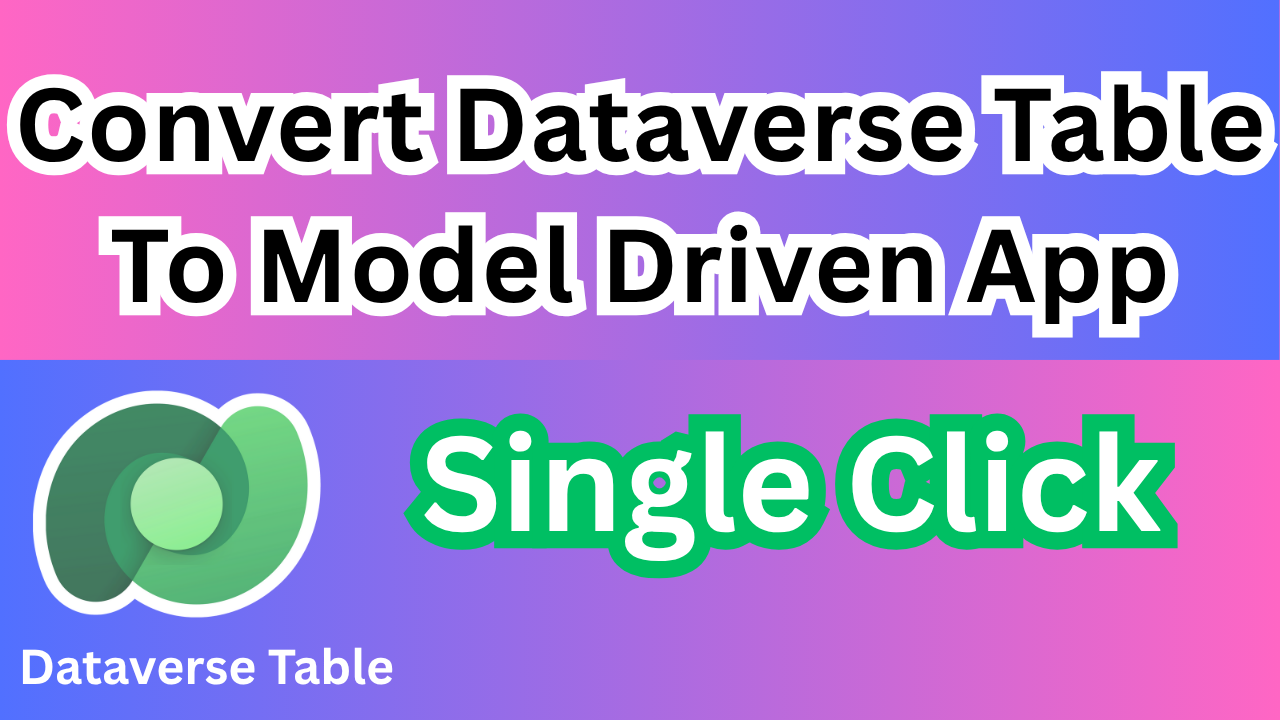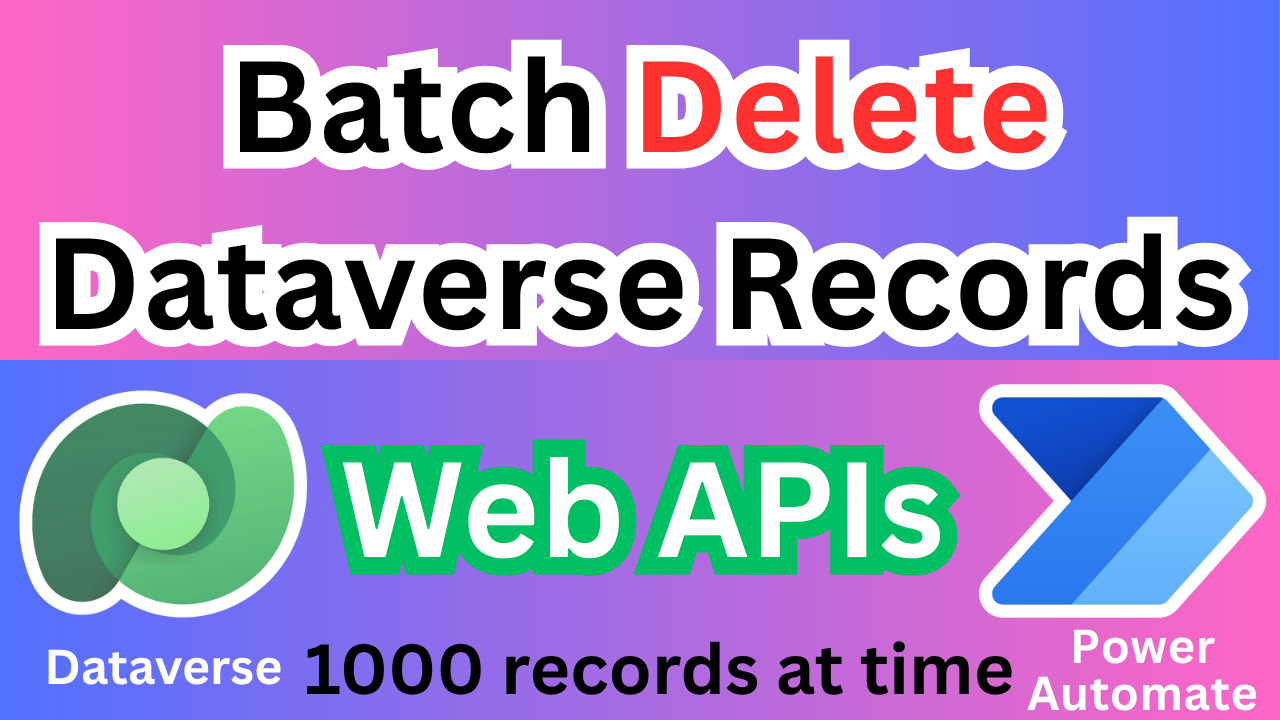Power Automate Desktop Advance Interview Questions 2025
Power Automate Desktop Advance Interview Questions 2025
1.How do you handle complex error handling in Power Automate Desktop (PAD)?
In Power Automate Desktop (PAD), complex error handling is managed using the “On Error” action, which provides a structured approach to handle unexpected issues during flow execution. The “On Error” action allows you to define specific actions to take when an error occurs. You can choose to Continue Action, which ignores the error and moves to the next step, ensuring the flow doesn’t halt unexpectedly. Alternatively, you can use the Set Variable option to capture and store error details like the message, error code, and source, which can later be analyzed for troubleshooting. If advanced error handling is needed, you can execute a Run Subflow action, where detailed logic can be implemented to address the error scenario effectively. In cases where the error is critical, you can opt for the Terminate Flow action to stop the execution and prevent any adverse impact on subsequent processes. This versatile approach to error handling helps maintain flow stability while providing flexibility in managing errors.
2. Can you explain the use of Subflows in Power Automate Desktop?
In Power Automate Desktop (PAD), Subflows serve as a way to modularize and reuse logic within a flow, similar to functions in programming languages. They allow you to create separate, self-contained sections of automation that can be called from any part of the main flow, making your automation more efficient and organized. Subflows are especially beneficial for handling repetitive tasks or complex logic that needs to be used in multiple places. By utilizing Input and Output variables, data can be exchanged seamlessly between the main flow and the subflow, ensuring that the required information is accessible for further processing. This modular approach not only simplifies debugging but also promotes reusability, making it easier to maintain and scale the automation solution.
3. How do you handle file manipulations in a dynamic environment in PAD?
In Power Automate Desktop (PAD), handling file manipulations in a dynamic environment requires a flexible approach. To accommodate varying file names and paths, wildcards like * and ? are used to specify patterns, ensuring adaptability. The “For Each File in Folder” action allows looping through multiple files, enabling batch processing. For conditional logic, the “If File Exists” action is valuable for verifying file presence before performing operations. Additionally, the “Get File Metadata” action retrieves essential file properties like size, creation date, and type, enabling advanced logic for processing. These techniques collectively allow efficient file manipulation, ensuring robustness in dynamic environments.
4. How can you integrate PAD with external APIs for advanced automation scenarios?
Power Automate Desktop (PAD) can integrate with external APIs for advanced automation scenarios using the “Invoke Web Service” action, which supports both REST and SOAP APIs. By configuring this action, you can send requests and receive responses to automate data exchange with third-party systems. For handling complex data formats, PAD can parse JSON or XML responses, extracting and using specific data points as needed. Authentication methods like Bearer Tokens or OAuth ensure secure access to APIs, while dynamic URLs and headers can be managed using variables, allowing for flexible, parameterized requests. This capability enables seamless integration with external systems, enhancing automation possibilities.
5. How do you optimize performance in Power Automate Desktop for large data sets?
To optimize performance in Power Automate Desktop (PAD) for large data sets, it’s essential to adopt efficient data-handling practices. Instead of processing items individually, use batch processing techniques to handle multiple records simultaneously, reducing runtime. Minimize reliance on screen scraping and UI interactions, as they can slow down the automation. For data-intensive tasks, prefer using DataTable variables, which allow structured data handling and faster operations. Before entering loops, filter and preprocess data to reduce unnecessary iterations. Additionally, utilize subflows to modularize repetitive logic, improving maintainability and minimizing redundancy. These strategies collectively enhance PAD performance for large-scale data processing.
6. How do you perform advanced data manipulation using Power Automate Desktop?
Power Automate Desktop (PAD) supports advanced data manipulation through various techniques. You can use Text Manipulation actions like split, replace, and regular expressions (regex) for intricate text processing. For handling large datasets, the DataTable variable is effective for storing, filtering, and sorting data efficiently. If you have structured data, you can leverage SQL queries to perform complex operations directly within PAD. Additionally, integrating with Excel automation enables advanced calculations and conditional logic, making it suitable for comprehensive data analysis. These methods together offer powerful data manipulation capabilities within PAD.
7. What is the difference between UI Automation and Web Automation in PAD?
In Power Automate Desktop (PAD), UI Automation is used to automate Windows-based desktop applications by interacting with UI elements through selectors and OCR (Optical Character Recognition) for text extraction. It primarily relies on the Windows environment and is effective for legacy or native desktop applications. In contrast, Web Automation targets browser-based applications using web elements, JavaScript, and CSS selectors. It is optimized for interacting with HTML elements and is suitable for modern, cloud-based applications. While both aim to automate tasks, their techniques and scope differ based on the environment—desktop versus web.
8. How do you use JavaScript or VBScript in Power Automate Desktop?
In Power Automate Desktop (PAD), JavaScript and VBScript can be used for advanced scripting and automation. The Run JavaScript Function on Web Page action is ideal for executing client-side JavaScript within web automation scenarios, such as data extraction, web scraping, or manipulating HTML elements. For more advanced scripting and OS-level automation, you can use Run PowerShell Script or Run VBScript actions. These scripts help perform complex calculations, control Windows components, and implement conditional logic. Leveraging these scripting capabilities enhances PAD’s flexibility for intricate automation tasks.
9. How do you handle secure credentials in Power Automate Desktop?
In Power Automate Desktop (PAD), secure credential handling is crucial to protect sensitive data. You can use the Sensitive Text Input option for password inputs to mask and secure them. Storing credentials in Windows Credential Manager allows you to retrieve them securely in PAD using the Get Credential action. For added security, you can use environment variables or encrypted text for credentials that are accessed dynamically. Avoid hard-coding sensitive information directly in flows, and limit access to credential resources to authorized users only. These practices ensure data security and compliance.
10. How can you integrate PAD with cloud-based Power Automate flows?
Power Automate Desktop (PAD) can be integrated with cloud-based Power Automate flows for seamless automation. You can use the “Call Power Automate Flow” action to trigger a cloud flow directly from PAD. Alternatively, create HTTP triggers in a cloud flow and use the Invoke Web Service action in PAD to call the flow. Data can be passed between PAD and cloud flows using JSON payloads or query parameters, enabling advanced data exchange and integration. This hybrid approach combines the power of desktop and cloud automation for comprehensive solutions.
✨ Thanks for reading! ✨
I hope you found this blog on the Microsoft Power Platform helpful! From Power Apps, Power Automate (Cloud & Desktop), Canvas Apps, Model-driven Apps, Power BI, Power Pages, SharePoint, Dynamics 365 (D365), Azure, and more, I cover a wide range of topics to help you harness these powerful tools. Don’t miss out on future tips, tutorials, and insights—hit that subscribe button to get the latest posts right to your inbox. 💌
💬 I’d love to hear your thoughts! Drop a comment below with your questions, ideas, or feedback—let’s get the conversation started!
🔗 Let’s connect and grow together!
Follow me, Sanika Thorat, on your favorite platforms for even more content and updates on Microsoft Power Platform and related technologies:
- 💼 LinkedIn – Let’s network and share ideas!
- 💻 GitHub – Explore my projects and code.
- Email Id – thoratsanika98@gmail-com
Let’s build something amazing together with Power Platform and Azure! 🚀!