Progress Bar In Power Apps
Steps to Use the Modern Progress Bar in Power Apps
- Enable Modern Controls (if not enabled)
- Go to Settings → Upcoming features → Modern Controls → Turn on the toggle.
- Insert the Progress Bar
- Open your Canvas App.
- Navigate to Insert → Modern Controls.
- Select Progress Bar and place it on the screen.

- Configure the Progress Bar
- Set Progress Value:
In the Value property, specify a numeric value (e.g.,50for 50% progress). - Set Maximum Value:
Define the maximum progress using the Max property (e.g.,100for 100%). - Dynamic Progress:
You can set the Value property dynamically using variables.
Example:PowerCopyEditUpdateContext({progressValue: 75})Then, set the Value property of the Progress Bar to:PowerCopyEditprogressValue
- Set Progress Value:
- Customize the Progress Bar
- Color: Set the Fill color to match your theme.
- Text Display: Use a Label control to show progress dynamically.
Example:PowerCopyEdit"Progress: " & progressValue & "%"
- Animate the Progress Bar
- To create a loading effect, use a Timer control:
- Set Duration to
5000(5 seconds). - On OnTimerStart, set:PowerCopyEdit
UpdateContext({progressValue: Min(progressValue + 1, 100)}) - Start the timer when needed.
- Set Duration to
- To create a loading effect, use a Timer control:
Use Cases of Modern Progress Bar
✅ Form submission progress
✅ File upload status
✅ Stepwise task completion
✅ Survey or quiz progress
Progress Indicator Component for Power Apps
This component visually represents progress in a process. A common use case is approvals, but the icons and images are fully customizable, making it adaptable to various business workflows.
How to Use
Example #1: Sequential Steps Progress
📌 Items Property:
PowerCopyEditTable(
{Title: "Sanika S", Subtitle: "Step 1", Icon: Icon.Person, Image: Blank(), Status: "Success"},
{Title: "Jadhav Ravi", Subtitle: "Step 2", Icon: Icon.Person, Image: Blank(), Status: "Success"},
{Title: "Ravindra Jadhav", Subtitle: "Step 3", Icon: Icon.Person, Image: SampleImage, IsCurrent: true},
{Title: "Thorat Sanika", Subtitle: "Step 4", Icon: Icon.People, Image: Blank()}
)
✅ IsSquareShape Property:
PowerCopyEditfalse
Customization Options:
- IconColor:
White - ShapeFill:
MediumPurple - ShapeBorderColorCurrent:
BlueViolet
Progress Bar In Power Apps
Progress Bar In Power Apps
Progress Bar In Power Apps

Watch The Video for Full Information…
Download Link
✨ Thanks for reading! ✨
I hope you found this blog on the Microsoft Power Platform helpful! From Power Apps, Power Automate (Cloud & Desktop), Canvas Apps, Model-driven Apps, Power BI, Power Pages, SharePoint, Dynamics 365 (D365), Azure, and more, I cover a wide range of topics to help you harness these powerful tools. Don’t miss out on future tips, tutorials, and insights—hit that subscribe button to get the latest posts right to your inbox. 💌💬 I’d love to hear your thoughts! Drop a comment below with your questions, ideas, or feedback—let’s get the conversation started!🔗 Let’s connect and grow together!
Follow me, Ravindra Jadhav, on your favorite platforms for even more content and updates on Microsoft Power Platform and related technologies:
💼 LinkedIn – Let’s network and share ideas!
💻 GitHub – Explore my projects and code.
🐦 Twitter – Stay updated with quick tips and industry news.
📺 YouTube – Watch tutorials and deep dives on Power Platform, Power Apps, Power Automate, and more! Let’s build something amazing together with Power Platform and Azure! 🚀
Keywords & Phrases:
- Power Apps Progress Bar
- Modern Progress Indicator in Power Apps
- How to Add a Progress Bar in Power Apps
- Power Apps Step-by-Step Progress Bar
- Custom Progress Bar in Power Apps
- Power Apps Approval Process with Progress Bar
- Power Apps Visual Progress Indicator
- Animated Progress Bar in Power Apps
- Progress Tracking in Power Apps
- Create a Dynamic Progress Bar in Power Apps
SEO-Optimized Titles:
- “How to Create a Dynamic Progress Bar in Power Apps | Step-by-Step Guide 🚀”
- “Power Apps Progress Bar: Track Approvals, Tasks & Workflows Efficiently”
- “Modern Progress Indicator in Power Apps | No-Code & Low-Code Solution”
- “Power Apps Custom Progress Bar – Enhance Your User Experience!”
- “Create a Visual Progress Tracker in Power Apps (Easy & Fast!)”
Video/Blog Description Ideas:
- 📌 Looking to add a progress bar to your Power Apps? In this tutorial, learn how to build a dynamic, customizable progress indicator to track approvals, workflows, and processes seamlessly.
- 🚀 Boost your Power Apps experience! Learn how to implement a step-by-step progress bar to improve user interaction and enhance app usability.
- 🎯 Need a visual progress tracker in Power Apps? This guide covers everything—from simple bars to advanced, data-driven indicators.
- 🔥 Make your Power Apps more interactive! Add an animated progress bar for better user engagement and process tracking.
- ✅ No coding required! Follow this tutorial to create a custom progress bar in Power Apps using icons, images, and conditional formatting.
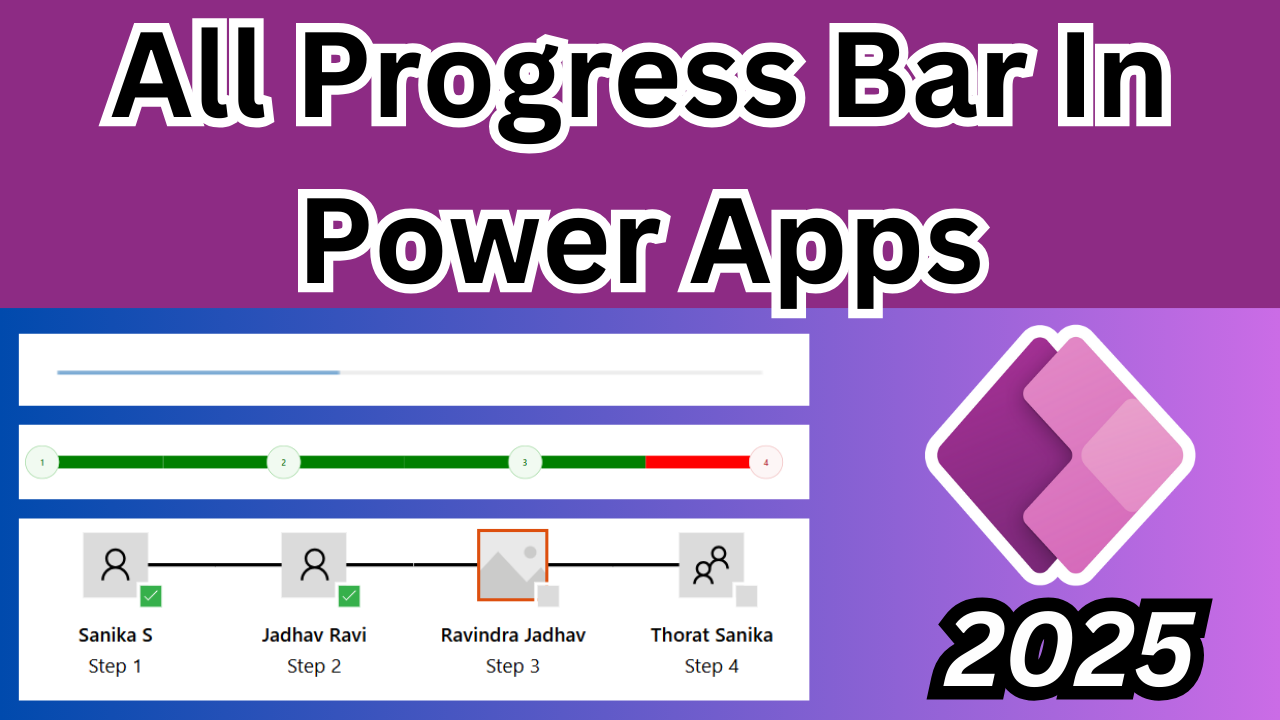



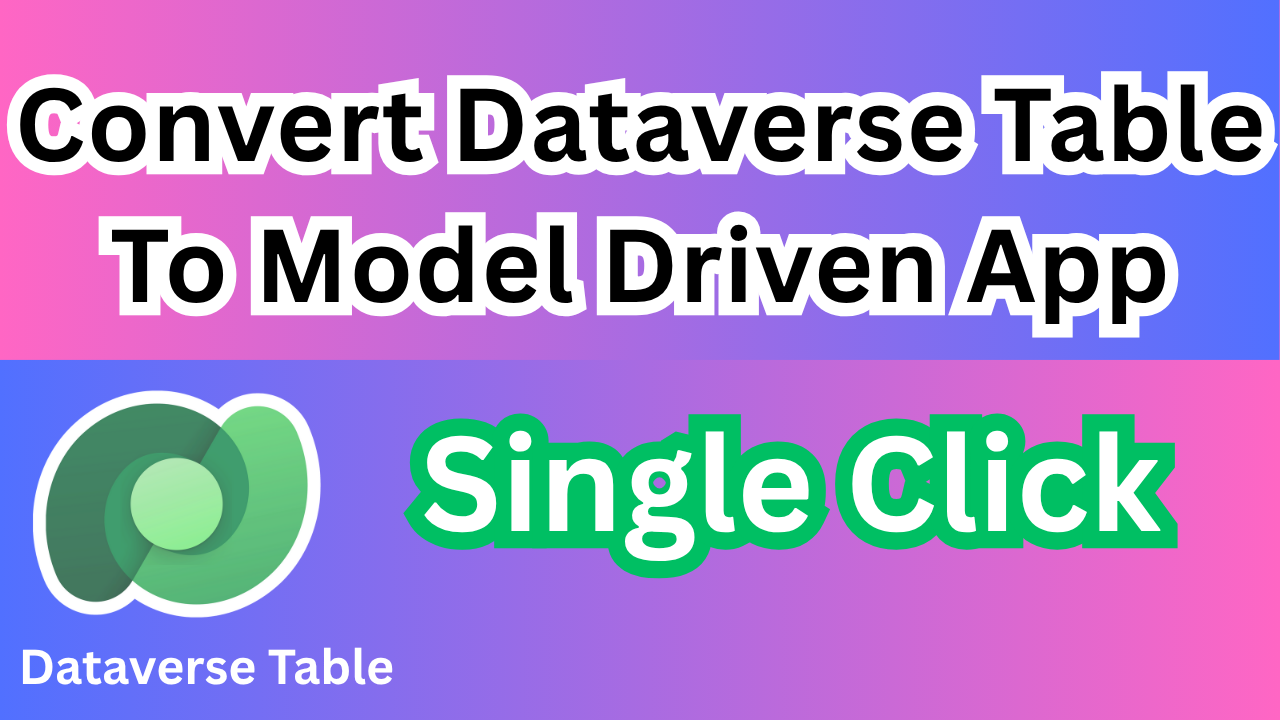
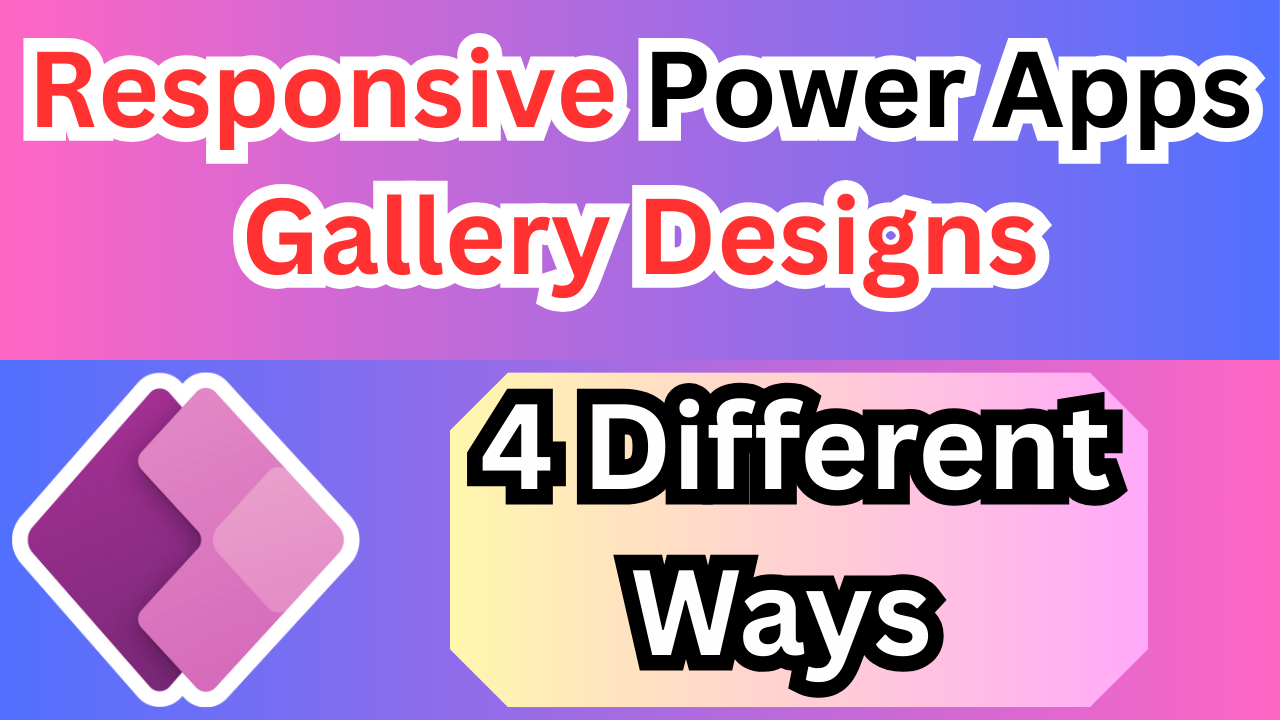
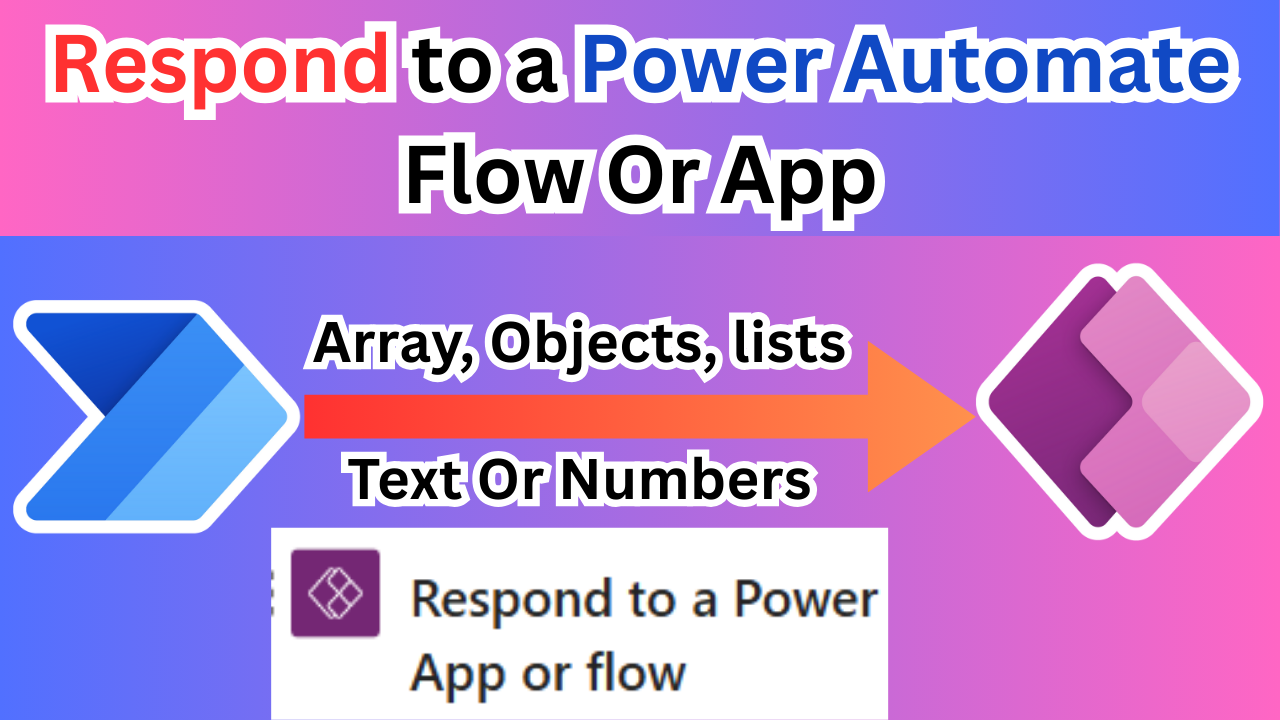
the link for downloading does not work