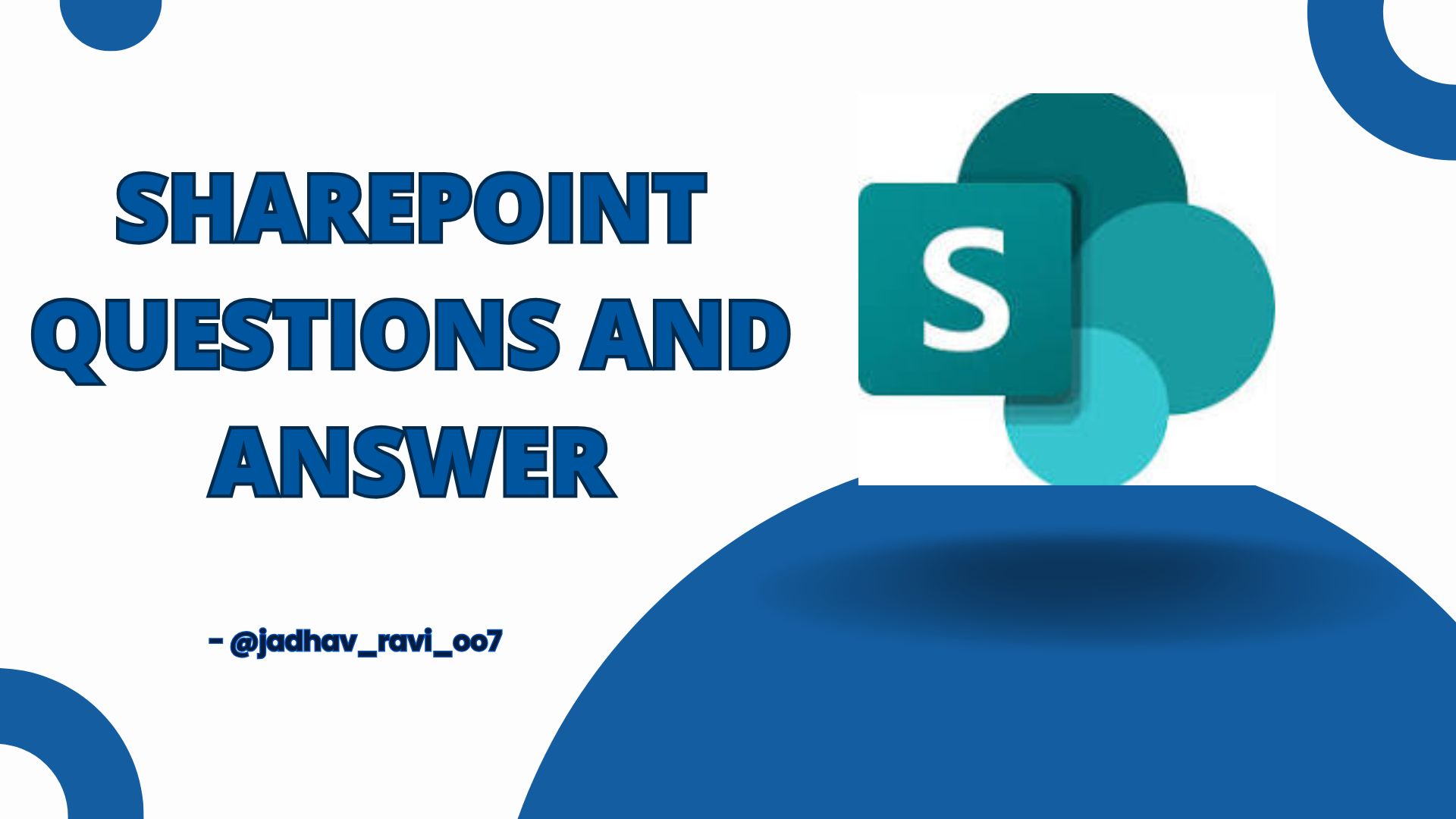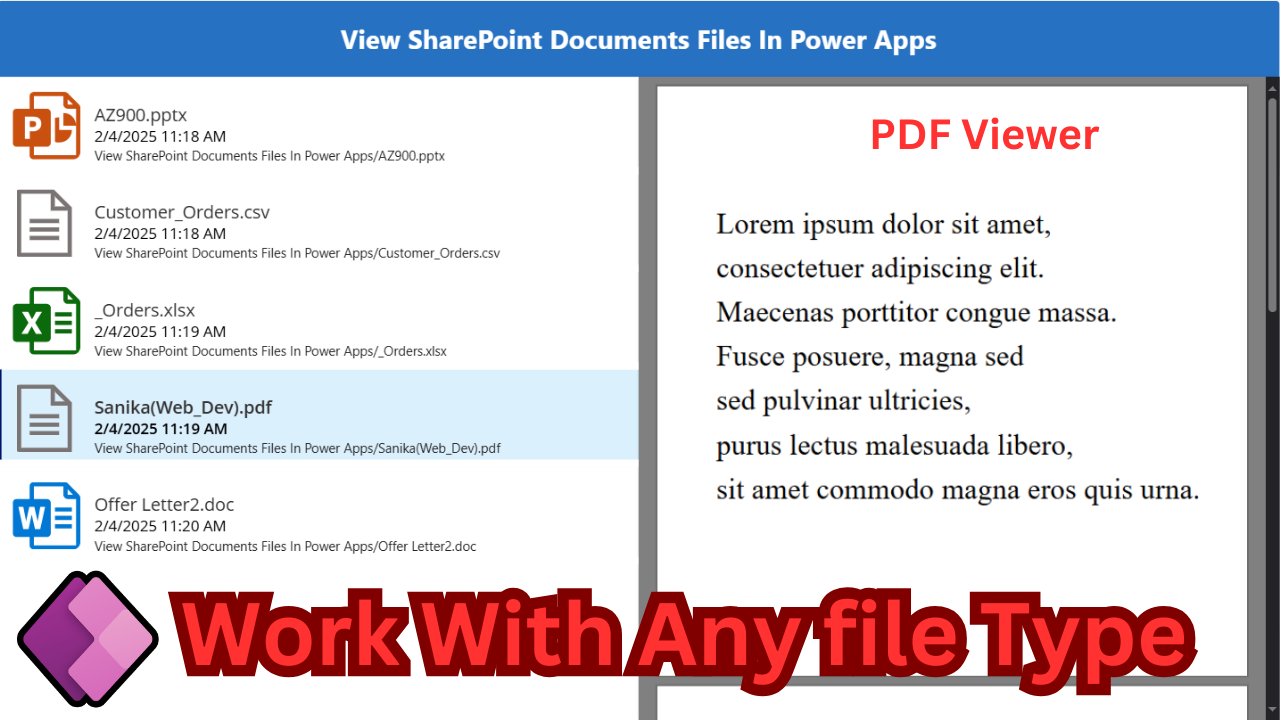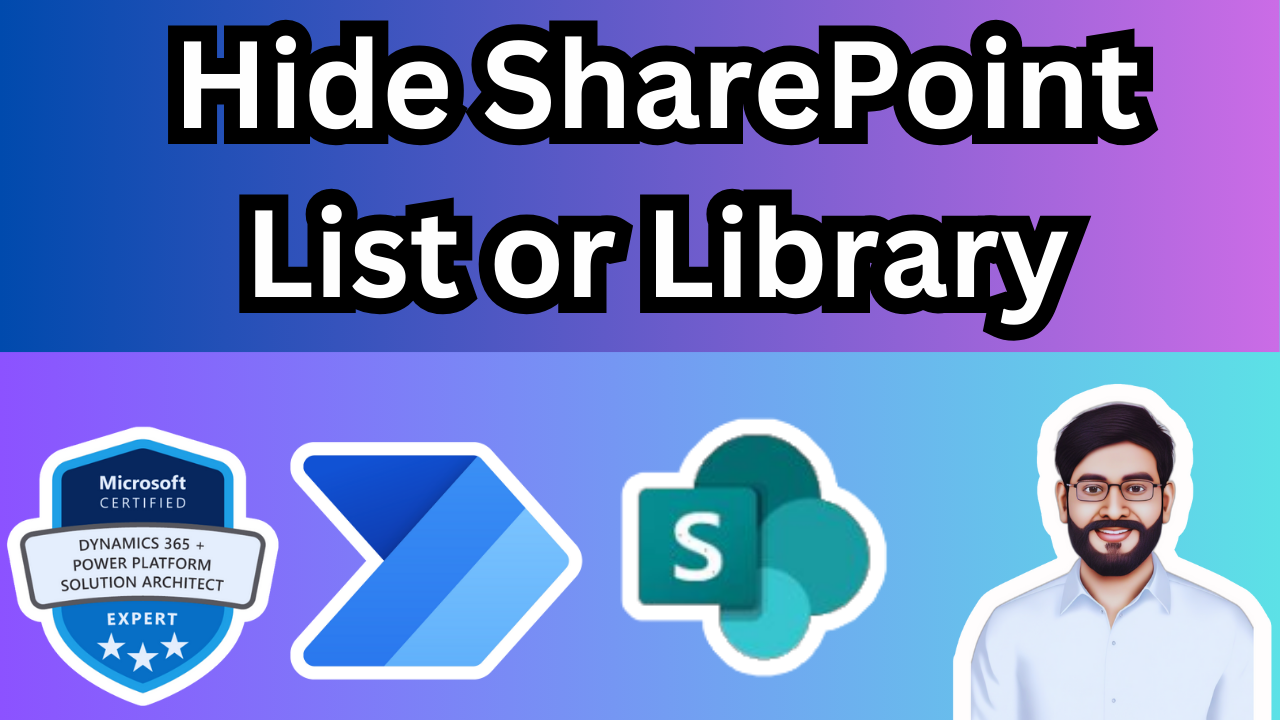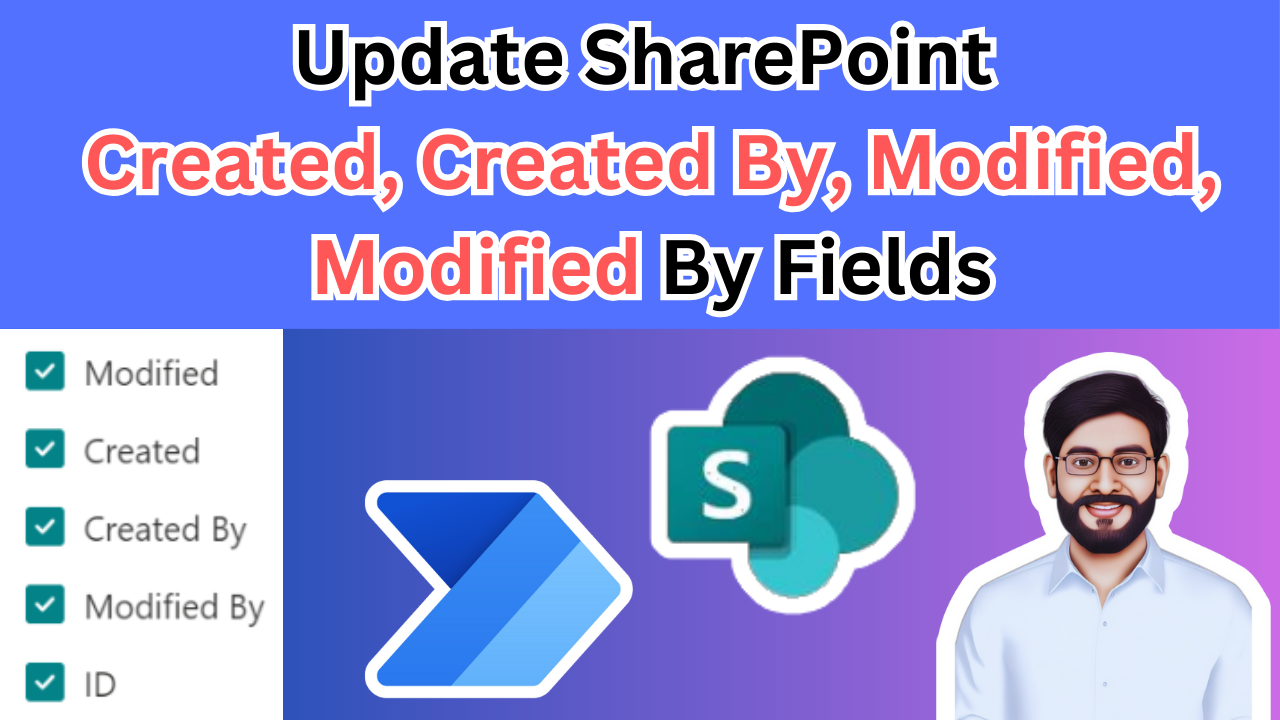SharePoint Interview Questions 2025
What are the uses of SharePoint?
SharePoint is a powerful platform used for collaboration, document management, and content sharing within organizations.
It enables teams to store, organize, and manage information in a centralized location, improving accessibility and productivity.
SharePoint allows users to create, share, and edit documents in real-time, enhancing collaboration across departments.
Additionally, SharePoint integrates seamlessly with other Microsoft 365 tools, such as Teams and Power Platform, to streamline workflows and business processes.
How many SharePoint versions are there?
There are several versions of SharePoint, each designed to meet different business needs and technological advancements.
The most notable versions include SharePoint 2007, 2010, 2013, 2016, and 2019, which are primarily on-premises solutions.
Each version brought new features and improvements in areas like document management, collaboration, and business intelligence.
The latest version, SharePoint Online, is part of the Microsoft 365 suite and offers a cloud-based solution that integrates seamlessly with other Microsoft applications.
What are the types of SharePoint (Server, Foundation, Online)?
SharePoint comes in different types to cater to various organizational needs: SharePoint Server, SharePoint Foundation, and SharePoint Online.
SharePoint Server is an on-premises version that provides full control over customization, security, and data storage, making it ideal for large enterprises with specific infrastructure requirements.
SharePoint Online, part of Microsoft 365, is the cloud-based version, offering flexibility, scalability, and seamless integration with other Microsoft applications like Teams and Power Platform.
What is the default lookup column limit in the SharePoint list?
The default lookup column limit in a SharePoint list is 12, meaning a list can have up to 12 lookup columns by default.
Lookup columns are used to reference data from another list, helping to create relationships between different data sets within SharePoint.
Exceeding this limit can lead to performance degradation, especially when retrieving large datasets.
While SharePoint allows adjustments to this limit in on-premises versions, the 12-column limitation remains in place for SharePoint Online to ensure optimal performance.
What are SharePoint lists and libraries?
SharePoint lists and libraries are core components of the SharePoint platform, designed to store and manage data and documents.
A SharePoint list is a collection of items organized in rows and columns, similar to a database table. It is ideal for storing structured data like tasks, contacts, and calendar events.
On the other hand, a SharePoint library is a specialized type of list designed to store documents and files.
Libraries offer features like versioning, document check-in/check-out, and metadata tagging, making them perfect for document management and collaboration.
What are the different permission levels in SharePoint?
In SharePoint, there are several permission levels that control access to sites, lists, libraries, and individual items.
The primary permission levels include Full Control, Design, Edit, Contribute, Read, and Limited Access.
Full Control grants complete administrative rights, including the ability to manage site settings and permissions.
Design allows users to modify site structure and design, while Edit enables users to create, modify, and delete content.
Contribute provides the ability to add, edit, and delete items, but not modify site structure
What hardware is required for a single server in SharePoint?
For a basic single-server SharePoint deployment, the hardware requirements include a 64-bit processor with at least 4 cores, a minimum of 16 GB of RAM, and 80 GB of free disk space for the operating system and SharePoint binaries.
The server should also have sufficient storage for the content databases, logs, and backups, with an additional 100 GB or more of disk space recommended for large environments.
Network connectivity is essential for smooth operation, with a fast network connection to ensure optimal performance, especially for remote access.
What is the purpose of a task form in SharePoint workflows?
The purpose of a task form in SharePoint workflows is to capture user input or decisions during the workflow process.
It provides an interface for users to interact with tasks, allowing them to enter information, approve or reject tasks, or provide feedback.
Task forms are essential for managing business processes by ensuring that tasks are tracked and completed in a structured manner.
They enable workflow automation, where users can be notified and prompted to take actions, such as marking a task as complete or escalating it based on specific conditions.
How do you create a Task notification workflow?
To create a Task notification workflow in SharePoint, you can use either SharePoint Designer or Power Automate.
First, create a new workflow associated with a task list or library. In SharePoint Designer, use the “Workflow” feature to define triggers, such as when a new task is created or modified.
Add a “Send an Email” action to the workflow, specifying the recipients, subject, and message body, which can include dynamic task details like due dates or descriptions.
In Power Automate, create a flow with a task-related trigger and configure an email notification action
What are SharePoint farms?
A SharePoint farm is a collection of servers that work together to host SharePoint sites, services, and applications.
It is the core infrastructure for SharePoint deployment and ensures scalability, reliability, and high availability.
A farm typically consists of multiple components, such as the web front-end servers, application servers, and database servers.
These components are configured to distribute the load and improve performance.
SharePoint farms also provide centralized management for configuration, security, and updates, making them essential for large-scale enterprise deployments.
What is the difference between SharePoint and OneDrive?
SharePoint and OneDrive are both cloud-based services offered by Microsoft, but they serve different purposes.
SharePoint is primarily a collaboration platform designed for teams and organizations to store, manage, and share documents, as well as collaborate on projects through team sites, lists, and workflows.
It provides a centralized location for business content and can be used for intranet portals, document management, and enterprise content management.
On the other hand, OneDrive is a personal cloud storage service where individuals can store their own files, sync them across devices, and share them with others.
What document management features are provided by SharePoint?
SharePoint offers a wide range of document management features to help organizations store, organize, and collaborate on documents efficiently.
Key features include version control, which allows users to track document revisions and restore previous versions when needed.
SharePoint also supports document check-in/check-out, ensuring that only one user can edit a document at a time to prevent conflicts.
Additionally, it offers robust metadata tagging, making it easy to categorize and search for documents.
Document libraries in SharePoint allow for content approval workflows, permissions control, and audit tracking, which help maintain security and compliance.
What is a content database in SharePoint, and what does it handle?
A content database in SharePoint is a SQL Server database that stores all the data and content for a SharePoint site collection.
It handles the storage of documents, lists, libraries, metadata, site structure, and user information.
Each SharePoint site collection is associated with a specific content database, and a single content database can host multiple site collections, depending on the configuration.
It also stores important details like versions of documents, workflow states, and security settings.
What is the difference between a custom master URL and a master URL?
In SharePoint, the Master URL and Custom Master URL refer to the settings that define the master pages used for a site.
The Master URL specifies the master page applied to system pages, such as site settings and administrative pages, which are used primarily by site administrators.
On the other hand, the Custom Master URL determines the master page used for content pages, like document libraries and lists, viewed by regular users.
This separation allows organizations to maintain a consistent design for user-facing pages (via the Custom Master URL) while using a simpler or default design for administrative tasks
What is a team site and communication site in SharePoint?
In SharePoint, A team site is designed for collaboration among team members, allowing them to share files, manage tasks, and work together on projects.
On the other hand, a communication site is meant for broadcasting information to a wider audience, such as announcements, events, or reports.
Team sites are focused on teamwork and file sharing, while communication sites prioritize content presentation and information dissemination. Both can be customized to suit specific organizational needs.
SharePoint Interview Questions 2025
✨ Thanks for reading! ✨
I hope you found this blog on the Microsoft Power Platform helpful! From Power Apps, Power Automate (Cloud & Desktop), Canvas Apps, Model-driven Apps, Power BI, Power Pages, SharePoint, Dynamics 365 (D365), Azure, and more, I cover a wide range of topics to help you harness these powerful tools. Don’t miss out on future tips, tutorials, and insights—hit that subscribe button to get the latest posts right to your inbox. 💌💬 I’d love to hear your thoughts! Drop a comment below with your questions, ideas, or feedback—let’s get the conversation started!🔗 Let’s connect and grow together!
Follow me, Ravindra Jadhav, on your favorite platforms for even more content and updates on Microsoft Power Platform and related technologies:
💼 LinkedIn – Let’s network and share ideas!
💻 GitHub – Explore my projects and code.
🐦 Twitter – Stay updated with quick tips and industry news.
📺 YouTube – Watch tutorials and deep dives on Power Platform, Power Apps, Power Automate, and more! Let’s build something amazing together with Power Platform and Azure! 🚀
Azure free account without credit cardMicrosoft Learn SandboxAzure free tier for studentsAzure account setup without payment methodFree Azure account for learningAzure Sandbox activationAzure no credit card requiredCreate Azure account for freeAzure free trial alternativesMicrosoft Azure student benefits