Top PowerApps Interview Questions for 2025
1. What is PowerApps?
PowerApps is a comprehensive suite that includes apps, services, connectors, and a data platform, offering a rapid application development environment for building custom business apps.
It enables users to create, share, and manage applications tailored to specific business needs. These apps can connect to data stored in Dataverse or various online and on-premises data sources.
PowerApps simplifies app development, making it accessible even to users without extensive coding knowledge, while ensuring seamless data integration across platforms.
2. What are the different types of PowerApps?
Types of PowerApps:
Canvas Apps: Canvas apps provide a highly customizable and flexible interface where you can design the app layout freely by dragging and dropping components. Making them ideal for apps with specific requirements.
Model-Driven Apps: Model-driven apps are built on the Dataverse platform and follow a data-first approach. They automatically generate standardized interfaces based on the data.
PowerApps Portals: Portals allow you to create externally facing websites accessible to users outside your organization. They enable secure interactions with external users, such as customers or partners.
3. Explain the difference between Canvas Apps and Model-Driven Apps.
Canvas App: Canvas Apps provide a blank canvas where developers have full control over the app’s layout, allowing for a completely customized design by freely placing controls and connecting to various data sources. They are ideal for creating tailored user experiences and specific use-case-driven applications.
Model-Driven Apps: Model-Driven Apps, on the other hand, are built around structured data models and follow a predefined layout based on the underlying data and business logic. This approach minimizes design effort, as the app interface is automatically generated, focusing on functionality and scalability for managing business processes effectively.
4. What is Common Data Service (CDS) in PowerApps?
Common Data Service (CDS), now called Dataverse, is a robust and secure data platform built into PowerApps that facilitates data storage and management. It provides a structured environment to store data using standard entities (predefined tables) and custom entities (user-defined tables), ensuring flexibility for diverse applications.
Dataverse supports integration with multiple Microsoft services like Dynamics 365 and Microsoft 365, as well as external applications and connectors.
Additionally, it incorporates advanced features such as role-based security, business rules, and workflows to ensure data integrity and compliance.
5. How Can You Integrate PowerApps with SharePoint?
PowerApps can integrate with SharePoint through:
Custom Forms: Create tailored forms for SharePoint lists to enhance data entry and interaction.
Data Source: Use SharePoint lists as data sources in Canvas Apps to manage list data.
Embedding Apps: Add PowerApps to SharePoint pages via the PowerApps web part for interactive functionality.
Automate Workflows: Integrate with Power Automate to streamline SharePoint processes.
6. What Are Connectors in PowerApps?
Connectors in PowerApps are tools that allow applications to connect to external data sources and integrate with various services. They act as bridges, enabling PowerApps to access, retrieve, and manipulate data. There are two types of connectors:
Standard Connectors: These include commonly used services like SharePoint, OneDrive, and Excel.
Premium Connectors: These provide access to advanced services such as SQL Server, Salesforce, and Azure, requiring a premium license.
Connectors simplify the process of integrating PowerApps with diverse platforms to build functional and dynamic apps.
7. How do you create a custom connector in PowerApps?
To create a custom connector:
Go to the PowerApps portal.
Navigate to Data > Custom Connectors.
Click “New Custom Connector” and choose from various options to create the connector.
Define the connector’s name, description, authentication type, and actions.
Test the connector and use it in your apps.
8. What is Power Automate and How Does It Relate to PowerApps?
Power Automate (formerly Microsoft Flow) is a cloud-based service that helps automate workflows between different applications and services, reducing manual effort. It allows users to create automated processes, such as sending notifications, updating data, or triggering actions based on specific conditions.
Within PowerApps, Power Automate can be integrated to enhance app functionality by automating tasks such as data updates, approvals, or notifications when certain actions occur in the app. This integration helps streamline business processes, improves efficiency, and ensures seamless connectivity across different systems.
9. What is Delegation in PowerApps?
Delegation in PowerApps is the practice of offloading data processing tasks to the data source (such as SharePoint or SQL Server) rather than bringing all the data to the app for processing. This approach improves performance by reducing the amount of data transferred and processed on the client side, especially when dealing with large datasets.
Delegation ensures that the app remains responsive and efficient by relying on the data source’s built-in capabilities to handle queries and calculations. This is crucial for building scalable apps with optimal performance.
10. How Can You Improve the Performance of a PowerApps?
To enhance PowerApps performance, you can implement the following strategies:
Use Delegation: Offload data processing tasks to the data source to avoid retrieving large datasets to the client.
Limit Controls and Data Connections: Minimize the number of controls and data connections used in the app to reduce complexity and improve loading times.
Optimize Data Sources and Queries: Streamline queries and data source connections to ensure faster retrieval and processing of data.
Use Collections for Local Data Caching: Cache data locally using collections to reduce the number of calls to external data sources.
11. What Are Galleries in PowerApps?
Galleries in PowerApps are controls used to display a collection of items in a repeating layout. They are typically used to show lists of data, such as records from a SharePoint list or a database table, in a structured format. Galleries can be customized to display various types of data, including text, images, and other controls, and support features like scrolling, filtering, and sorting.
They allow users to interact with and navigate through large sets of data efficiently, making them essential for building data-driven applications.
12. What is the Role of Dataverse in PowerApps?
Dataverse (formerly known as CDS) serves as the central data platform for storing and managing data used by PowerApps. It provides a unified and standardized data schema, making it easier to work with diverse data sources. Dataverse allows seamless integration with various services and applications, including Dynamics 365, SharePoint, and external data sources.
It ensures data consistency, security, and scalability, making it ideal for enterprise-level applications. Dataverse also supports advanced features like business rules, workflows, and role-based security to enhance app functionality and data management.
12. What is the Role of Dataverse in PowerApps?
Dataverse (formerly known as CDS) serves as the central data platform for storing and managing data used by PowerApps. It provides a unified and standardized data schema, making it easier to work with diverse data sources. Dataverse allows seamless integration with various services and applications, including Dynamics 365, SharePoint, and external data sources.
It ensures data consistency, security, and scalability, making it ideal for enterprise-level applications. Dataverse also supports advanced features like business rules, workflows, and role-based security to enhance app functionality and data management.
13. How Do You Handle Errors in PowerApps?
In PowerApps, errors can be handled using functions like IfError, Notify, and Patch. The IfError function is used to catch errors in formulas and specify alternative actions if an error occurs. Notify displays error messages or notifications to users, improving user experience by providing clear feedback.
The Patch function can also be used to update data and handle potential errors during data transactions. Additionally, it’s important to implement proper validation and error-handling logic to ensure smooth app functionality, such as checking for invalid input and guiding users with helpful error messages.
14. What is the Purpose of the Patch Function in PowerApps?
The Patch function in PowerApps is used to create, update, or delete records in a data source. It allows for partial updates, meaning you can modify specific fields of a record without affecting other fields. This is especially useful when you need to update only certain values, such as changing a single field in a large record.
The Patch function also supports adding new records to a data source and can be used to perform conditional updates based on existing data. It provides flexibility in managing data within PowerApps, enabling efficient and targeted changes to records while maintaining data integrity.
15. Can You Use PowerApps Offline? How?
Yes, PowerApps can be used offline. To enable offline functionality, you can use the LoadData and SaveData functions, which store and retrieve data locally on the device. This allows users to interact with the app and make changes without needing an internet connection.
When the app goes back online, you can implement logic to sync data with the server by using functions like Patch or Collect to update the data source with any changes made offline. By managing local data and syncing changes when possible, you can ensure smooth app usage even without continuous connectivity.
| Thank You! | |
Top PowerApps Interview Questions for 2025
Top PowerApps Interview Questions for 2025
Top PowerApps Interview Questions for 2025
✨ Thanks for reading! ✨
I hope you found this blog on the Microsoft Power Platform helpful! From Power Apps, Power Automate (Cloud & Desktop), Canvas Apps, Model-driven Apps, Power BI, Power Pages, SharePoint, Dynamics 365 (D365), Azure, and more, I cover a wide range of topics to help you harness these powerful tools. Don’t miss out on future tips, tutorials, and insights—hit that subscribe button to get the latest posts right to your inbox. 💌💬 I’d love to hear your thoughts! Drop a comment below with your questions, ideas, or feedback—let’s get the conversation started!🔗 Let’s connect and grow together!
Follow me, Ravindra Jadhav, on your favorite platforms for even more content and updates on Microsoft Power Platform and related technologies:
💼 LinkedIn – Let’s network and share ideas!
💻 GitHub – Explore my projects and code.
🐦 Twitter – Stay updated with quick tips and industry news.
📺 YouTube – Watch tutorials and deep dives on Power Platform, Power Apps, Power Automate, and more! Let’s build something amazing together with Power Platform and Azure! 🚀
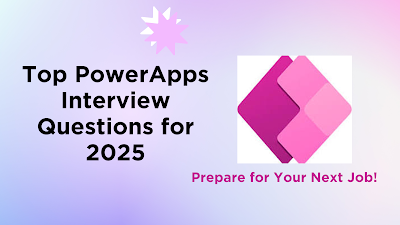


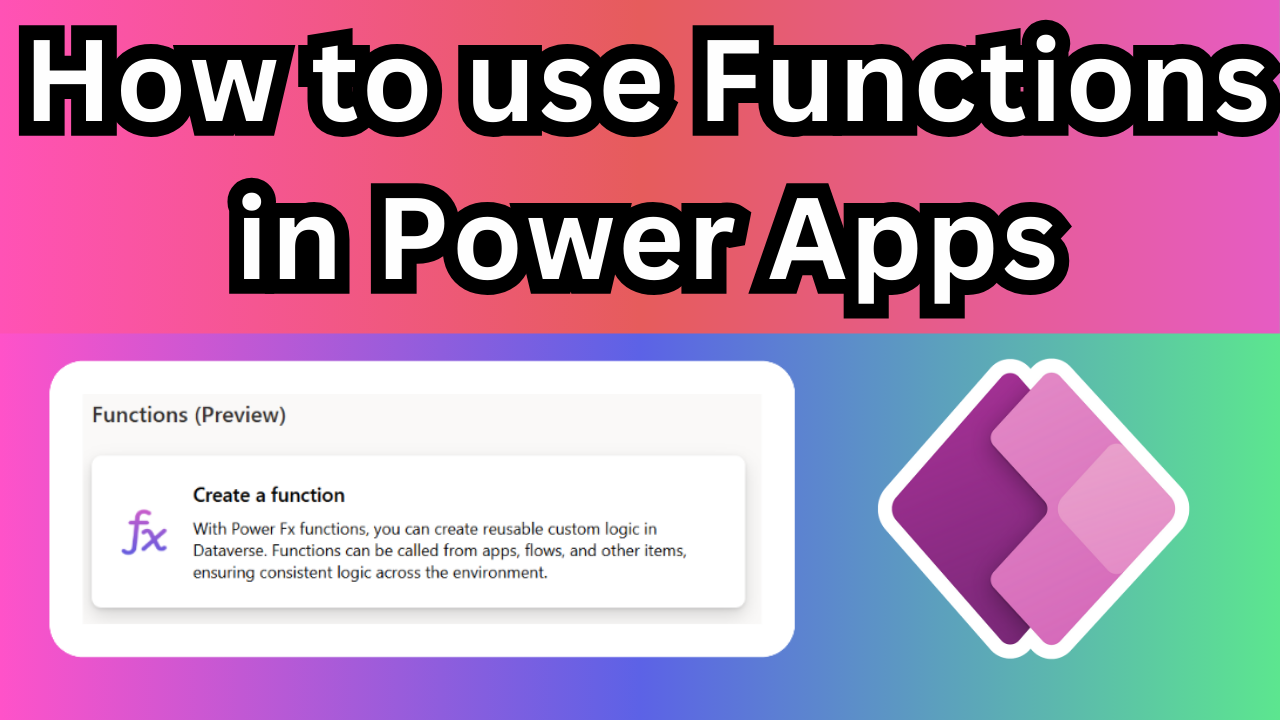
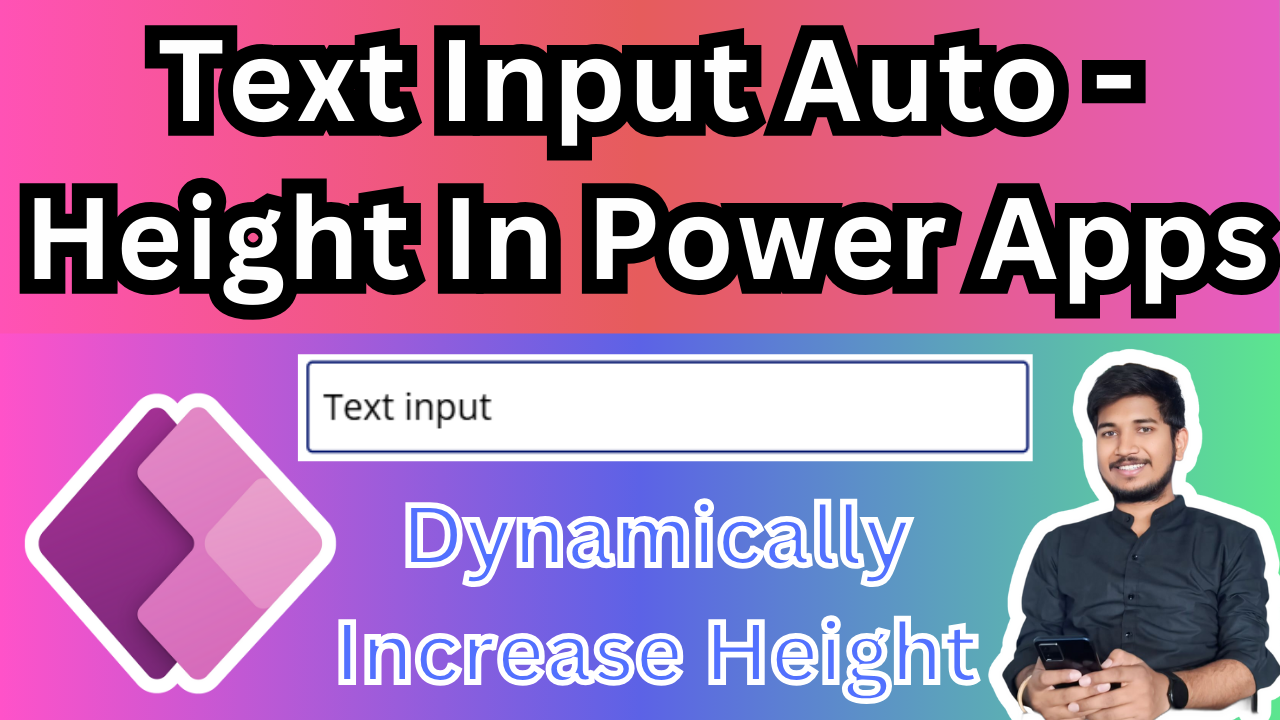
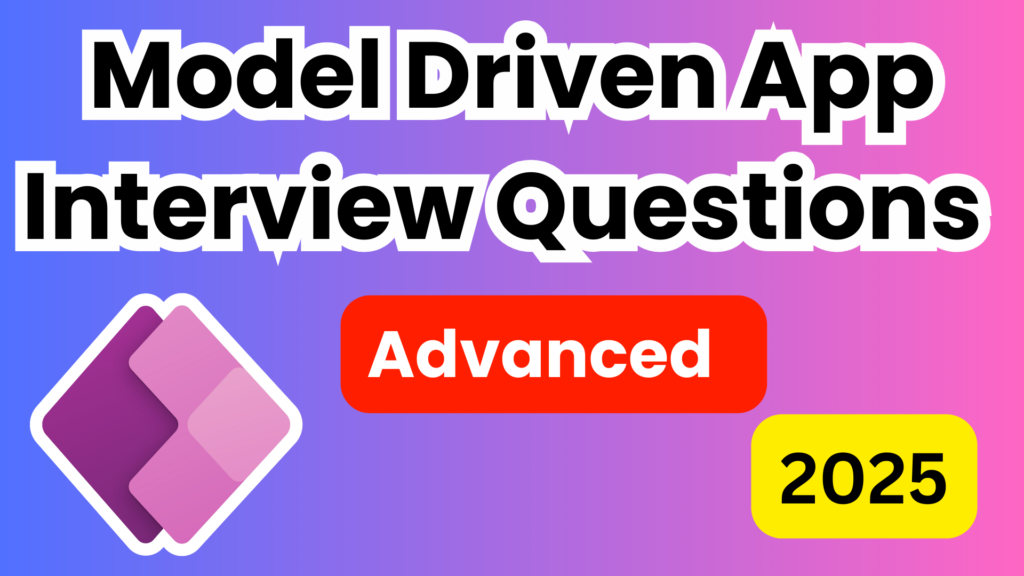
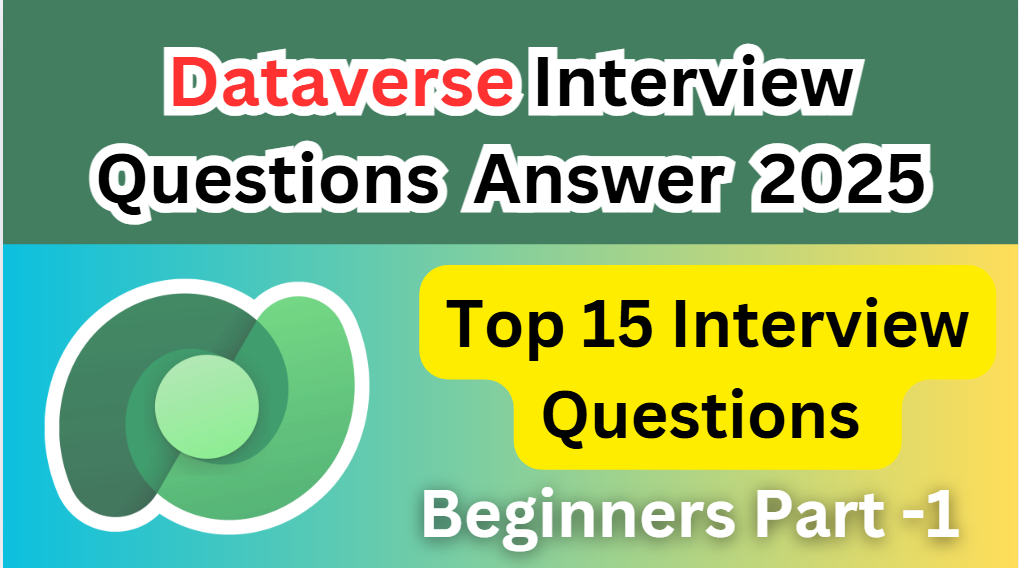
1 thought on “Top PowerApps Interview Questions for 2025”